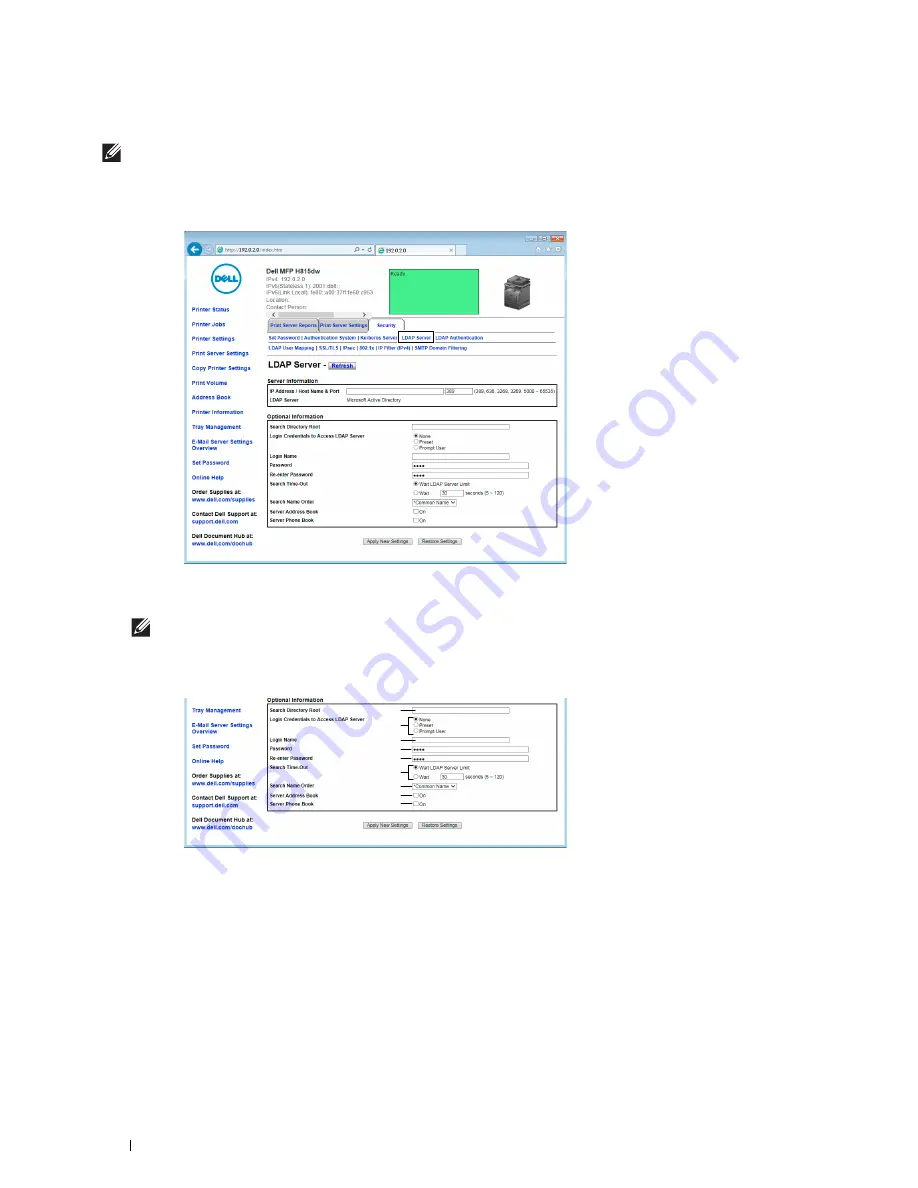
412
Using the Server Address Book and Server Phone Book
Setting LDAP Server
NOTE:
When SSL/TLS communication is required to access the LDAP server, enter a check in the Enable check box for LDAP-
SSL/TLS Communication in SSL/TLS under the Security tab. For more information, see "SSL/TLS."
1
Select
Print Server Settings
, click the
Security
tab, and then select
LDAP Server
.
2
In the
IP Address/Host Name & Port
text box under
Server Information
, enter IP address or the host name, and
the port number. The port number must be 389, 636, 3268, 3269, or between 5000 and 65535.
NOTE:
When LDAPS communication is required, set the port number to 636, and when you use the global catalog, set the
port number to 3269.
3
Under
Optional information
, set the following items.
For details on configuring each item, consult your network administrator.
a
In the
Search Directory
Root text box, enter the search directory root.
b
In
Login Credentials to Access LDAP Server
, select credential used to access the LDAP server.
Select
None
to use anonymous login. Make sure that the LDAP server accepts anonymous login.
Select
Preset
to apply the preset login credentials to each user.
Select
Prompt User
to prompt the users to enter their login credentials.
c
In the L
ogin Name
text box, enter the login name.
b
f
a
c
d
g
h
i
e
Summary of Contents for H815dw
Page 2: ......
Page 24: ...24 Contents Template Last Updated 2 7 2007 ...
Page 26: ...26 ...
Page 30: ...30 Notes Cautions and Warnings ...
Page 38: ...38 Product Features ...
Page 44: ...44 About the Printer ...
Page 46: ...46 ...
Page 48: ...48 Overview of the Printer Setup ...
Page 86: ...86 Loading Paper ...
Page 100: ...100 Installing Printer Drivers on Windows Computers ...
Page 104: ...104 Installing Printer Drivers on Macintosh Computers ...
Page 114: ...114 ...
Page 180: ...180 Dell Printer Configuration Web Tool ...
Page 282: ...282 ...
Page 316: ...316 Copying ...
Page 344: ...344 Scanning For Apple Macintosh Password for Scanner Enter the password ...
Page 380: ...380 Dell Document Hub ...
Page 386: ...386 ...
Page 404: ...404 Understanding Your Printer Software ...
Page 424: ...424 Using Digital Certificates ...
Page 434: ...434 Understanding Printer Messages ...
Page 440: ...440 Specifications ...
Page 441: ...441 Maintaining Your Printer 31 Maintaining Your Printer 443 32 Clearing Jams 469 ...
Page 442: ...442 ...
Page 468: ...468 Maintaining Your Printer ...
Page 476: ...476 Clearing Jams 8 Insert the MPF into the printer 9 Close the rear cover ...
Page 499: ...499 Troubleshooting 33 Troubleshooting Guide 501 ...
Page 500: ...500 ...
Page 530: ...530 Troubleshooting Guide ...
Page 531: ...531 Appendix Appendix 533 ...
Page 532: ...532 ...






























