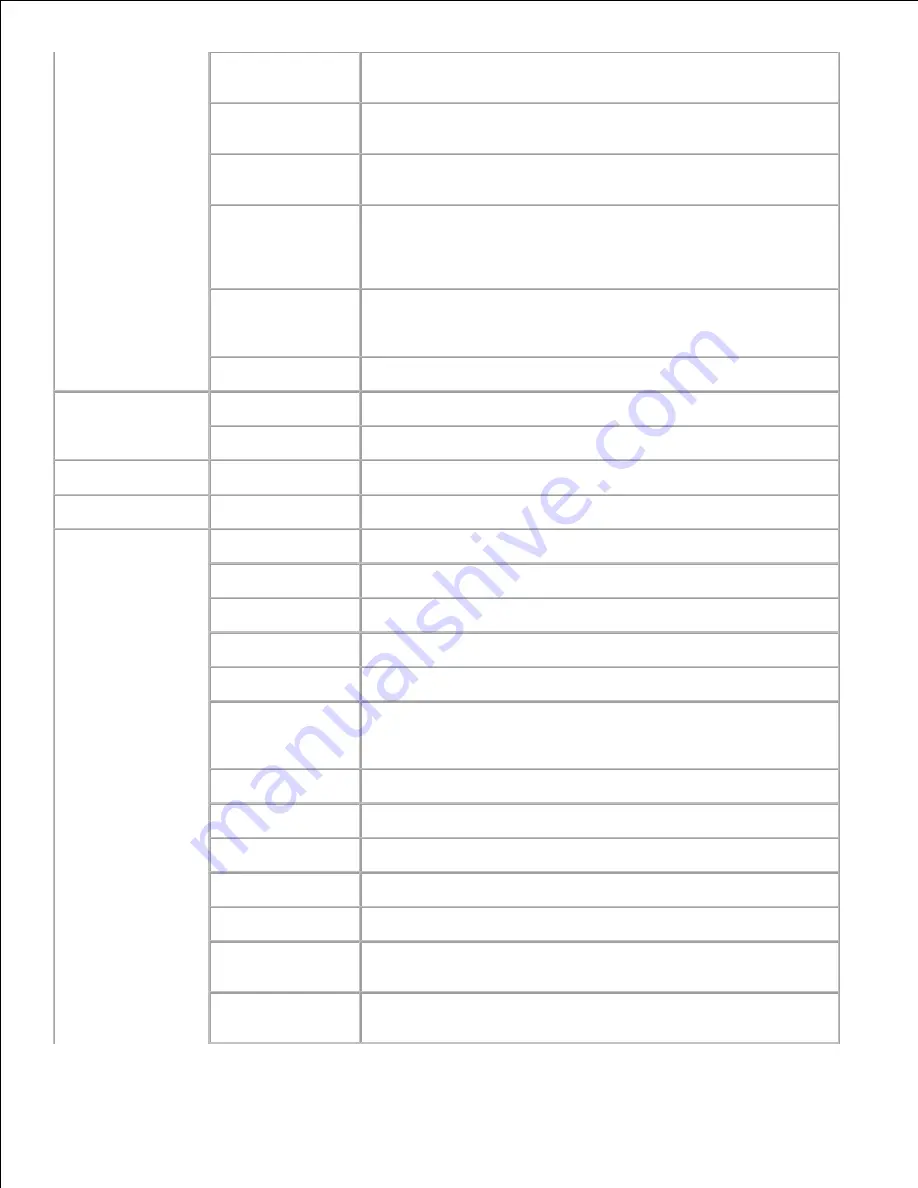
Print Text
Displays whether the printer outputs PDL data, which is not
supported by the printer, as text when the printer receives it.
Banner Sheet
Insert Position
Displays the position of banner sheet.
Banner Sheet
Specify Tray
Displays the tray in which the banner sheet is loaded.
RAM Disk
Displays whether to allocate memory to the RAM disk file
system for the Secure Print and Proof Print features.
This item is only available when the 256 MB, or higher, optional
memory card is installed.
Substitute Tray
Displays whether or not to use another size paper when the
paper that is loaded in the specified tray does not match the
paper size settings for the current job.
mm/inch
Displays the measurement unit on the operator panel screen.
Parallel Settings
ECP
Displays the ECP communication mode of the parallel interface.
Adobe Protocol
Displays PostScript communication protocol for each interface.
Network Settings
Adobe Protocol
Displays PostScript communication protocol for each interface.
USB Settings
Adobe Protocol
Displays PostScript communication protocol for each interface.
PCL Settings
Paper Tray
Displays the input tray.
Paper Size
Displays the default paper size.
Custom Size - Y
Displays the length of paper.
Custom Size - X
Displays the width of paper.
Orientation
Displays how text and graphics are oriented on the page.
2 Sided
Displays whether to do duplexing as the default for all print
jobs.This item is only available when the optional duplexer is
installed.
Font
Displays the default font from the registered fonts in the printer.
Symbol Set
Displays a symbol set for a specified font.
Font Size
Displays the font size for scalable typographic fonts.
Font Pitch
Displays the font pitch for scalable monospaced fonts.
Form Line
Displays the number of characters in a line.
Quantity
Displays the number of copies you want for the printer default
value.
Image
Enhancement
Displays whether to perform the image enhancement feature.
Summary of Contents for 3110 Color Laser
Page 60: ......
Page 234: ...Troubleshooting Guide Configuration of your printer instructions User Settings Menu Map ...
Page 286: ...Lift the chute gate to its upright position 3 Release the levers at both ends of the fuser 4 ...
Page 299: ...Remove the film cover from the installed belt unit and discard 4 Close the front cover 5 ...
Page 310: ...Lower the chute gate to its horizontal position 4 Close the front cover 5 ...
Page 335: ...Close the control board cover and turn the screw clockwise 6 ...
















































