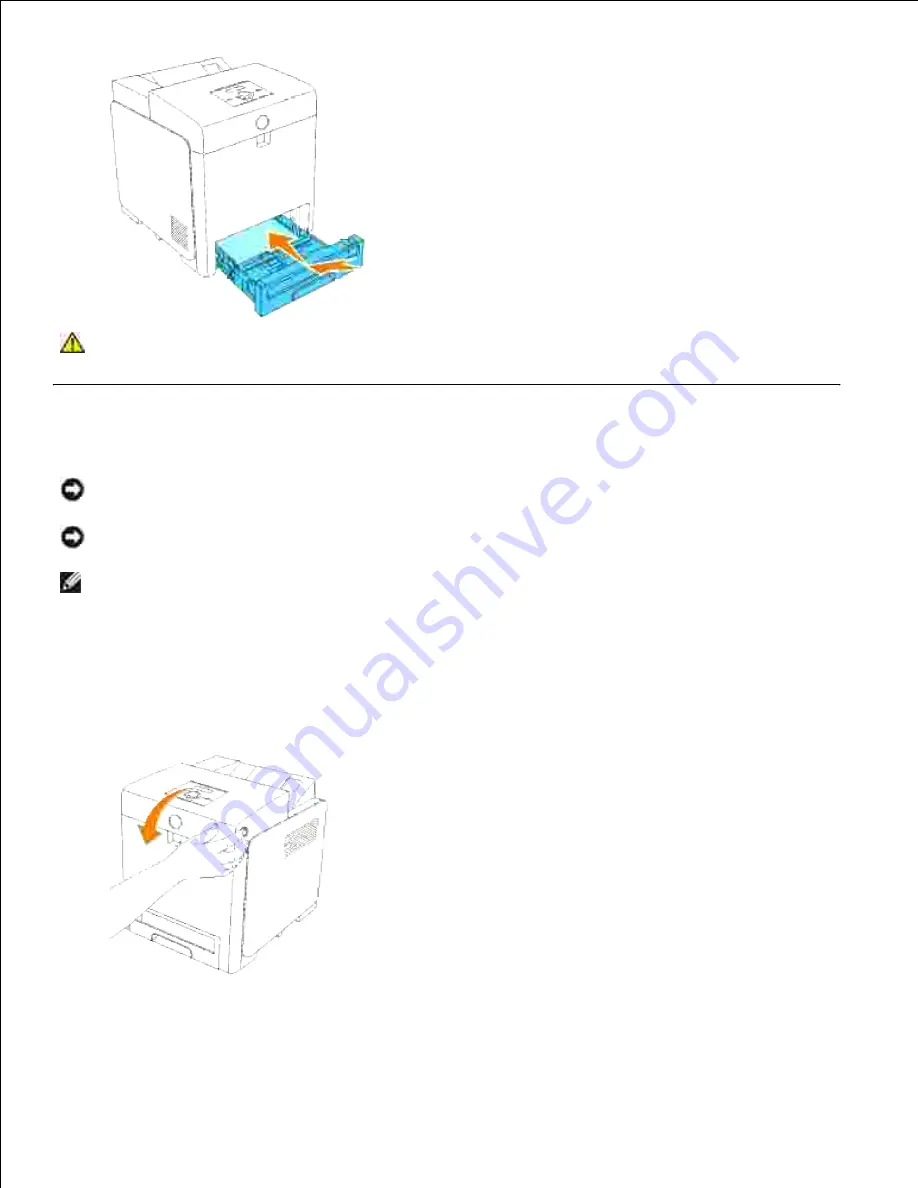
CAUTION:
Do not use excessive force on the tray. Doing so could damage the tray or the
inside of the printer.
Removing Print Jams From the Fuser
NOTICE:
Make sure nothing touches or scratches the surface (black-colored film) of the belt unit.
Scratches, dirt, or oil from your hands on the film of the belt unit may reduce print quality.
NOTICE:
To protect the drums of the print cartridges against bright light, close the front cover within
5 minutes. If the front cover remains open for more than 5 minutes, print quality may deteriorate.
NOTE:
To resolve the error displayed on the operator panel, you must clear all print media from the
print media path.
Turn off the printer and wait for 30 minutes.
1.
Push the side button and open the front cover.
2.
Lift the levers at both ends of the fuser, and remove the jammed paper. If any jammed paper cannot
be found, go to the next step.
3.
Summary of Contents for 3110 Color Laser
Page 60: ......
Page 234: ...Troubleshooting Guide Configuration of your printer instructions User Settings Menu Map ...
Page 286: ...Lift the chute gate to its upright position 3 Release the levers at both ends of the fuser 4 ...
Page 299: ...Remove the film cover from the installed belt unit and discard 4 Close the front cover 5 ...
Page 310: ...Lower the chute gate to its horizontal position 4 Close the front cover 5 ...
Page 335: ...Close the control board cover and turn the screw clockwise 6 ...






























