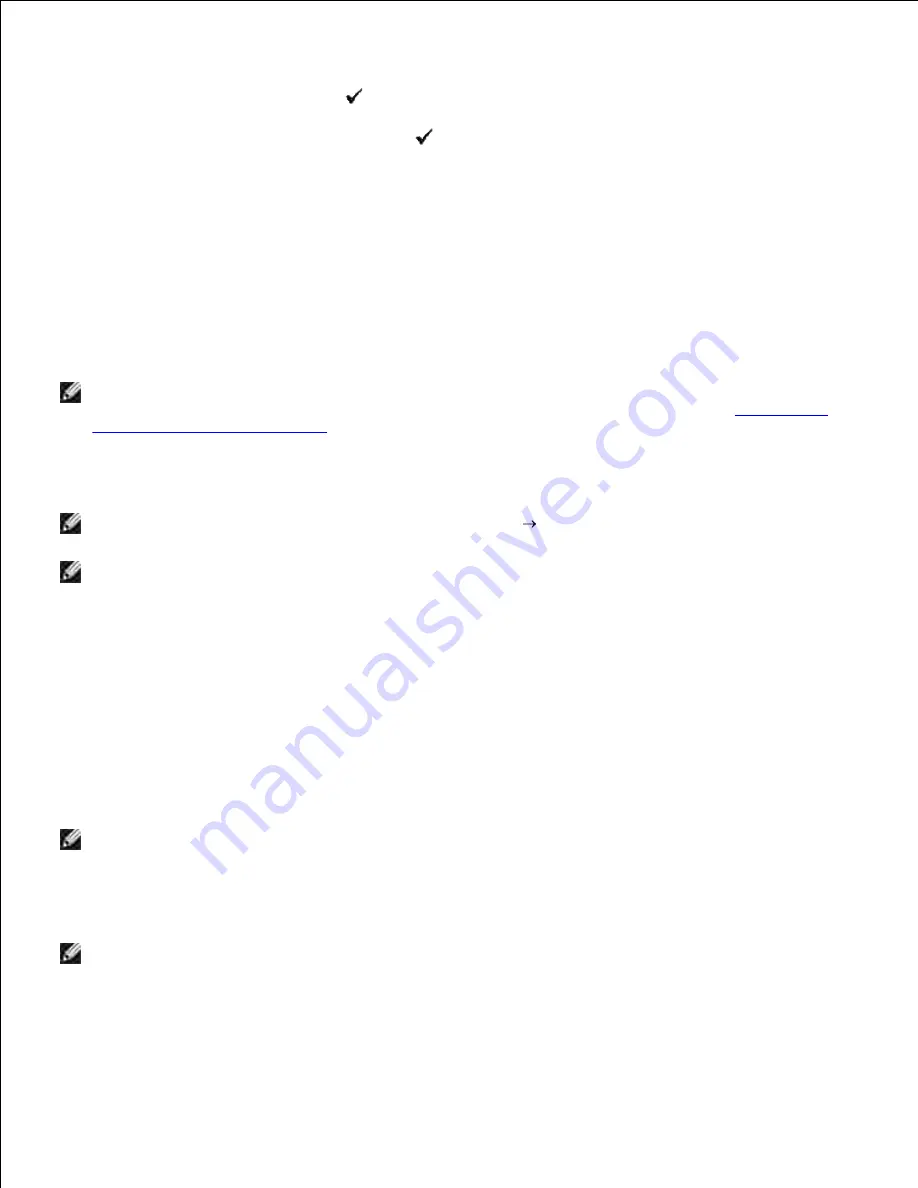
a.
Report/List
appears. Press
.
b.
Printer Settings
is displayed. Press
.
c.
1.
The Printer Settings page is printed.
Under the TCP/IP heading, verify the IP address.
2.
If the IP address is
0.0.0.0
, wait for a few minutes to resolve the IP address automatically, and then
print the Printer Settings page again.
Printer Setup
NOTE:
When you use
IPv6 Mode
for network printing, you cannot install the printer driver from the
Drivers and Utilities
CD. Use the
Add Printer
wizard in Windows Vista. For details, see "
Printing With
Web Services for Devices (WSD)
" in the
User's Guide
.
Insert the
Drivers and Utilities
CD into your computer to launch the installation software.
1.
NOTE:
If the CD does not automatically launch, click
Start
Run
, and then type D:\setup.exe
(where D is the drive letter of your CD), and then click
OK
.
NOTE:
For Windows Vista, click
Continue
when the
User Account Control
dialog box appears.
Select
Network Installation
, and then click
Next
.
2.
Select
Configure New Wired Printer
,
or Install Driver and Software for existing network
printer
, and then click
Next
.
3.
For local installation, select
Local Installation
, and then click
Next
.
4.
For remote installation:
Select
Remote Installation
, and then click
Next
.
a.
NOTE:
Remote installation between Windows NT and the following operating systems is not
supported.
- Windows XP Professional x64 Edition
- Windows Server 2003 x64 Edition
- Windows Vista
- Windows Vista x64
NOTE:
Installation on Windows XP Home Edition, Windows Vista Home Basic, Windows Vista Home
Premium, Windows Vista x64 Home Basic, and Windows Vista x64 Home Premium is not supported.
Enter the computer name, user ID, and password. Then, click
Add
.
b.
c.
5.
Summary of Contents for 3110 Color Laser
Page 60: ......
Page 234: ...Troubleshooting Guide Configuration of your printer instructions User Settings Menu Map ...
Page 286: ...Lift the chute gate to its upright position 3 Release the levers at both ends of the fuser 4 ...
Page 299: ...Remove the film cover from the installed belt unit and discard 4 Close the front cover 5 ...
Page 310: ...Lower the chute gate to its horizontal position 4 Close the front cover 5 ...
Page 335: ...Close the control board cover and turn the screw clockwise 6 ...






























