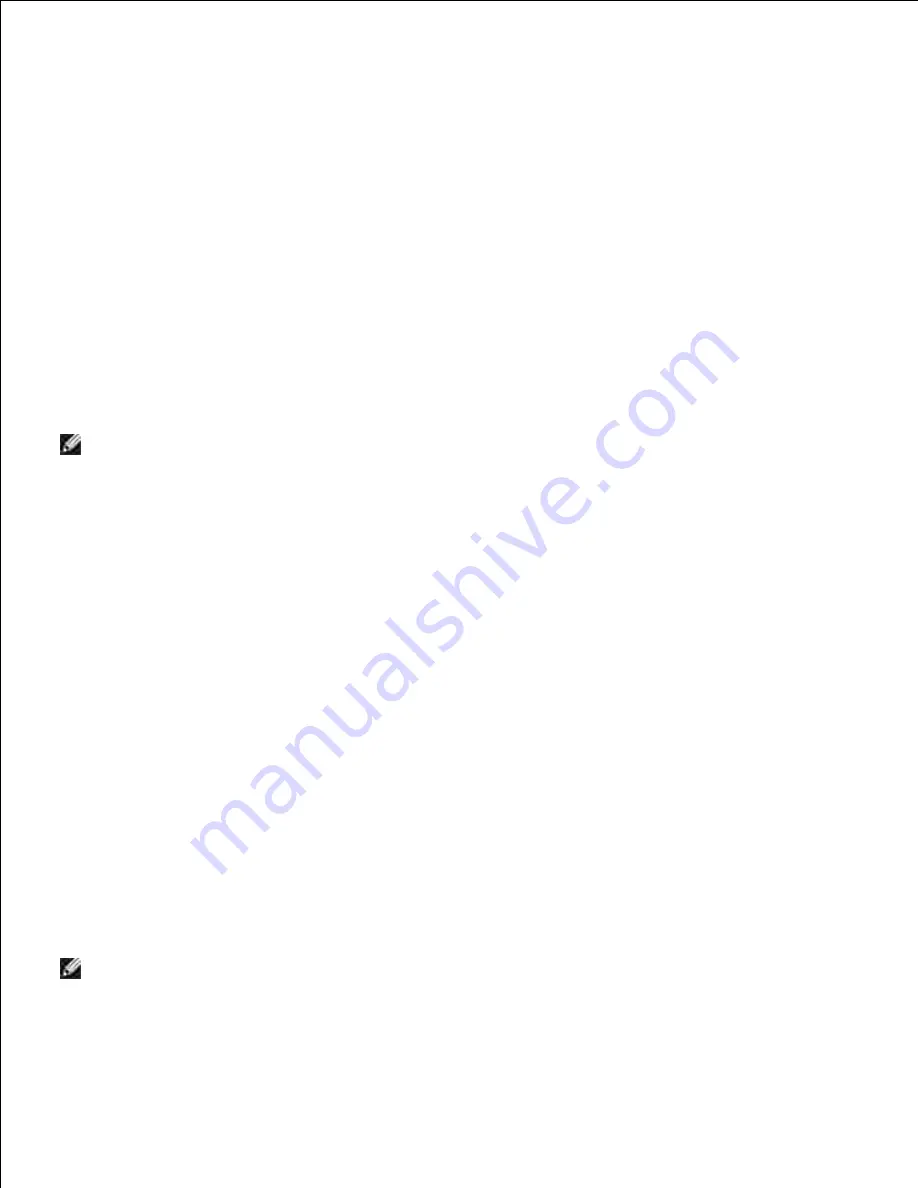
m.
Open Dell Printer Configuration Web Tool using the WEB browser.
5.
e.g.: http://:192.168.1.2
Change wireless settings of the printer from Dell Printer Configuration Web Tool.
Click
Print server setting
on the left navigational bar.
a.
Click
Print server setting
tab.
b.
Click
Wireless LAN
sub-tab.
c.
Change the SSID setting (according to your access point SSID) and change
Network type
to
Infrastructure
.
d.
Click the
Restart printer to apply new settings
button.
e.
6.
Restore the previous wireless settings for your computer.
7.
NOTE:
If your computer provides a wireless LAN adapter tool, change the wireless settings using this
tool. Or you can change the wireless settings using the tool provided by the operating system. See the
instructions below.
Select
Network Connections
from Control Panel.
a.
Right-click
Wireless Network Connection
and select
Properties
.
b.
Select
Wireless Network
tab.
c.
Click Advanced.
d.
Do either of the following:
e.
When wireless ad-hoc mode is set to the printer:
Select Computer to Computer (ad hoc) networks only and close the Advanced dialog box.
When wireless infrastructure mode is set to the printer:
Select
Access point (Infrastructure) networks only
and close the Advanced dialog box.
Select the setting that you send to the printer in the list in
Preferred Network
group.
f.
Click
Move up
to move the setting to the top of the list.
g.
Click
OK
to close the Property dialog box.
8.
NOTE:
When your operating system is earlier than Windows 2000, create settings according to the
manual of the wireless setting tool provided by your wireless device manufacturer.
1.
Summary of Contents for 3110 Color Laser
Page 60: ......
Page 234: ...Troubleshooting Guide Configuration of your printer instructions User Settings Menu Map ...
Page 286: ...Lift the chute gate to its upright position 3 Release the levers at both ends of the fuser 4 ...
Page 299: ...Remove the film cover from the installed belt unit and discard 4 Close the front cover 5 ...
Page 310: ...Lower the chute gate to its horizontal position 4 Close the front cover 5 ...
Page 335: ...Close the control board cover and turn the screw clockwise 6 ...






























