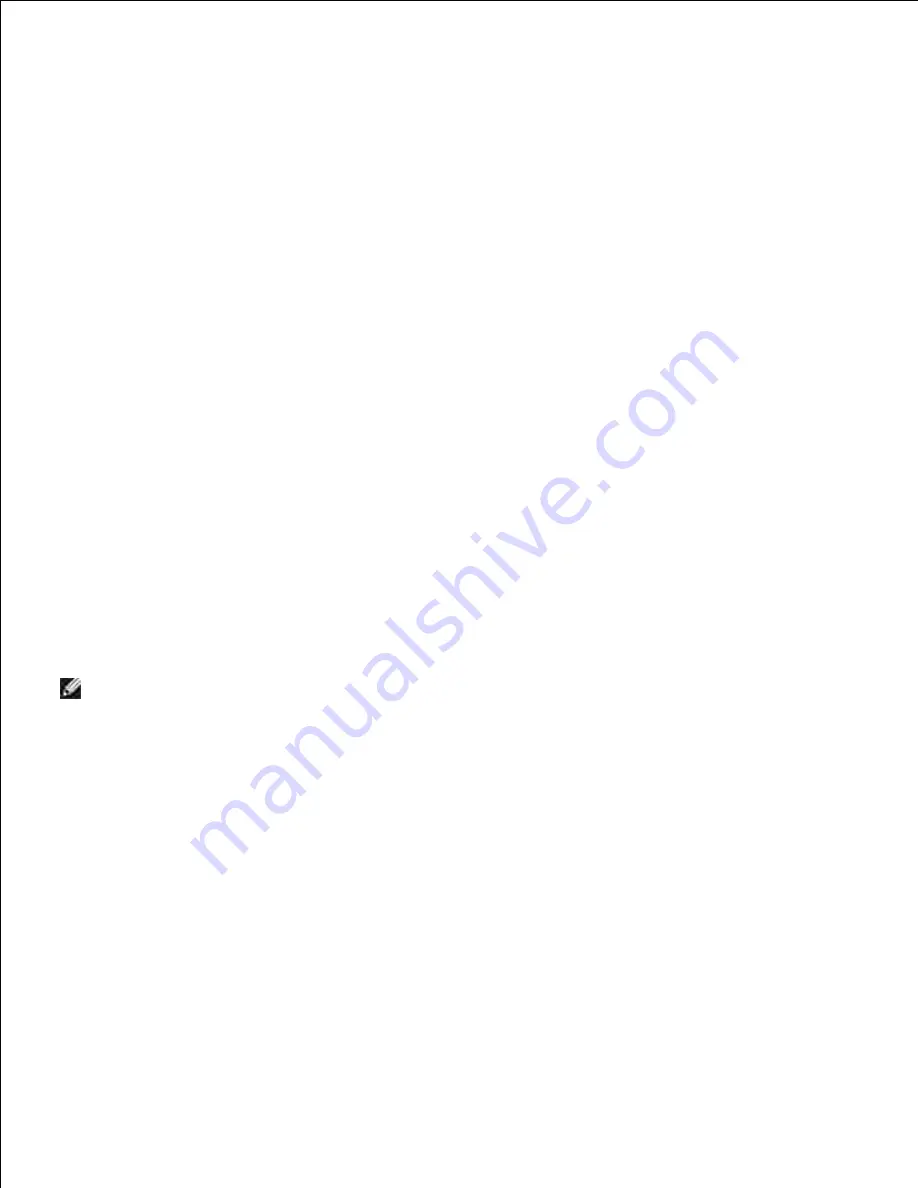
a.
Make sure your computer has the same IP address range as the printer wireless adapter.
b.
e.g. 169.254.
xxx.zzz
Access the Dell Printer Configuration Web Tool using the WEB browser, and then type printer
wireless adapter settings in the address field of the browser.
c.
e.g. http://169.254.xxx.yyy/ (Your wireless adapter IP address)
Change wireless settings (SSID/ communication mode) from Dell Printer Configuration Web Tool.
d.
i. Click
Print server setting
on the left navigational bar.
ii. Click the
Print server setting
tab.
iii. Click the
TCP/IP
sub-tab.
iv. Select
DHCP
.
v. Click the
Apply new setting
button without restarting the printer (Ignore the screen
instructions to restart the printer).
vi. Click the
Wireless LAN
sub-tab.
vii. Change the
SSID
setting (according to your Access point SSID) and change
Network type
to
Infrastructure
.
viii. Click the
Restart printer to apply new settings
button.
Once printer wireless adapter is properly configured, you may use the typical network printer
installation method to complete driver installation.
4.
To communicate with printer, you need to restore the previous wireless settings on your computer.
5.
Restore the previous wireless settings for your computer.
6.
NOTE:
If your computer provides a wireless LAN adapter tool, change the wireless settings using this
tool. Or you can change the wireless settings using the tool provided by the operating system. See the
instructions below.
For Windows XP and Windows Server 2003:
Select
Network Connections
from Control Panel.
a.
Right-click
Wireless Network Connection
and select
Properties
.
b.
Select the
Wireless Network
tab.
c.
Click the
Advanced
button.
d.
Select
Access point (Infrastructure) networks only
and close the Advanced dialog box
(Applicable to printer with the wireless infrastructure mode).
e.
Select the setting that you send to the printer in the list in the
Preferred Network
group
f.
Click
Move up
to move the setting to the top of the list.
g.
h.
Summary of Contents for 3110 Color Laser
Page 60: ......
Page 234: ...Troubleshooting Guide Configuration of your printer instructions User Settings Menu Map ...
Page 286: ...Lift the chute gate to its upright position 3 Release the levers at both ends of the fuser 4 ...
Page 299: ...Remove the film cover from the installed belt unit and discard 4 Close the front cover 5 ...
Page 310: ...Lower the chute gate to its horizontal position 4 Close the front cover 5 ...
Page 335: ...Close the control board cover and turn the screw clockwise 6 ...






























