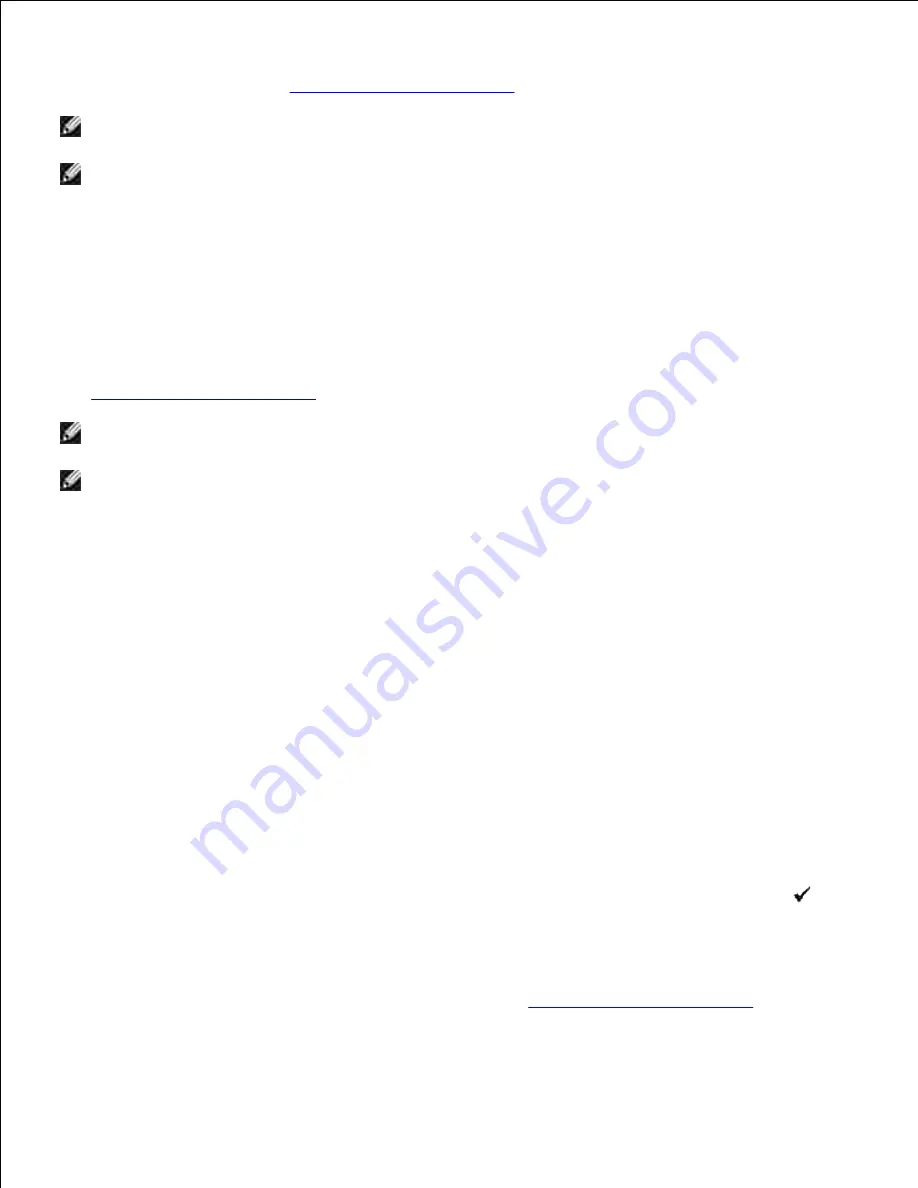
If you send a Store Print job, the printer does not print the job immediately, but stores the job in memory so
you can print the job later. See "
Printing and Deleting Held Jobs
" for more information.
NOTE:
The printer holds the job until you delete it by using the operator panel or you turn off the
printer.
NOTE:
When you select Del after Print, the held job is automatically deleted after printing.
Proof Print
If you send a Proof Print job, the printer prints one copy and holds the remaining copies you requested from
the driver in print memory. Use Proof Print function to examine the first copy to see if it is satisfactory before
printing the remaining copies.
See "
Printing and Deleting Held Jobs
" if you need help printing the additional copies stored in memory.
NOTE:
The printer holds the job until you delete it by using the operator panel or you turn off the
printer. The data on memory is cleared when the printer is turned off.
NOTE:
When you select
Del after Print
, the held job is automatically deleted after printing.
Secure Print
When you send a job to the printer, you can specify a password from the driver. The password must be
between 1 and 12 digits using numbers 0 through 9. The job is then held in print memory until you enter the
same numeric password from the printer operator panel and choose to print or delete the job. This function
is called "Store Print". This ensures that the job does not print until you are there to retrieve it, and no one
else using the printer can print the job.
When you select
Secure Print
from
Stored Print
after selecting your user name, the following prompt is
displayed:
Password
[xxxxxxxxxxxx]
Use the buttons on the operator panel to enter the numeric password associated with your confidential job.
As you enter the password, the password you entered is displayed to ensure confidentiality.
If you enter an invalid password, the message
Wrong Password
appears. Wait three seconds, or Press
or
Cancel
to return to the screen for user selection.
When you enter a valid password, you have access to all print jobs matching the user name and password
you entered. The print jobs matching the password you entered appear on the screen. You can then choose
to print or delete jobs matching the password you entered. (See "
Printing and Deleting Held Jobs
" for more
information.)
Summary of Contents for 3110 Color Laser
Page 60: ......
Page 234: ...Troubleshooting Guide Configuration of your printer instructions User Settings Menu Map ...
Page 286: ...Lift the chute gate to its upright position 3 Release the levers at both ends of the fuser 4 ...
Page 299: ...Remove the film cover from the installed belt unit and discard 4 Close the front cover 5 ...
Page 310: ...Lower the chute gate to its horizontal position 4 Close the front cover 5 ...
Page 335: ...Close the control board cover and turn the screw clockwise 6 ...






























