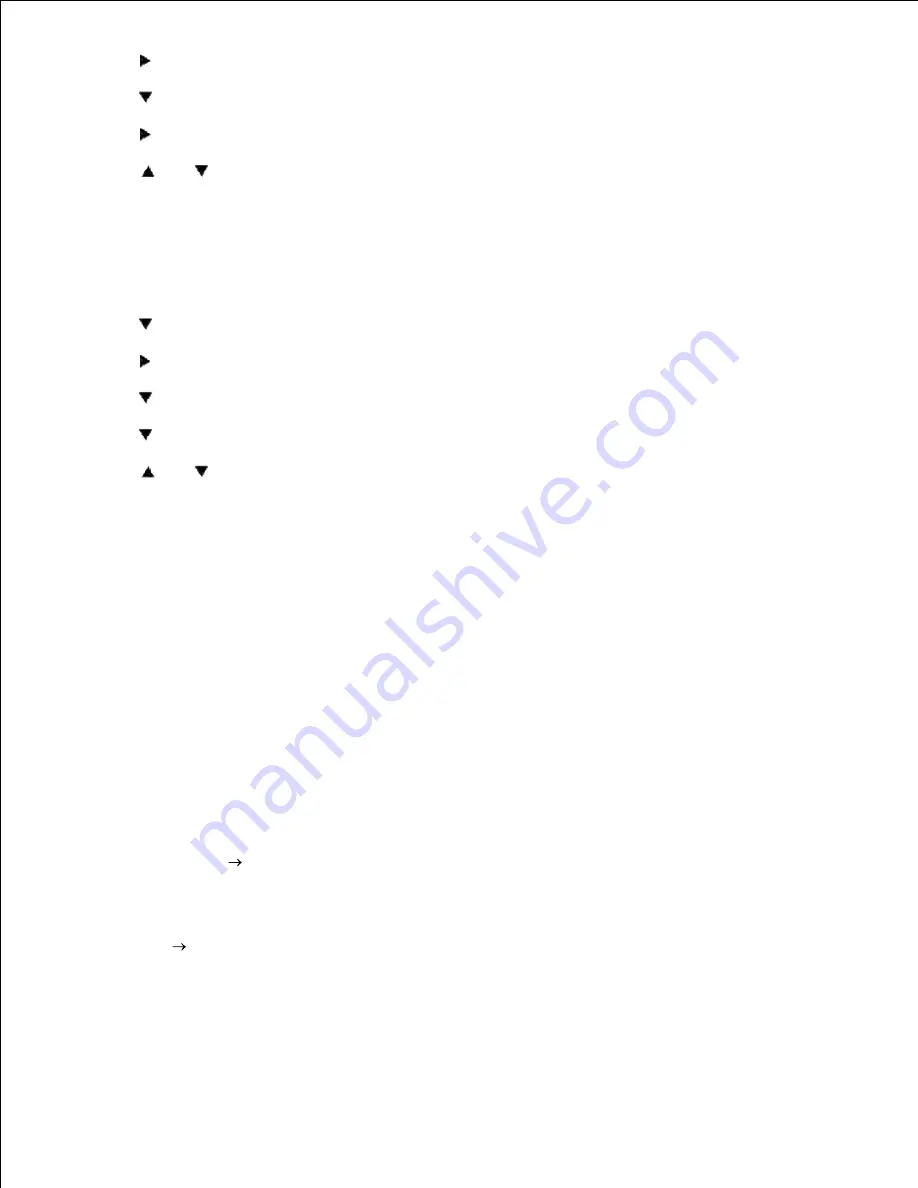
3.
4.
Press
to select
Paper Size
. (ONLY ON 3x00cn)
5.
Press
to get to
MPF
. (ONLY ON 3x00cn)
6.
Press
to select
MPF
. (ONLY ON 3x00cn)
7.
Using
and
, select the appropriate paper size (Letter). (ONLY ON 3x00cn)
8.
Press the middle button,
SELECT
, once Letter is displayed on the lower line, this puts a * by it. (ONLY
ON 3x00cn)
9.
Now we have the MPF Size set to Letter. (ONLY ON 3x00cn)
10.
Now press
MENU
to get back to
Tray Settings/Paper Size
.
11.
Press
to get to
Paper Type
.
12.
Press
to select
Paper Type
.
13.
Press
to get to
MPF
.
14.
Press
to select
MPF
.
15.
Using
and
, select the appropriate paper type (Plain 1).
16.
Press
SELECT
, once Plain 1 is displayed on the lower line.
17.
Now we have the MPF Type set to Plain 1.
18.
Now press
MENU
to get back to
Ready to Print
19.
Now insert the Letter-sized stack of paper into the MPF.
20.
On the screen
MPF/Letter
will appear. (ONLY ON 3x00cn)
21.
Press
SELECT
to confirm this. (ONLY ON 3x00cn)
22.
Now on the screen
MPF/Plain 1
will appear.
23.
Press
SELECT
to confirm this.
24.
We now have all the hardware settings on the printer correct
25.
Now, all software settings screen shots are from WORD, this was done in Word 2003. However if in any
application, you go
File
and then click the
Properties
button, you will get this same driver
properties window.
Open up Word and create a new document.
26.
Go to
File
.
27.
Select the
Dell Color Laser Printer
from the printers list
28.
Click the
Properties
button to the right.
29.
30.
31.
Summary of Contents for 3110 Color Laser
Page 60: ......
Page 234: ...Troubleshooting Guide Configuration of your printer instructions User Settings Menu Map ...
Page 286: ...Lift the chute gate to its upright position 3 Release the levers at both ends of the fuser 4 ...
Page 299: ...Remove the film cover from the installed belt unit and discard 4 Close the front cover 5 ...
Page 310: ...Lower the chute gate to its horizontal position 4 Close the front cover 5 ...
Page 335: ...Close the control board cover and turn the screw clockwise 6 ...






























