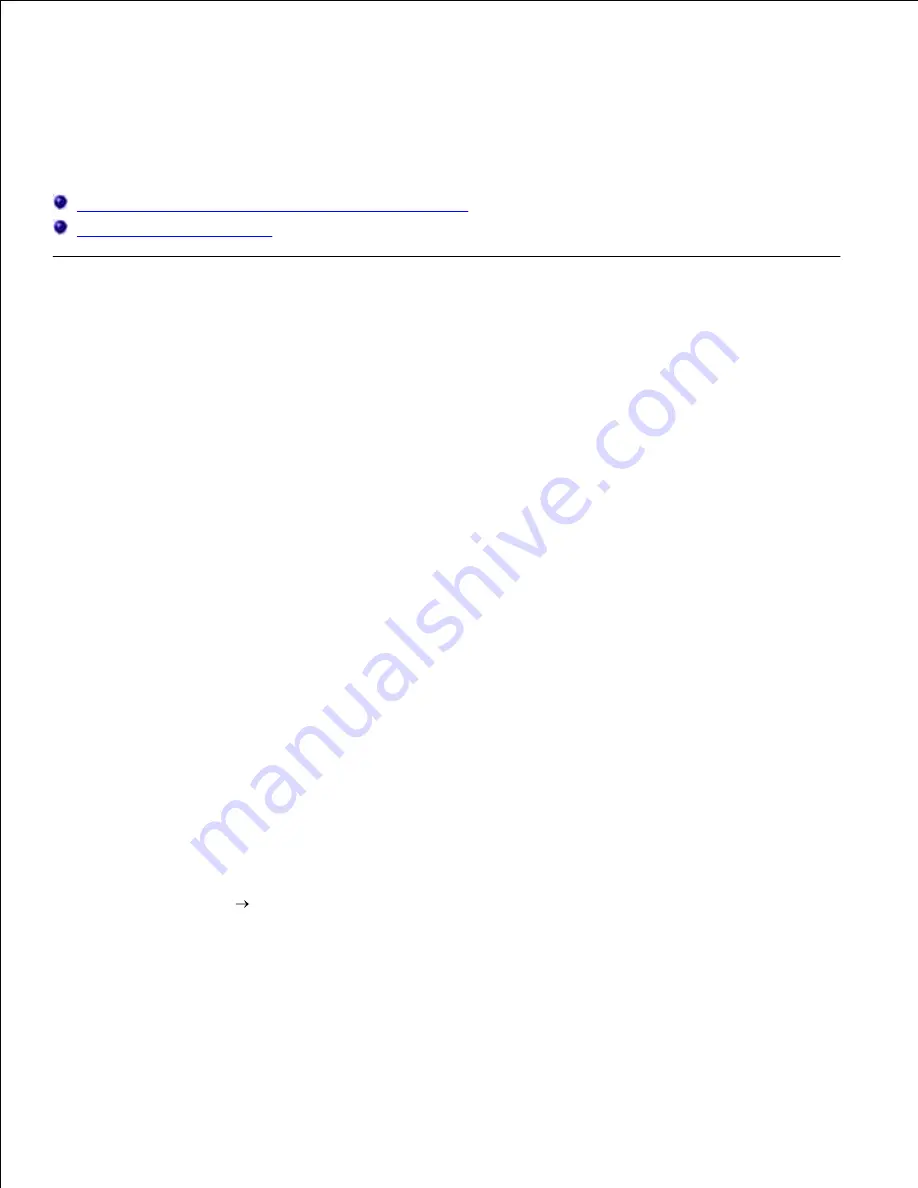
Printing With CUPS (Linux)
This section provides information for printing or setting up the printer driver with CUPS (Common UNIX
Printing System) on Turbolinux 10 Desktop, RedHat ES 3/4 or SUSE 9.2/9.3.
Operation on Turbolinux 10 Desktop or RedHat ES 3/4
Operation on SUSE 9.2/9.3
Operation on Turbolinux 10 Desktop or RedHat ES 3/4
Setting Overview
Turbolinux 10 Desktop or RedHat ES 3/4:
Install the printer driver.
1.
Set up the print queue.
2.
Specify the default queue.
3.
Specify the printing options.
4.
Installing the Printer Driver
Double-click
Dell-Color-Laser-3110cn-x.x-x.noarch.rpm
in the
Drivers and Utilities
CD.
1.
Type the administrator's password.
2.
Click
Continue
in the
Completed System Preparation
window.
Installation starts. When the installation is complete, the window is automatically closed.
3.
Setting Up the Queue
To execute printing, you must set up the print queue on your workstation.
Select
Main Menu
Run Program
. Type
cupsconfig
and click
Run
in the
Run Program
window.
The browser is activated and the
CUPS
window appears.
1.
Click
Manage Printers
.
2.
Click
Add Printer
at the bottom of the window.
3.
Type
root
as the user name, and type the administrator's password.
4.
5.
Summary of Contents for 3110 Color Laser
Page 60: ......
Page 234: ...Troubleshooting Guide Configuration of your printer instructions User Settings Menu Map ...
Page 286: ...Lift the chute gate to its upright position 3 Release the levers at both ends of the fuser 4 ...
Page 299: ...Remove the film cover from the installed belt unit and discard 4 Close the front cover 5 ...
Page 310: ...Lower the chute gate to its horizontal position 4 Close the front cover 5 ...
Page 335: ...Close the control board cover and turn the screw clockwise 6 ...




























