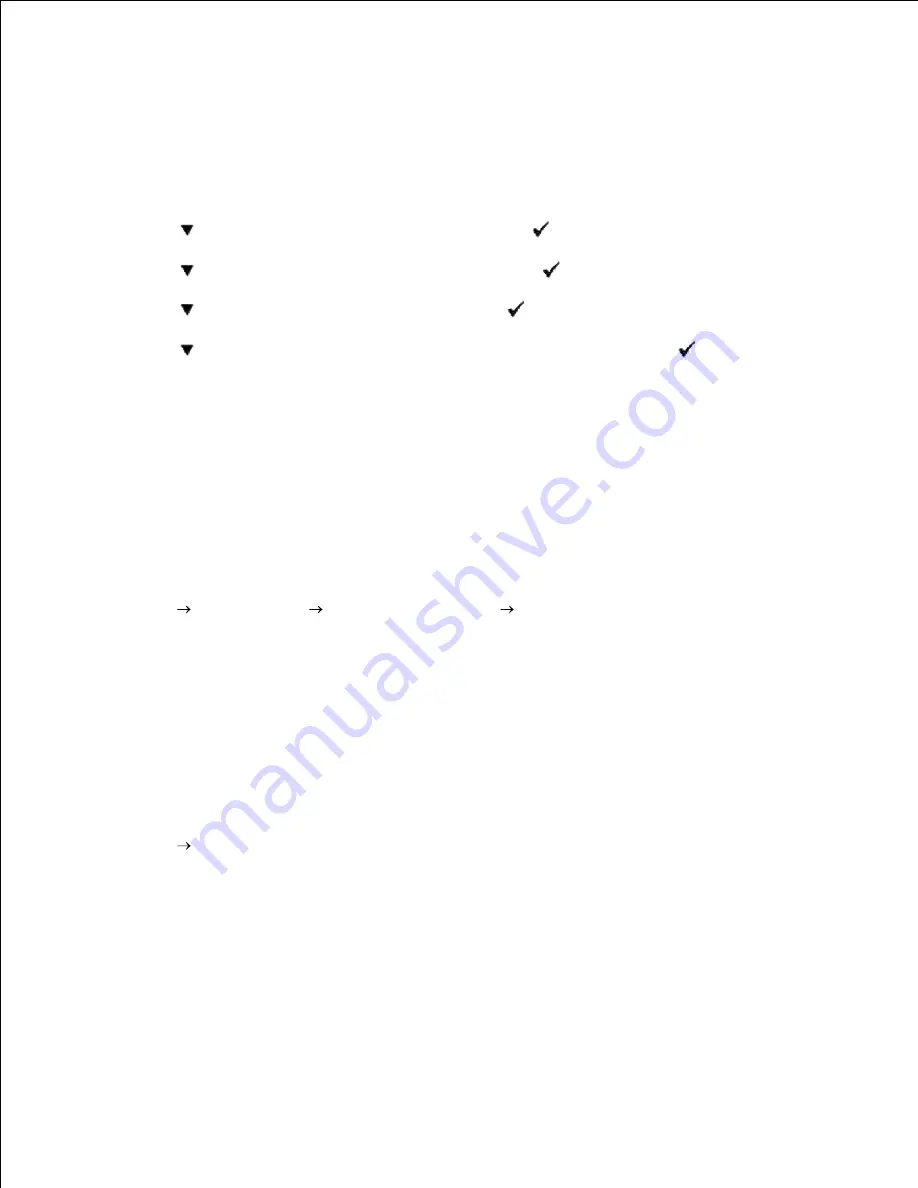
c.
d.
If the tray module is not listed, turn off the printer, unplug the power cable, and reinstall the
optional 550-sheet feeder.
After loading paper in the installed tray, specify the paper type from the printer operator panel.
Press
Menu
.
a.
Press
until
Tray Settings
appears, and then press
.
b.
Press
until the installed tray appears, and then press
.
c.
Press
until
Paper Type
appears, and then press
.
d.
Press
until the paper type for the installed tray appears, and then press
.
e.
Confirm that the selected paper type is marked with an asterisk(*), and then press
Menu
.
f.
9.
If you installed the optional 550-sheet feeder after installing the printer driver, update your driver by
following the instructions for each operating system. If the printer is on a network, update the driver
for each client.
10.
When Using PCL Driver
Windows Vista™
Click
Start
Control Panel
Hardware and Sound
Printers
.
1.
Right-click this printer icon and select
Properties
.
2.
Click the Options tab, and then select
Get Information from Printer
.
3.
Click
Apply
, and then click
OK
.
4.
Close the
Printers
folder.
5.
Windows XP/XP x64/Server 2003/Server 2003 x64
Click
Start Printers and Faxes
.
1.
Right-click the printer and select
Properties
.
2.
Click the
Options
tab, and then select
Get Information from Printer
.
3.
Click
Apply
, and then click
OK
.
4.
Close the
Printers and Faxes
dialog box.
5.
1.
Summary of Contents for 3110 Color Laser
Page 60: ......
Page 234: ...Troubleshooting Guide Configuration of your printer instructions User Settings Menu Map ...
Page 286: ...Lift the chute gate to its upright position 3 Release the levers at both ends of the fuser 4 ...
Page 299: ...Remove the film cover from the installed belt unit and discard 4 Close the front cover 5 ...
Page 310: ...Lower the chute gate to its horizontal position 4 Close the front cover 5 ...
Page 335: ...Close the control board cover and turn the screw clockwise 6 ...






























