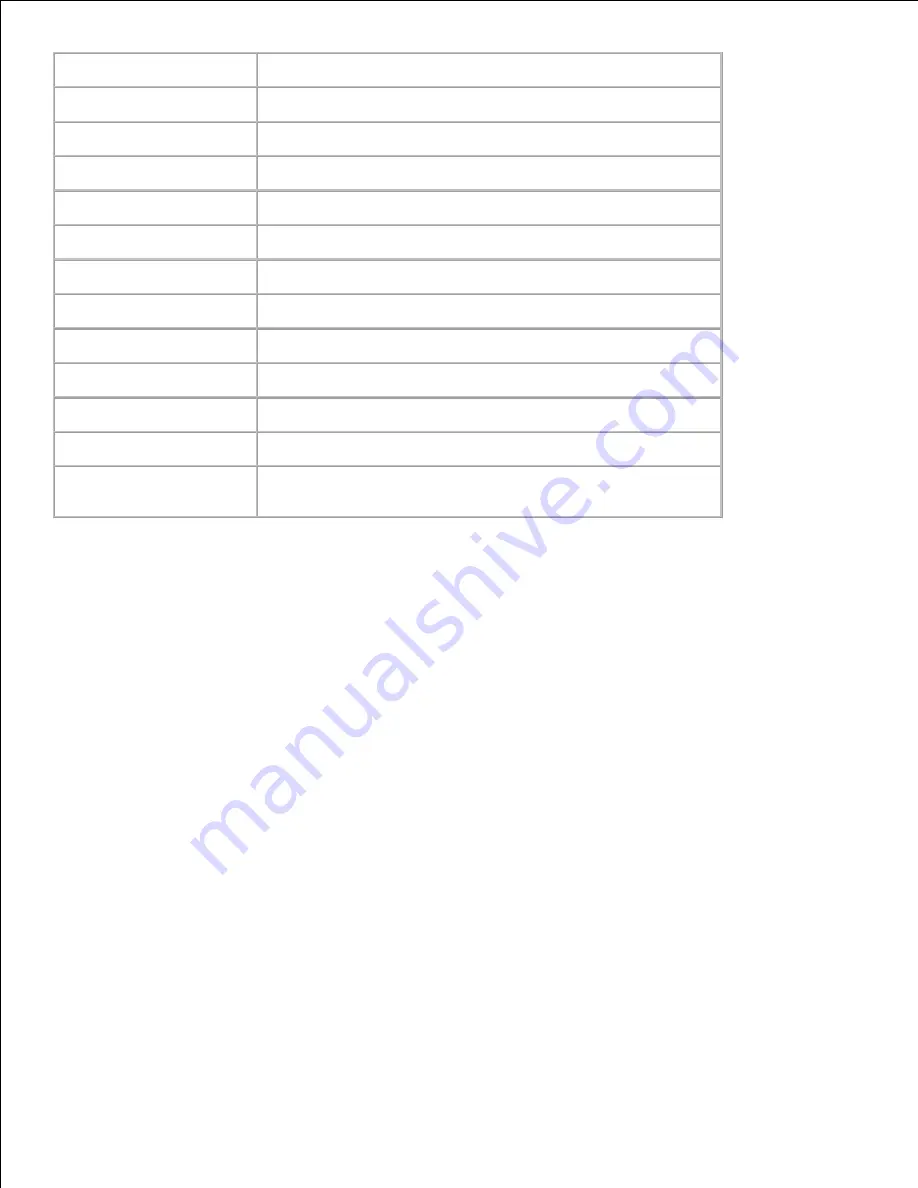
Printer Status
Links to the
Printer Status
menu.
Printer Jobs
Links to the
Printer Jobs
menu.
Printer Settings
Links to the
Printer Settings Report
menu.
Print Server Settings
Links to the
Print Server Reports
menu.
Copy Printer Settings
Links to the
Copy Printer Settings
menu.
Print Volume
Links to the
Print Volume
menu
Printer Information
Links to the
Printer Status
menu.
Tray Settings
Links to the
Tray Settings
menu.
E-Mail Alert
Links to the
Print Server Settings
menu.
Set Password
Links to the
Other Features
menu.
Online Help
Links to the Dell web page. See the
User's Guide
on that page.
Order Supplies at:
Links to the Dell web page.
Contact Dell Support at:
Links to the Dell support page.
Web address:
http://support.dell.com/
Right Frame
Located at the right side of all pages is the Right Frame. The contents of the Right Frame correspond to the
menu that you select in the Left Frame. For details on the items displayed in the Right Frame, see "Details of
Menu Items ."
Buttons on the Right Frame
Refresh Button
Receives the current printer configuration and updates the latest information in the Right Frame.
Apply New Settings Button
Submits new settings made on the
Dell Printer Configuration Web Tool
to the printer. The old printer
settings will be replaced by the new settings.
Restart printer to apply new settings Button
Submits new settings made on the
Dell Printer Configuration Web Tool
to the printer and reboots the
printer. The old printer settings will be replaced by the new settings.
Restore Settings Button
Restores the old settings from before changes made. New settings will not be submitted to the printer.
Changing the Settings of Menu Items
Summary of Contents for 3110 Color Laser
Page 60: ......
Page 234: ...Troubleshooting Guide Configuration of your printer instructions User Settings Menu Map ...
Page 286: ...Lift the chute gate to its upright position 3 Release the levers at both ends of the fuser 4 ...
Page 299: ...Remove the film cover from the installed belt unit and discard 4 Close the front cover 5 ...
Page 310: ...Lower the chute gate to its horizontal position 4 Close the front cover 5 ...
Page 335: ...Close the control board cover and turn the screw clockwise 6 ...














































