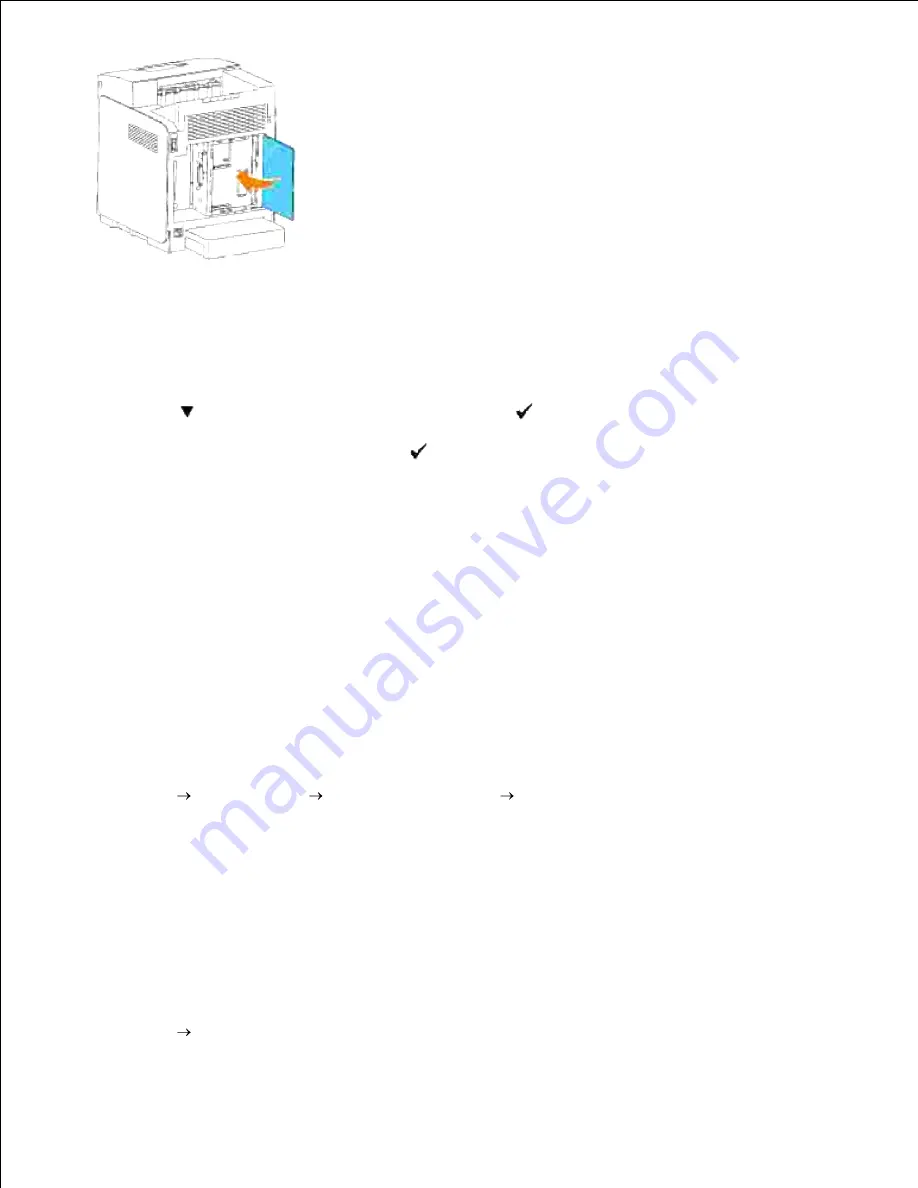
Turn on the printer.
7.
Print a printer settings page to verify that the additional print memory is installed correctly.
Press
Menu
.
a.
Press
until
Report/List
appears, and then press
.
b.
Printer Setting
is displayed
.
Press
.
The printer settings page is printed.
c.
Verify the capacity of the installed memory listed in the printer settings under
General
.
d.
8.
If the memory capacity has not increased, turn off the printer, unplug the power cable, and
reinstall the memory card.
If you installed the additional print memory after installing the printer driver, update your driver by
following the instructions for the operating system you are using. If the printer is on a network, update
the driver for each client.
9.
When Using PCL Driver
Windows Vista
Click
Start
Control Panel
Hardware and Sound
Printers
.
1.
Right-click this printer icon and select
Properties
.
2.
Click the Options tab, and then select
Get Information from Printer
.
3.
Click
Apply
, and then click
OK
.
4.
Close the
Printers
folder.
5.
Windows XP/XP x64/Server 2003/Server 2003 x64
Click
Start Printers and Faxes
.
1.
2.
3.
Summary of Contents for 3110 Color Laser
Page 60: ......
Page 234: ...Troubleshooting Guide Configuration of your printer instructions User Settings Menu Map ...
Page 286: ...Lift the chute gate to its upright position 3 Release the levers at both ends of the fuser 4 ...
Page 299: ...Remove the film cover from the installed belt unit and discard 4 Close the front cover 5 ...
Page 310: ...Lower the chute gate to its horizontal position 4 Close the front cover 5 ...
Page 335: ...Close the control board cover and turn the screw clockwise 6 ...






























