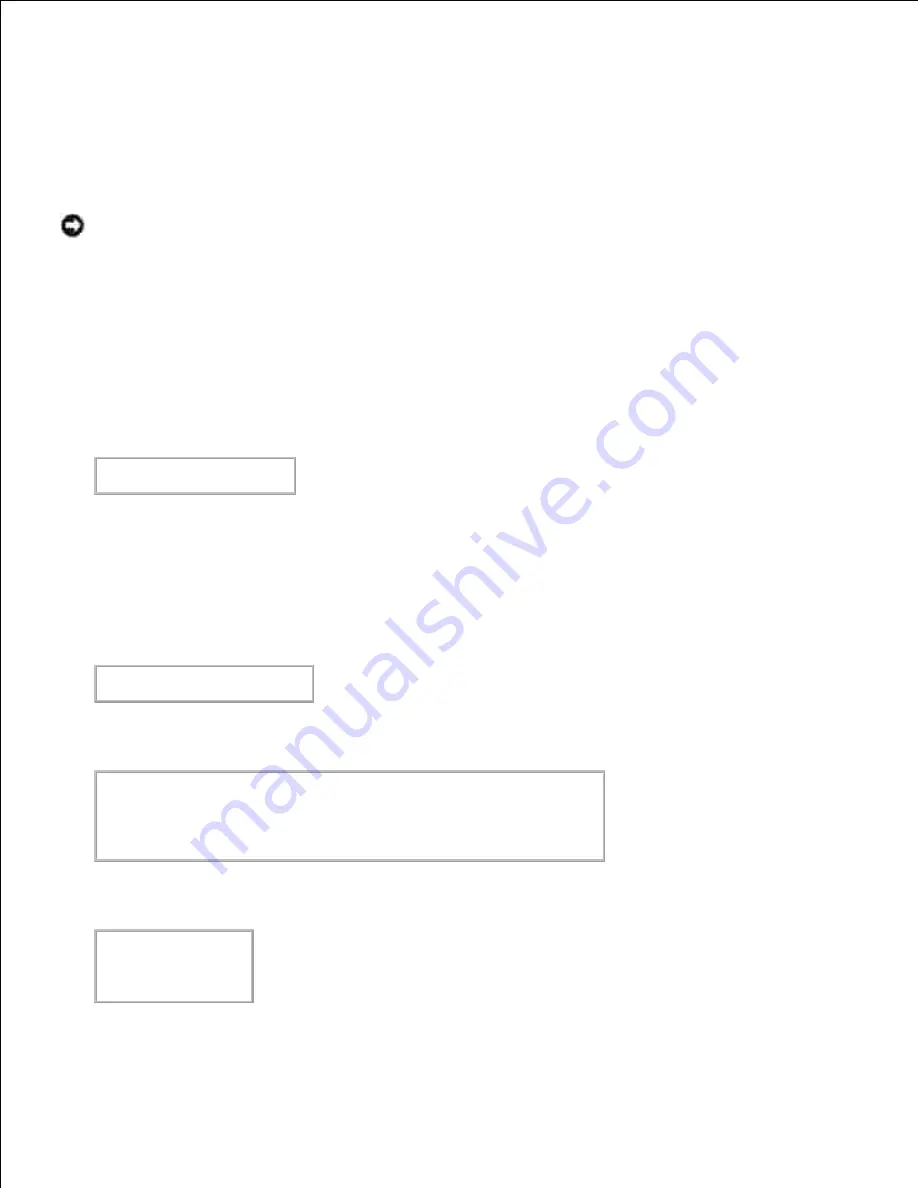
Uninstalling the UX Filter
About Uninstalling
The UX filter does not come with an uninstaller. To uninstall the UX filter, follow the following procedure.
NOTICE:
Log on as a root account to perform the operation here. If you have no root privilege,
contact your system administrator.
Linux
Delete the descriptions for each printer from
/etc/printcap
.
1.
Delete the added spool directory.
2.
Restart lpd.
3.
Delete all the directories that contain the UX filters and the files in these directories created during the
installation. The following directories must be deleted.
/usr/local/dellbin3110
The above directories are standard directories created during the installation. If you had specified other
directories for the installation, delete those directories.
4.
Solaris
Delete the printer that was registered with the system. Use the printer name created during the
installation and the
lpadmin
command.
# lpadmin -x printername
1.
Delete the filters registered with the system. Delete the filters registered during the installation using
the
lpfilter
command.
# lpfilter -f dell3110cn -x
(for Dell Color Laser Printer 3110cn)
# lpfilter -f download3110 -x
# lpfilter -f postio3110cn -x
# lpfilter -f posttxt3110cn -x
2.
Delete the symbolic files required to call up the filter.
Delete the following files from
/usr/lib/lp/postscript
.
dellposttxt3110cn
dellpostps3110cn
dellbinpath3110
3.
4.
5.
Summary of Contents for 3110 Color Laser
Page 60: ......
Page 234: ...Troubleshooting Guide Configuration of your printer instructions User Settings Menu Map ...
Page 286: ...Lift the chute gate to its upright position 3 Release the levers at both ends of the fuser 4 ...
Page 299: ...Remove the film cover from the installed belt unit and discard 4 Close the front cover 5 ...
Page 310: ...Lower the chute gate to its horizontal position 4 Close the front cover 5 ...
Page 335: ...Close the control board cover and turn the screw clockwise 6 ...
















































