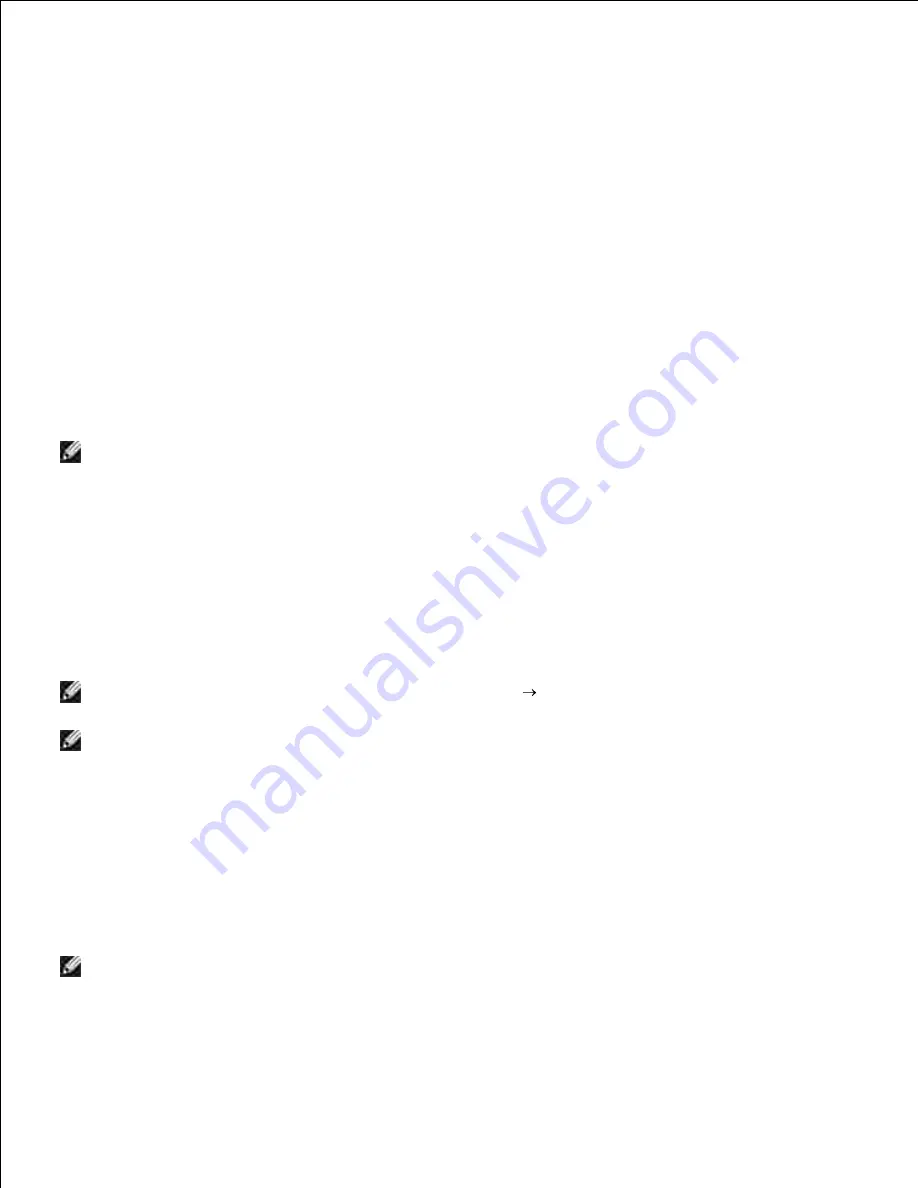
g.
h.
Click
Move up
to move the setting to the top of the list.
i.
Click
OK
to close the
Property
dialog box.
j.
On the
Setting-Ready Printer
screen, verify that the correct IP address is assigned to the printer to
which the wireless setting is set, and then click
Install
.
11.
If you select the
I am setting up this printer on server
check box on the
Select Printer
screen and
also select the
PostScript Driver
check box on the
Enter Printer Settings
screen, the
Adobe
Systems Inc. License Agreement
screen appears. Select the
I accept the terms of the license
agreement
option button, and then click
Install
.
12.
On the
Congratulations!
screen, click
Finish
to complete the installation. A test page will be printed
with the installed printer by clicking the
Print Test Page
button.
13.
Use the
Dell Printer Configuration Web Tool
to monitor the status of your network printer without
leaving your desk. You can view and/or change the printer configuration settings, monitor toner level, and
when it is time to order replacement consumables, just click the Dell supplies link right from your Web
browser.
NOTE:
The
Dell Printer Configuration Web Tool
is not available when the printer is locally attached
to a computer or a print server.
Wireless Installation using wireless connection
Scene 1. Install a printer to the already-operating wireless network
(When wireless setting is already set to your computer)
Insert the
Drivers and Utilities
CD into your computer to launch the installation software.
1.
NOTE:
If the CD does not automatically launch, click
Start
Run
, and then type D:\setup.exe
(where D is the drive letter of your CD), and then click
OK
.
NOTE:
For Windows Vista, click
Continue
when the
User Account Control
dialog box appears.
2. Select the
Network Installation
option button, and then click
Next
.
Select the
Configure Wireless Printer using a wireless connection (Advanced)
option button,
and then click
Next
.
3.
Reset the wireless setting of the printer following the steps on the
Reset Wireless Setting
screen.
4.
Create the wireless setting of your computer following the steps shown on the
Enable
Communication with Printer
screen, and then click
Next
.
5.
NOTE:
If your computer provides a wireless LAN adapter tool, change the wireless settings using this
tool. Or you can change the wireless settings using the tool provided by the operating system. See the
instructions below.
The steps are as follows.
a.
Summary of Contents for 3110 Color Laser
Page 60: ......
Page 234: ...Troubleshooting Guide Configuration of your printer instructions User Settings Menu Map ...
Page 286: ...Lift the chute gate to its upright position 3 Release the levers at both ends of the fuser 4 ...
Page 299: ...Remove the film cover from the installed belt unit and discard 4 Close the front cover 5 ...
Page 310: ...Lower the chute gate to its horizontal position 4 Close the front cover 5 ...
Page 335: ...Close the control board cover and turn the screw clockwise 6 ...






























