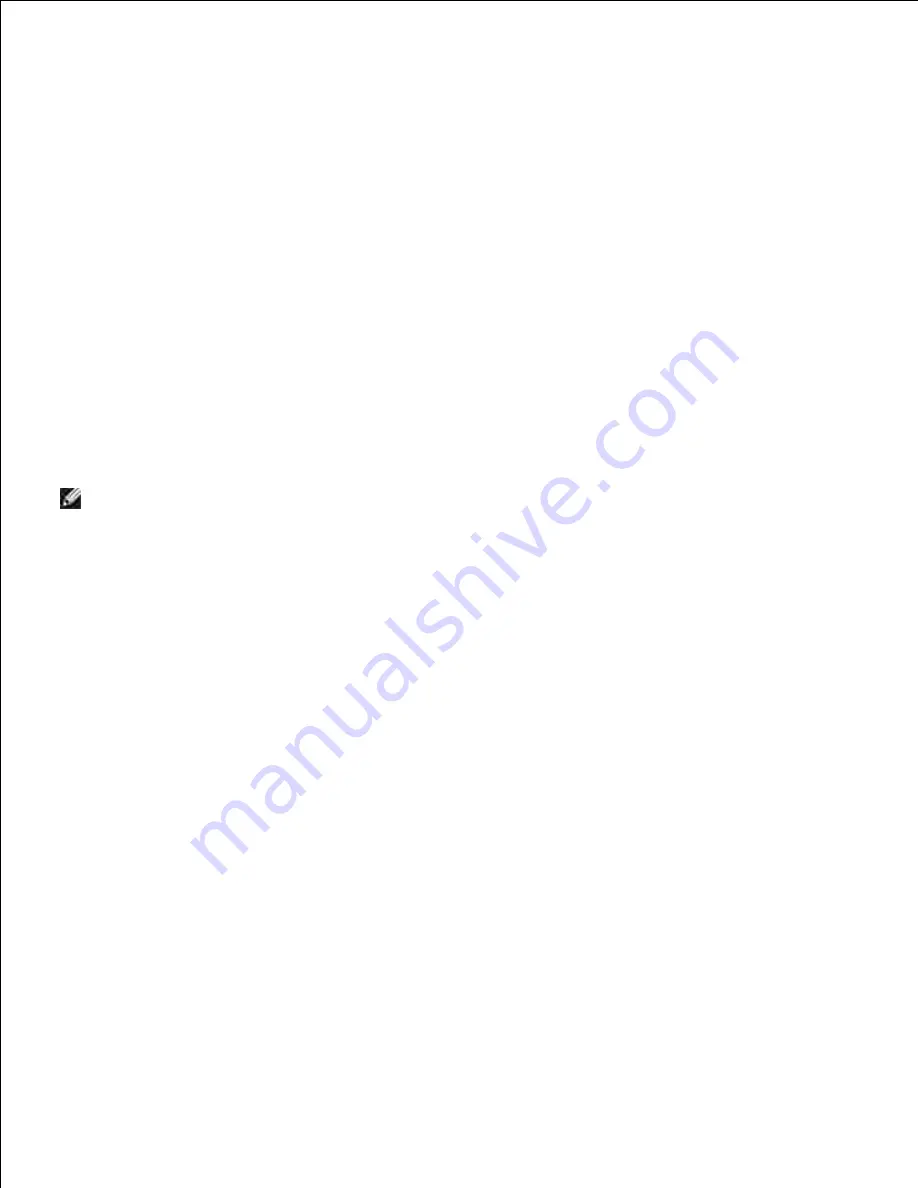
3.
At this point, Plug and Play is activate automatically and installs the printer. If the Plug and Play is not
activate, click
Install
.
When the Plug and Play is complete, the Installation goes to the next step automatically.
Select either the
Typical Installation
or
Custom Installation
radio button, and then click
Next
. If
you select
Custom Installation
, you can select the specific software you want to install.
4.
When the
Congratulations!
screen appears, click
Print Test Page
if necessary. Click
Finish
.
5.
Windows XP, Windows XP 64-bit Edition, Windows Server
®
2003, Windows Server 2003 64-bit Edition, and Windows
2000
Connect the printer to your computer with a USB cable or a parallel cable. Then, turn on the printer.
1.
When the
Found New Hardware Wizard
dialog box appears, click
Cancel
.
2.
Insert the
drivers and utilities
CD into your computer to launch the installation software.
3.
NOTE:
If the CD does not automatically launch, click
Start
->
Run
, and then type D:\setup.exe
(where D is the drive letter of your CD), and then click
OK
.
Select
Personal Installation
, and then click
Next
.
4.
Click
Install
.
5.
When the
Found New Hardware Wizard
dialog box appears, follow the on-screen instructions to
install the printer driver on your computer.
6.
When the
Completing the Found New Hardware Wizard
dialog box appears, click
Finish
.
7.
Select either
Typical Installation
or
Custom Installation
from the installation wizard, and then click
Install
. If you select
Custom Installation
, you can select the specific software you want to install.
8.
Click
Finish
to exit the wizard when the Congratulations! screen appears. If necessary, click
Print Test
Page
to print a test page.
9.
Windows NT
®
4.0
Connect the printer to your computer with a parallel cable. Then, turn on the printer.
1.
Insert the
drivers and utilities
CD into your computer.
2.
Select
Personal Installation
, and then click
Next
.
3.
On the
Add Printer
screen, select the port name from the
Port Name
combo box, and then set the
printer's options under
Printer Configuration
. Then, click
Next
.
4.
Select either
Typical Installation
or
Custom Installation
from the installation wizard, and then click
5.
6.
Summary of Contents for 3110 Color Laser
Page 60: ......
Page 234: ...Troubleshooting Guide Configuration of your printer instructions User Settings Menu Map ...
Page 286: ...Lift the chute gate to its upright position 3 Release the levers at both ends of the fuser 4 ...
Page 299: ...Remove the film cover from the installed belt unit and discard 4 Close the front cover 5 ...
Page 310: ...Lower the chute gate to its horizontal position 4 Close the front cover 5 ...
Page 335: ...Close the control board cover and turn the screw clockwise 6 ...






























