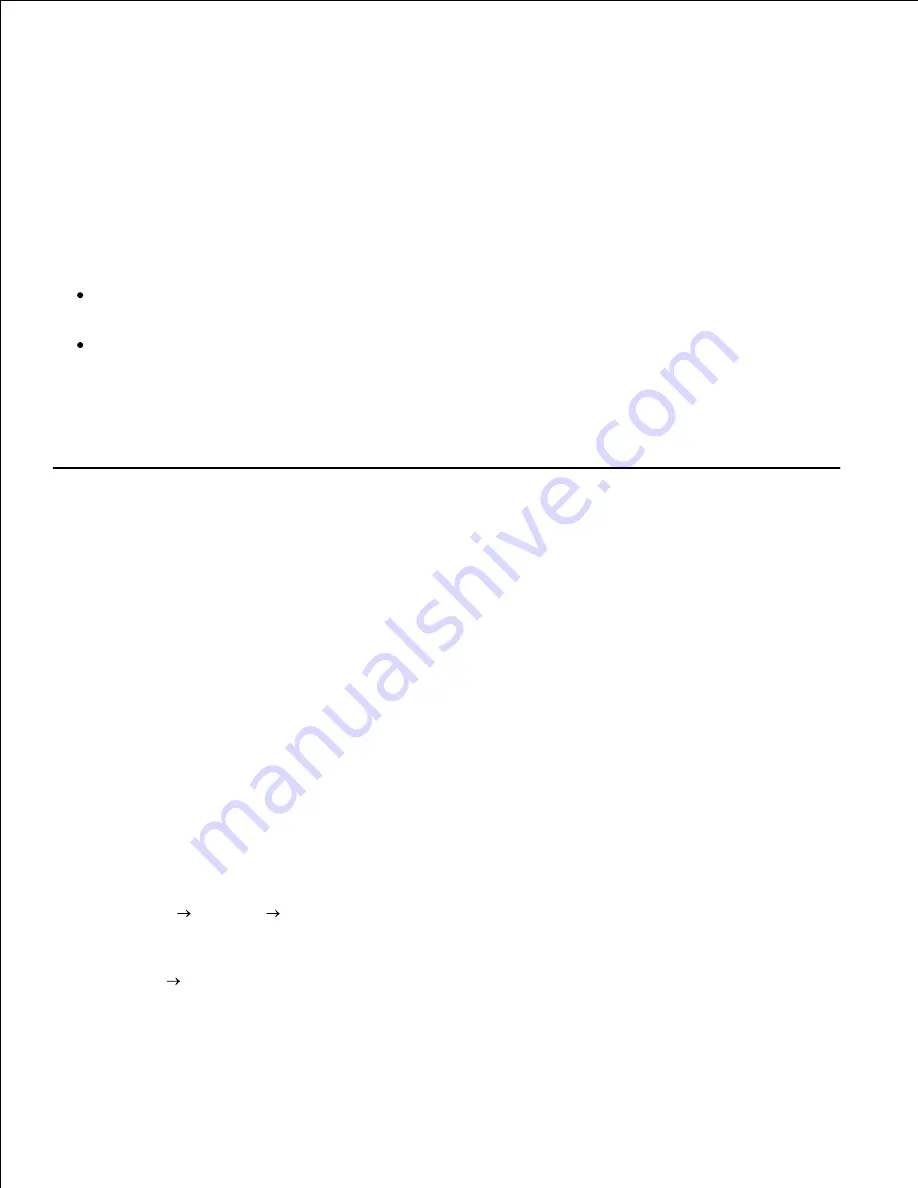
1.
2.
Click the
Change sharing options
button.
3.
Click the
Continue
button.
4.
Click
Additional Drivers
and select the processors of all the network clients printing with this printer.
5.
Click
OK
.
6.
Click the
Browse
button and locate the driver in the
Drivers and Utilities
CD.
7.
To check that the printer was successfully shared:
Make sure the printer object in the
Printers and Faxes (Printers
for Windows 2000
)
folder shows it
is shared. For example, in Windows 2000, a hand is shown underneath the printer icon.
Browse
My Network Places (Network Neighborhood
for Windows 2000
)
. Find the host name of the
server and look for the shared name you assigned to the printer.
Now that the printer is shared, you can install the printer on network clients using the point and print
method or the peer-to-peer method.
Point and Print
This method is usually the best use of system resources. The server handles driver modifications and print
job processing. This lets network clients return to their programs much faster.
If you use the point and print method, a subset of driver information is copied from the server to the client
computer. This is just enough information to send a print job to the printer.
On the Windows desktop of the client computer, double-click
My Network Places (Network
Neighborhood
for Windows 2000
)
.
1.
Locate the host name of the server computer, and then double-click the host name.
2.
Right-click the shared printer name, and then click
Install
.
Wait for the driver information to copy from the server computer to the client computer, and for a new
printer object to be added to the
Printers and Faxes (Printers
for Windows 2000
)
folder. The time
this takes varies, based on network traffic and other factors.
Close
My Network Places (Network Neighborhood
for Windows 2000
)
.
3.
Print a test page to verify print installation.
4.
Click
Start
Settings
Printers and Faxes (Printers
for Windows 2000
)
.
5.
Select the printer you just created.
6.
Click
File
Properties
.
7.
From the
General
tab, click
Print Test Page (Print a Test Page
for Windows 2000
)
.
8.
Summary of Contents for 3110 Color Laser
Page 60: ......
Page 234: ...Troubleshooting Guide Configuration of your printer instructions User Settings Menu Map ...
Page 286: ...Lift the chute gate to its upright position 3 Release the levers at both ends of the fuser 4 ...
Page 299: ...Remove the film cover from the installed belt unit and discard 4 Close the front cover 5 ...
Page 310: ...Lower the chute gate to its horizontal position 4 Close the front cover 5 ...
Page 335: ...Close the control board cover and turn the screw clockwise 6 ...






























