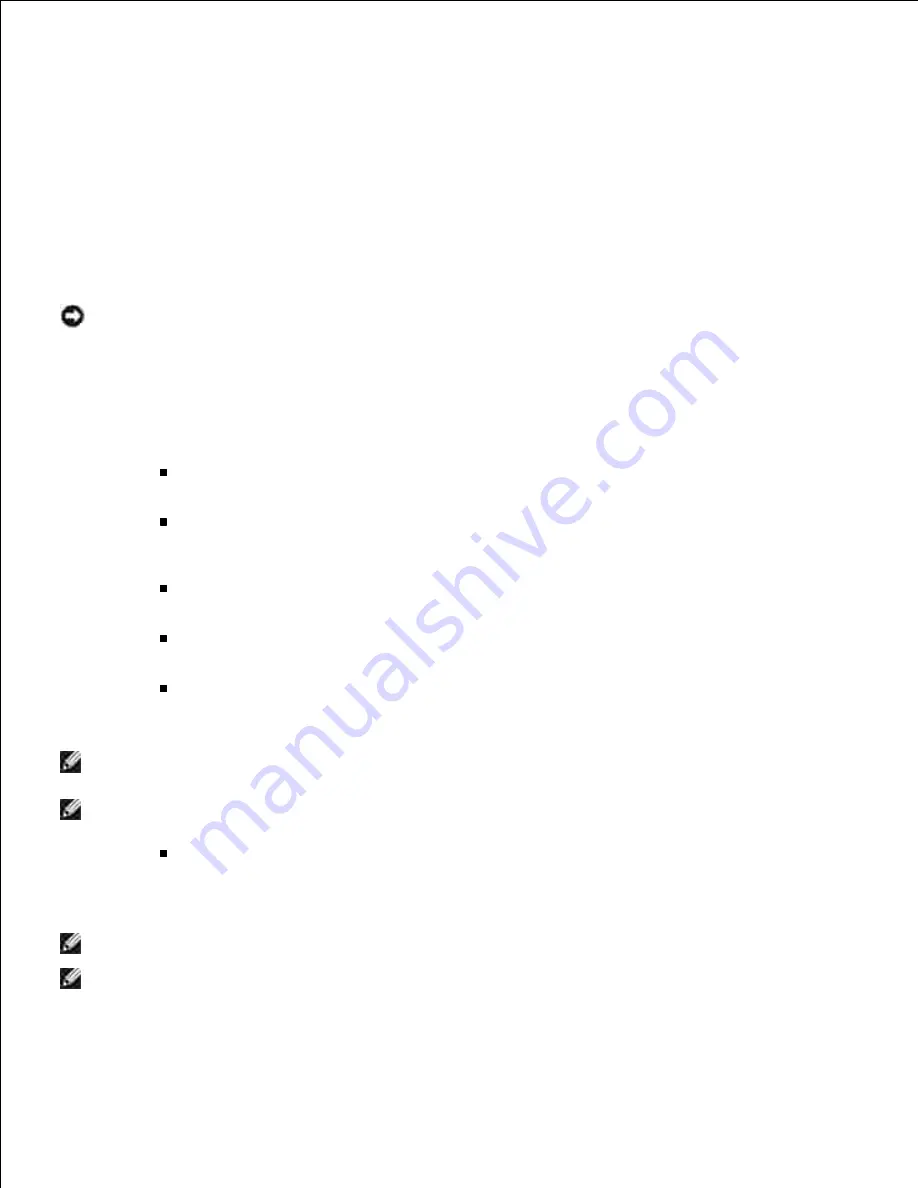
-Hld=store:
UserID:Password:
Store Print
-Hld=store:
UserID::DocumentName
-Hld=store:
UserID::
Proof Print
-Hld=proof:
UserID::DocumentName
-Hld=proof:
UserID::
NOTICE:
Make sure you specify Secure Print only when you directly print data to a printer. Secure
Print may not be available if you specify it when data need to be printed through another server or
data need to be handled by another program such as PostScript files. Collate is automatically
specified when you specify Proof Print.
-Jown= jobownername: Password Authentication Setting
Specifies job owner name and password for authentication.
When only job owner name is specified (-Jown=jobownername:) (no password specified),
authentication password is treated as not specified.
When only password is specified (-Jown=:password) (no job owner name specified), login
user name is used as job owner name. Entered password is used as authentication
password.
When neither of job owner name nor password is specified (-Jown=:), login user name is
used as job owner name, and authentication password is treated as not specified.
When a job owner name exceeds allowable character length, the extra characters are
ignored.
When an unacceptable character is specified for job owner name, "Unknown User" is used
as job owner name.
NOTE:
Characters acceptable for job owner name are alphanumeric characters and symbols, except
for space and colon.
NOTE:
Up to 32 characters are acceptable for job owner name.
When an unacceptable character is specified for password, or when a specified password is
not within the range of the allowable character length, the authentication password is
treated as not specified.
NOTE:
Only numbers are acceptable for password.
NOTE:
Acceptable password length is between 4 and 12 characters.
Incomplete form of -Jown option is treated as no authentication setting being made. In such case, if
authentication setting is made with the environmental variable, it is used as setting information.
Summary of Contents for 3110 Color Laser
Page 60: ......
Page 234: ...Troubleshooting Guide Configuration of your printer instructions User Settings Menu Map ...
Page 286: ...Lift the chute gate to its upright position 3 Release the levers at both ends of the fuser 4 ...
Page 299: ...Remove the film cover from the installed belt unit and discard 4 Close the front cover 5 ...
Page 310: ...Lower the chute gate to its horizontal position 4 Close the front cover 5 ...
Page 335: ...Close the control board cover and turn the screw clockwise 6 ...
















































