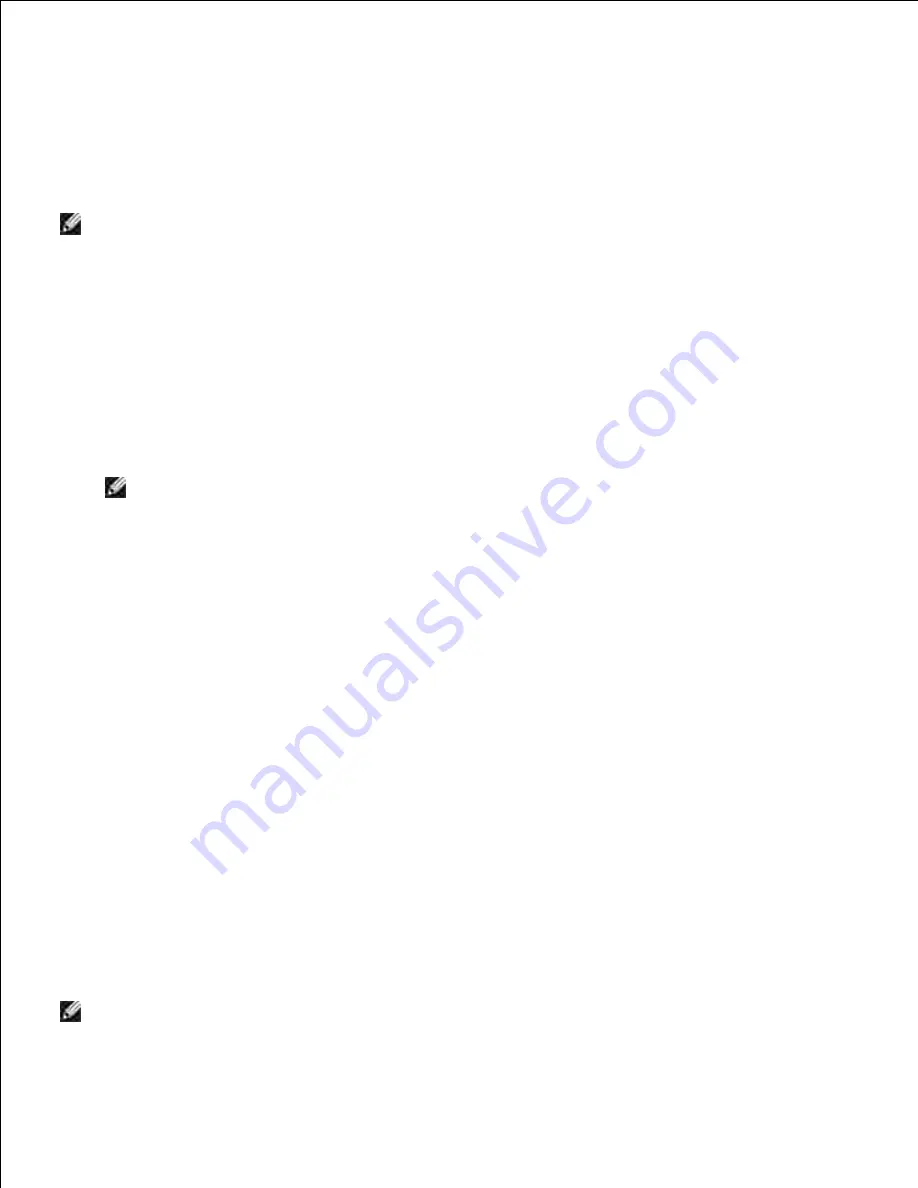
Select the
Configure Wireless Printer using a wireless connection (Advanced)
option button,
and then click
Next
.
3.
Reset the wireless setting of the printer following the steps on the
Reset Wireless Setting
screen.
4.
Create the wireless setting of your computer following the steps shown on the Enable Communication
with Printer screen, and then click
Next
. The steps are as follows.
5.
NOTE:
If your computer provides a wireless LAN adapter tool, change the wireless settings using this
tool. Or you can change the wireless settings using the tool provided by the operating system. See the
instructions below.
Select
Network Connections
from Control Panel.
a.
Right-click
Wireless Network Connection
and select
Properties
.
b.
Select the
Wireless Networks
tab.
c.
Make sure the check box for
Use Windows to configure my wireless network settings
is
checked.
d.
NOTE:
Be sure to write down the current wireless computer settings in steps d and f so that you
can restore them later.
Click the
Advanced
button.
e.
Select
Computer to Computer (ad hoc) networks only
and close the
Advanced
dialog box.
f.
Click the
Add
button to display
Wireless network properties
.
g.
Under the
Association
tab, enter the following information and click
OK
.
h.
Network name (SSID): dell_device
Network Authentication: Open
Data encryption: Disabled
Ad hoc network: checked
Click the
Move up
button to move the newly added SSID to the top of the list.
i.
Click
OK
to close the
Property
dialog box.
j.
On the
Enter Wireless Network Settings
screen, set each wireless setting item, and then click
Next
.
6.
When you select the
Fixed IP
option button for
IP address assignment
, click
Settings...
and enter
the IP address and subnet mask on the screen.
7.
NOTE:
When you enter a fixed IP address, avoid the "169.254.
xxx.xxx
" address used by AutoIP.
8.
9.
Summary of Contents for 3110 Color Laser
Page 60: ......
Page 234: ...Troubleshooting Guide Configuration of your printer instructions User Settings Menu Map ...
Page 286: ...Lift the chute gate to its upright position 3 Release the levers at both ends of the fuser 4 ...
Page 299: ...Remove the film cover from the installed belt unit and discard 4 Close the front cover 5 ...
Page 310: ...Lower the chute gate to its horizontal position 4 Close the front cover 5 ...
Page 335: ...Close the control board cover and turn the screw clockwise 6 ...






























