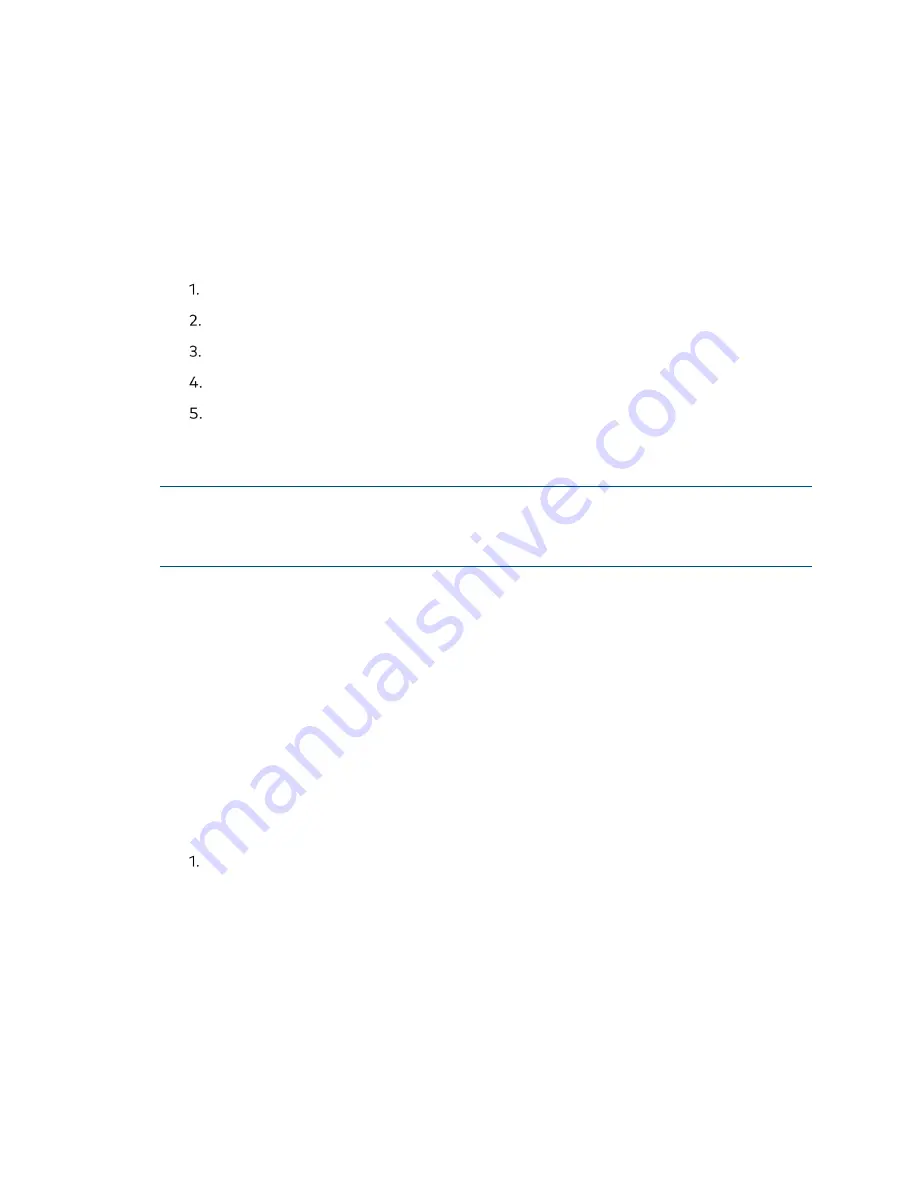
Supplemental Guide – DOC. 8412A
UC-P100-S/UC-P110-S Phones for Skype for Business
•
89
Configure a Provisioning Server
The provisioning server can be set up on the local LAN or anywhere on the Internet. We
recommend using the following procedure if this is the first time setting up a
provisioning server. For more information on how to set up a provisioning server, refer to
UC-PHONE Auto Provisioning Desk Phones for Microsoft® Teams and Skype® for
Business Supplemental Guide (Doc. 8368).
To set up the provisioning server:
Install a provisioning server application or locate a suitable existing server.
Create an account and home directory.
Set security permissions for the account.
Create configuration files and edit them as needed.
Copy the configuration files and resource files to the provisioning server.
For more information on how to deploy phones using configuration files, refer to “Deploy
Phones from the Provisioning Server” below.
NOTE:
Typically all phones are configured with the same server account, but the server
account provides a means of conveniently partitioning the configuration. Give each
account a unique home directory on the server and change the configuration on a per-
line basis.
Deploy Phones from the Provisioning Server
During auto provisioning, the phones download the common configuration file first, and
then the MAC-Oriented file. Therefore any parameter in the MAC-Oriented
configuration file will override the same one in the common configuration file.
Crestron supplies configuration files for each phone model, which are delivered with the
phone’s firmware. The configuration files, supplied with each firmware release, must be
used with that release. Otherwise, configurations may not take effect, and the phone
will behave according to default settings. Before configuring parameters in the
configuration files, Crestron recommends creating new configuration files containing
only those parameters that require changes.
To deploy Skype for Business phones from the provisioning server:
Create per-phone configuration files by performing the following steps:
a.
Obtain a list of phone MAC addresses (the bar code label on the back of the
phone or on the outside of the box).
b.
Create per-phone <MAC>.cfg files by using the MAC-Oriented CFG file from
the distribution as templates.
c.
Edit the parameters in the file as needed.






























