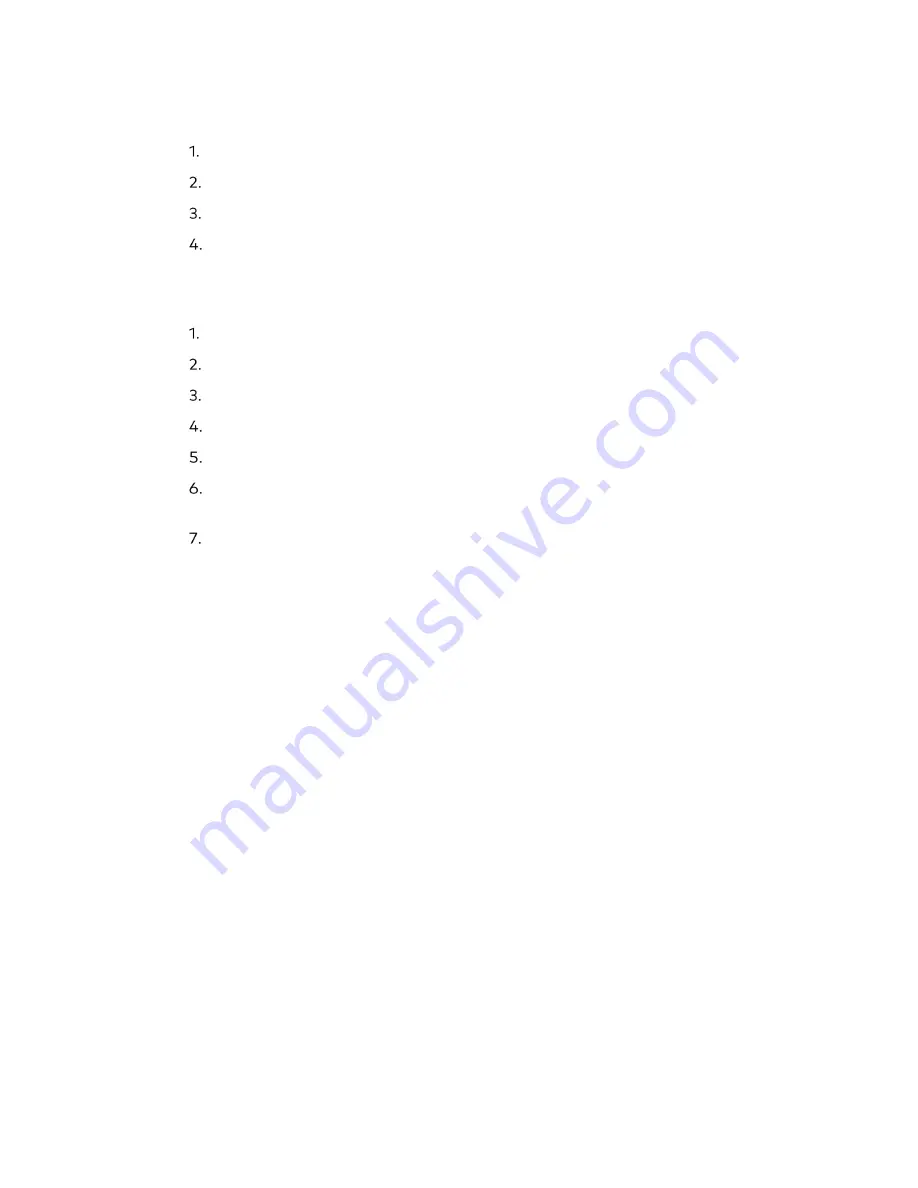
Supplemental Guide – DOC. 8412A
UC-P100-S/UC-P110-S Phones for Skype for Business
•
33
Configure the IP Mode via the Phone User Interface
Tap Setting > Advanced
Enter the Admin password (default password: admin), and then tap OK.
Tap Network on the left side of the display, and then tap WAN Port.
Tap the value in the 1. Type field, and then select
IPv4, IPv6, or IPv4 & IPv6
from the
1. IP Mode drop-down list
Configure a Static IPv4 Address via the Phone User Interface
Tap Setting > Advanced
Enter the Admin password (default password: admin), and then tap OK.
Tap Network on the left side of the display, and then tap WAN Port.
Tap 2. IPv4.
Tap the value in the 1. Type field, and then select
Static IP
.
Enter the IP Address, Subnet Mask, Gateway, Primary DNS and Secondary DNS
in the IP Address, Subnet Mask, Gateway, Pri. DNS and Sec. DNS fields.
Tap Save.
Configure Transmission Methods of the Internet Port and PC Port
Skype for Business phones support two Ethernet ports: Internet port and PC port. There
are three optional methods of transmission configuration for phone Internet or PC
Ethernet ports.
•
Auto-negotiate
•
Half-duplex
•
Full-duplex
By default, the Internet and PC ports are set to Auto-negotiate.
Autonegotiate
Autonegotiate means that two connected devices choose common transmission
parameters (e.g., speed and duplex mode) to transmit voice or data over Ethernet. This
process entails devices first sharing transmission capabilities and then selecting the
highest performance transmission mode supported by both. The phone’s Internet port
and PC port can be configured to automatically negotiate during the transmission.






























