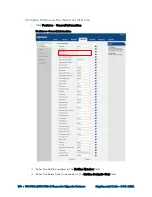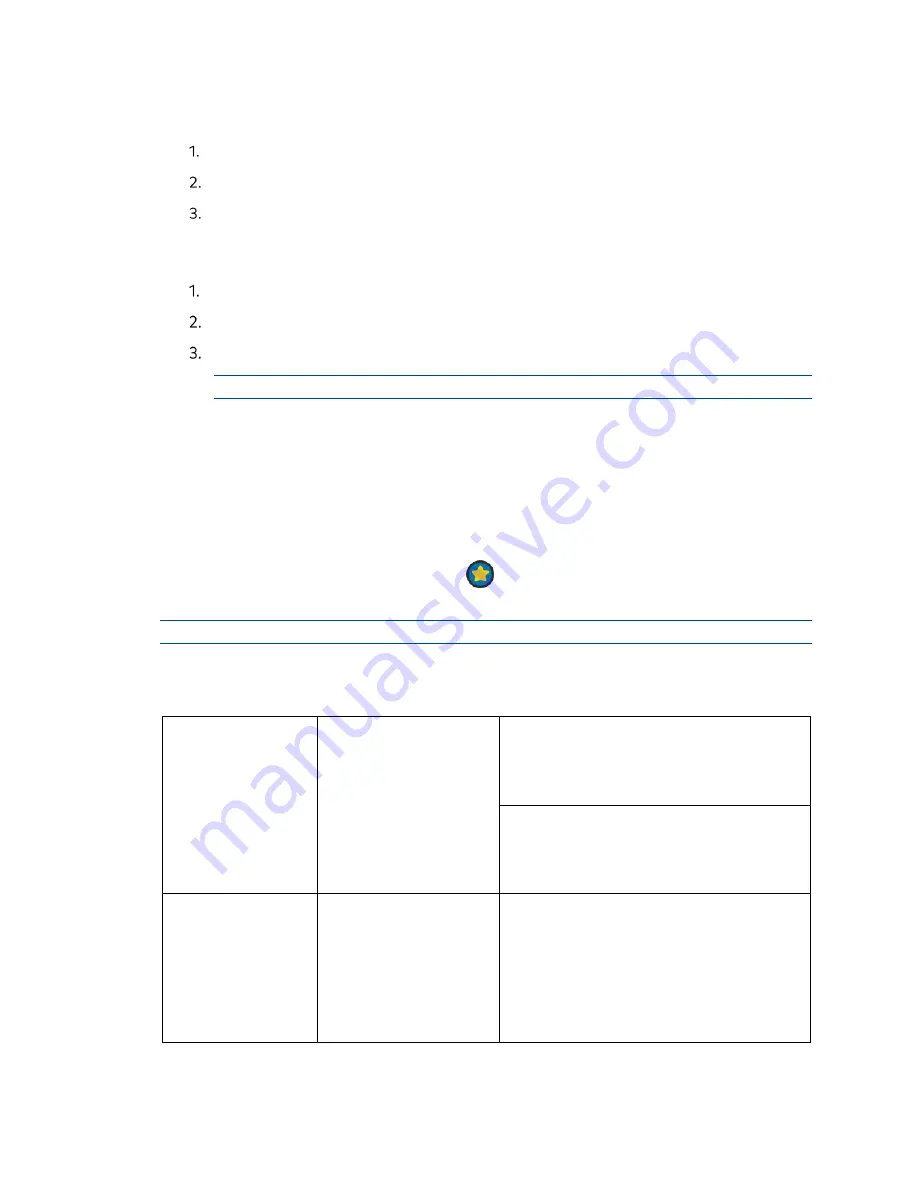
178
•
UC-P100-S/UC-P110-S Phones for Skype for Business
Supplemental Guide – DOC. 8412A
Export a Contact List via the Web User Interface
Click Directory > Local Directory.
Click Export XML (or Export CSV).
Click Save to save the contact list to the local system.
Add a Local Favorite via the Phone User Interface
Enter a name in the search bar (tap Search) or view the call logs (tap History).
Tap the contact to be added.
Tap Add to Local. The contact is added to the Local Directory contact group.
NOTE:
The contact with the lowest priority number displays first.
Manage Local Favorites
Local favorites and Skype for Business favorites of the phone are displayed on the idle
screen. By default, local favorites are displayed before the Skype for Business favorites.
The phone can be configured to display local favorites on the idle screen and the display
order of the local favorites can also be configured.
Local favorite contacts are indicated by a
icon. Skype for Business favorite contacts
are indicated by the presence status icon.
NOTE:
Only Skype for Business favorites display presence status.
Local favorites can be configured using the configuration files or locally.
Configuration Methods
Central Provisioning
(Configuration File)
<y0000000000xx>.cfg
Configure whether to display local favorites
on the idle screen.
Parameter:
sfb.local_favorite.enable
Configure the display order of the local
favorites on the idle screen.
Parameter:
sfb.local_favorite.sort
Local
Web User Interface
Configure whether to display local favorites
on the idle screen.
Configure the display order of the local
favorites on the idle screen.
Navigate to:
http://<phoneIPAddress>/servlet?p=contac
ts-settings&q=load