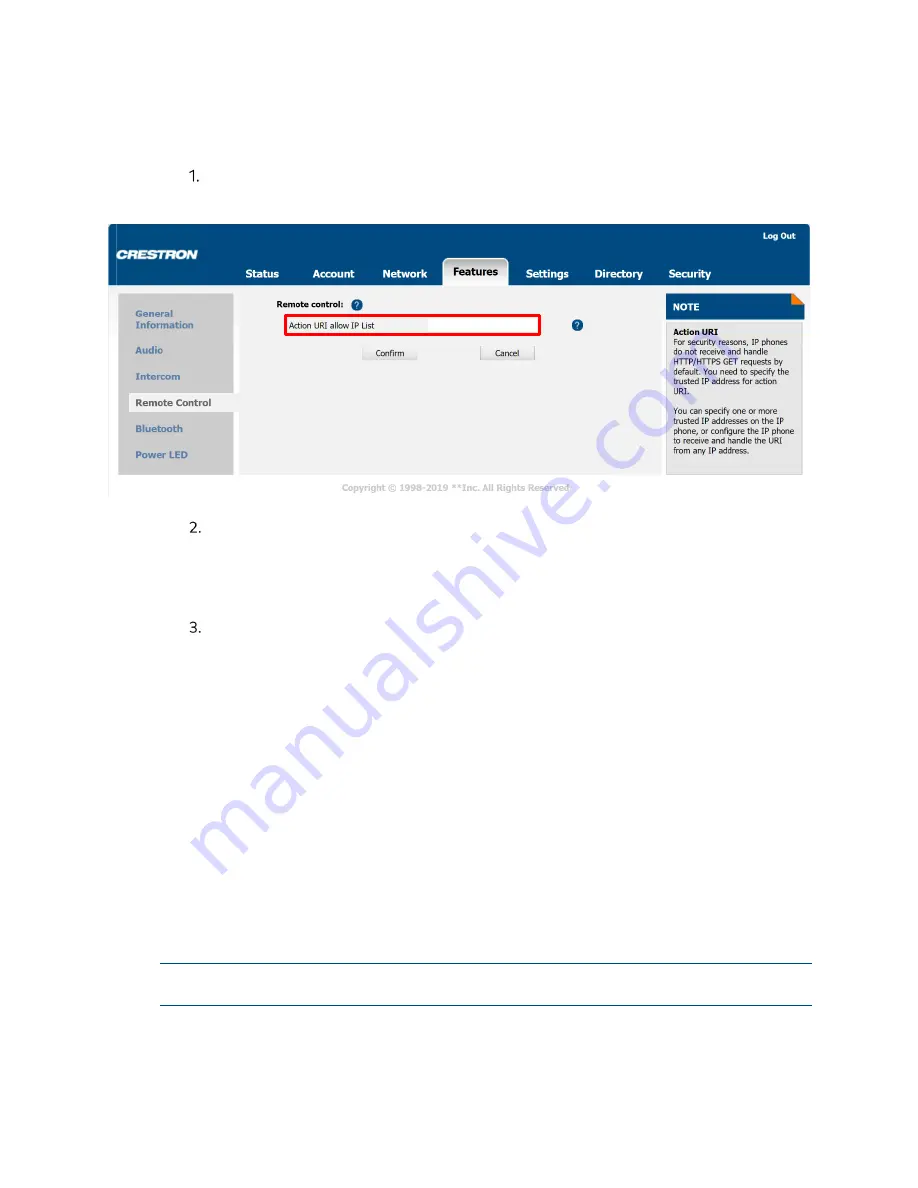
Supplemental Guide – DOC. 8412A
UC-P100-S/UC-P110-S Phones for Skype for Business
•
261
Configure the Trusted IP Address(es) for Action URI via the Web User
Interface
Click Features > Remote Control.
Features > Remote Control
Enter the IP address or “any” in the Action URI allow IP List field.
Multiple IP addresses are separated by commas. If “any” is entered in this field,
the phone can receive and handle GET requests from any IP address. If the field is
left blank, the phone cannot receive or handle any HTTP GET request.
Click Confirm to accept the change.
Capture the Current Screen of the Phone
The screen display of the phone can be captured using an Action URI. Skype for Business
phones support handling HTTP or HTTPS GET requests. The URI format is
http(s)://<phoneIPAddress>/screencapture. The captured picture can be saved as a BMP
or JPEG file.
The URI “http(s)://<phoneIPAddress>/screencapture/download” can be used to capture
the screen display first, and then download the image. The image is saved as a JPG file
and named with the phone model and the capture time to the local system. Before
capturing the phone’s current screen, ensure the IP address of the PC is included in the
trusted IP address for Action URIs on the phone.
When capturing the screen display, the phone may prompt the user to enter the user
name and password of the administrator if the web browser does not remember the
user name and password for the web user interface login.
NOTE:
The old URI “http://<phoneIPAddress>/servlet?command=screenshot” can also
be used to capture the screen display
To capture the current screen of the phone, enter the request URI (e.g.,
http://10.2.20.126/screencapture) in the browser's address bar and press the Enter key
on the keyboard.






























