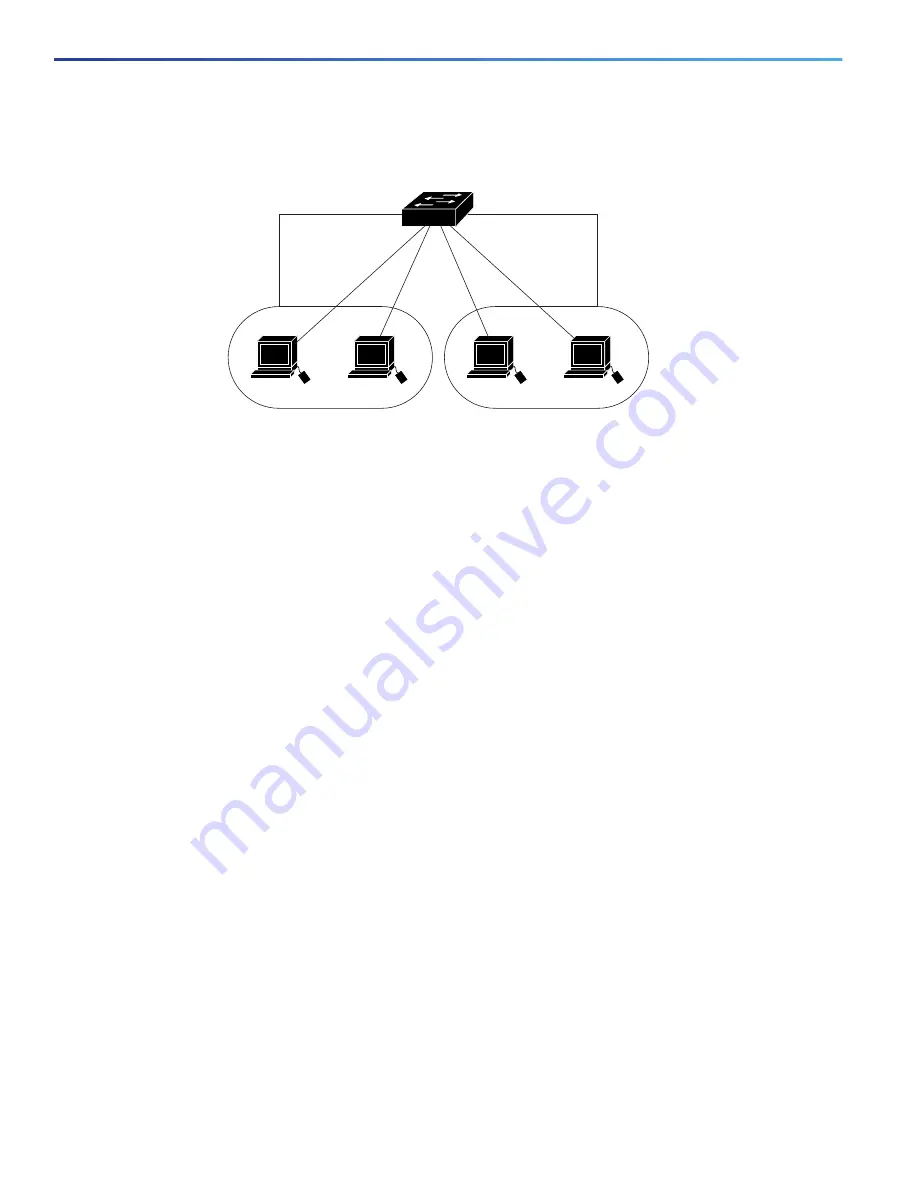
26
Configuring Interfaces
Using the Switch USB Port
Figure 1
Connecting VLANs with the Switch
When the IP services image is running on the switch, routing can be enabled on the switch. Whenever possible, to
maintain high performance, forwarding is done by the switch hardware. However, only IP Version 4 packets with Ethernet
II encapsulation can be routed in hardware. The routing function can be enabled on all SVIs and routed ports. The switch
routes only IP traffic. When IP routing protocol parameters and address configuration are added to an SVI or routed port,
any IP traffic received from these ports is routed.
Using the Switch USB Port
Note:
Windows PCs require a driver for the USB port. See the hardware installation guide for driver installation
instructions.
Use the supplied USB Type A-to-USB mini-Type B cable to connect a PC or other device to the switch. The connected
device must include a terminal emulation application. When the switch detects a valid USB connection to a powered-on
device that supports host functionality (such as a PC), input from the RJ-45 console is immediately disabled, and input
from the USB console is enabled. Removing the USB connection immediately reenables input from the RJ-45 console
connection. A LED on the switch shows which console connection is in use.
Console Port Change Logs
At software startup, a log shows whether the USB or the RJ-45 console port is active. The switch first displays the RJ-45
media type.
In the sample output, the switch has a connected USB console cable. Because the bootloader did not change to the USB
console, the first log from the switch shows the RJ-45 console. A short time later, the console changes and the USB
console log appears.
switch
*Mar 1 00:01:00.171: %USB_CONSOLE-6-MEDIA_RJ45: Console media-type is RJ45.
*Mar 1 00:01:00.431: %USB_CONSOLE-6-MEDIA_USB: Console media-type is USB.
When the USB cable is removed or the PC de-activates the USB connection, the hardware automatically changes to the
RJ-45 console interface:
switch
Mar 1 00:20:48.635: %USB_CONSOLE-6-MEDIA_RJ45: Console media-type is RJ45.
You can configure the console type to always be RJ-45, and you can configure an inactivity timeout for the USB
connector.
Host A
SVI 1
172.20.128.1
172.20.129.1
SVI 2
Layer 3 switch
with routing enabled
VLAN 20
Host B
VLAN 30
101350
Summary of Contents for IE 4000
Page 12: ...8 Configuration Overview Default Settings After Initial Switch Configuration ...
Page 52: ...48 Configuring Interfaces Monitoring and Maintaining the Interfaces ...
Page 108: ...104 Configuring Switch Clusters Additional References ...
Page 128: ...124 Performing Switch Administration Additional References ...
Page 130: ...126 Configuring PTP ...
Page 140: ...136 Configuring CIP Additional References ...
Page 146: ...142 Configuring SDM Templates Configuration Examples for Configuring SDM Templates ...
Page 192: ...188 Configuring Switch Based Authentication Additional References ...
Page 244: ...240 Configuring IEEE 802 1x Port Based Authentication Additional References ...
Page 298: ...294 Configuring VLANs Additional References ...
Page 336: ...332 Configuring STP Additional References ...
Page 408: ...404 Configuring DHCP Additional References ...
Page 450: ...446 Configuring IGMP Snooping and MVR Additional References ...
Page 490: ...486 Configuring SPAN and RSPAN Additional References ...
Page 502: ...498 Configuring Layer 2 NAT ...
Page 770: ...766 Configuring IPv6 MLD Snooping Related Documents ...
Page 930: ...926 Configuring IP Unicast Routing Related Documents ...
Page 976: ...972 Configuring Cisco IOS IP SLAs Operations Additional References ...
Page 978: ...974 Dying Gasp ...
Page 990: ...986 Configuring Enhanced Object Tracking Monitoring Enhanced Object Tracking ...
Page 994: ...990 Configuring MODBUS TCP Displaying MODBUS TCP Information ...
Page 996: ...992 Ethernet CFM ...
Page 1066: ...1062 Using an SD Card SD Card Alarms ...
















































