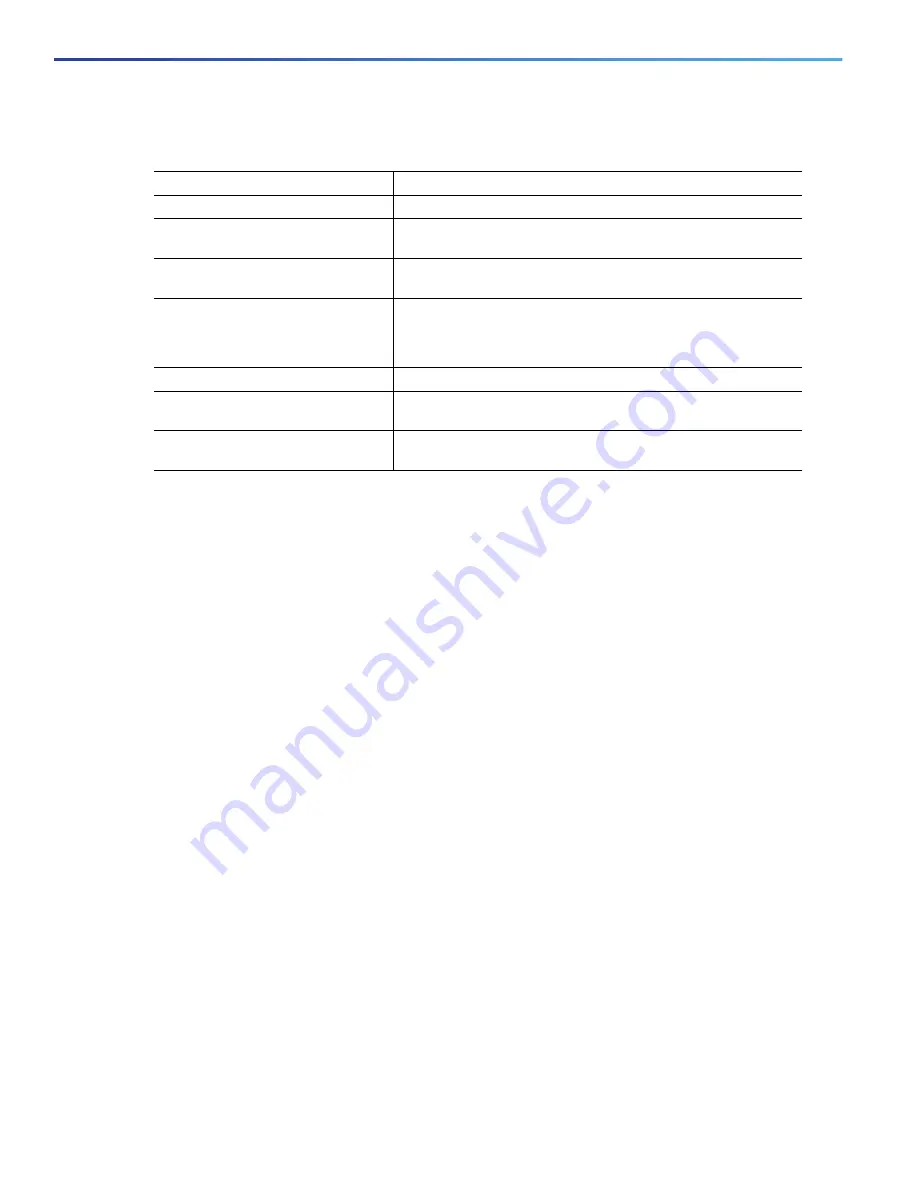
720
Configuring IP Multicast Routing
Configuring Optional IGMP Features
DETAILED STEPS
To return to the default setting, use the
no
ip igmp query-max-response-time
interface configuration command.
EXAMPLE
The following example configures a maximum response time of 8 seconds:
ip igmp query-max-response-time 8
Configuring the Switch as a Statically Connected Member
Sometimes there is either no group member on a network segment or a host cannot report its group membership by
using IGMP. However, you might want multicast traffic to go to that network segment. These are ways to pull multicast
traffic down to a network segment:
Use the
ip igmp join-group
interface configuration command. With this method, the switch accepts the multicast
packets in addition to forwarding them. Accepting the multicast packets prevents the switch from fast switching.
Use the
ip igmp static-group
interface configuration command. With this method, the switch does not accept the
packets itself, but only forwards them. This method enables fast switching. The outgoing interface appears in the
IGMP cache, but the switch itself is not a member, as evidenced by lack of an
L
(local) flag in the multicast route entry.
This procedure is optional.
BEFORE YOU BEGIN
If you configure the
ip igmp join-group
command for the same group address as the
ip igmp static-group
command,
the
ip igmp join-group
command takes precedence, and the group behaves like a locally joined group.
Command
Purpose
1.
configure terminal
Enter global configuration mode.
2.
interface
interface-id
Specify the interface to be configured, and enter interface
configuration mode.
3.
no shutdown
Enable the port, if necessary. By default, UNIs and ENIs are
disabled, and NNIs are enabled.
4.
ip igmp
query-max-response-time
seconds
Change the maximum query response time advertised in IGMP
queries.
The default is 10 seconds. The range is 1 to 25.
5.
end
Return to privileged EXEC mode.
6.
show ip igmp interface
[
interface-id
]
Verify your entries.
7.
copy running-config
startup-config
(Optional) Save your entries in the configuration file.
Summary of Contents for IE 4000
Page 12: ...8 Configuration Overview Default Settings After Initial Switch Configuration ...
Page 52: ...48 Configuring Interfaces Monitoring and Maintaining the Interfaces ...
Page 108: ...104 Configuring Switch Clusters Additional References ...
Page 128: ...124 Performing Switch Administration Additional References ...
Page 130: ...126 Configuring PTP ...
Page 140: ...136 Configuring CIP Additional References ...
Page 146: ...142 Configuring SDM Templates Configuration Examples for Configuring SDM Templates ...
Page 192: ...188 Configuring Switch Based Authentication Additional References ...
Page 244: ...240 Configuring IEEE 802 1x Port Based Authentication Additional References ...
Page 298: ...294 Configuring VLANs Additional References ...
Page 336: ...332 Configuring STP Additional References ...
Page 408: ...404 Configuring DHCP Additional References ...
Page 450: ...446 Configuring IGMP Snooping and MVR Additional References ...
Page 490: ...486 Configuring SPAN and RSPAN Additional References ...
Page 502: ...498 Configuring Layer 2 NAT ...
Page 770: ...766 Configuring IPv6 MLD Snooping Related Documents ...
Page 930: ...926 Configuring IP Unicast Routing Related Documents ...
Page 976: ...972 Configuring Cisco IOS IP SLAs Operations Additional References ...
Page 978: ...974 Dying Gasp ...
Page 990: ...986 Configuring Enhanced Object Tracking Monitoring Enhanced Object Tracking ...
Page 994: ...990 Configuring MODBUS TCP Displaying MODBUS TCP Information ...
Page 996: ...992 Ethernet CFM ...
Page 1066: ...1062 Using an SD Card SD Card Alarms ...






























