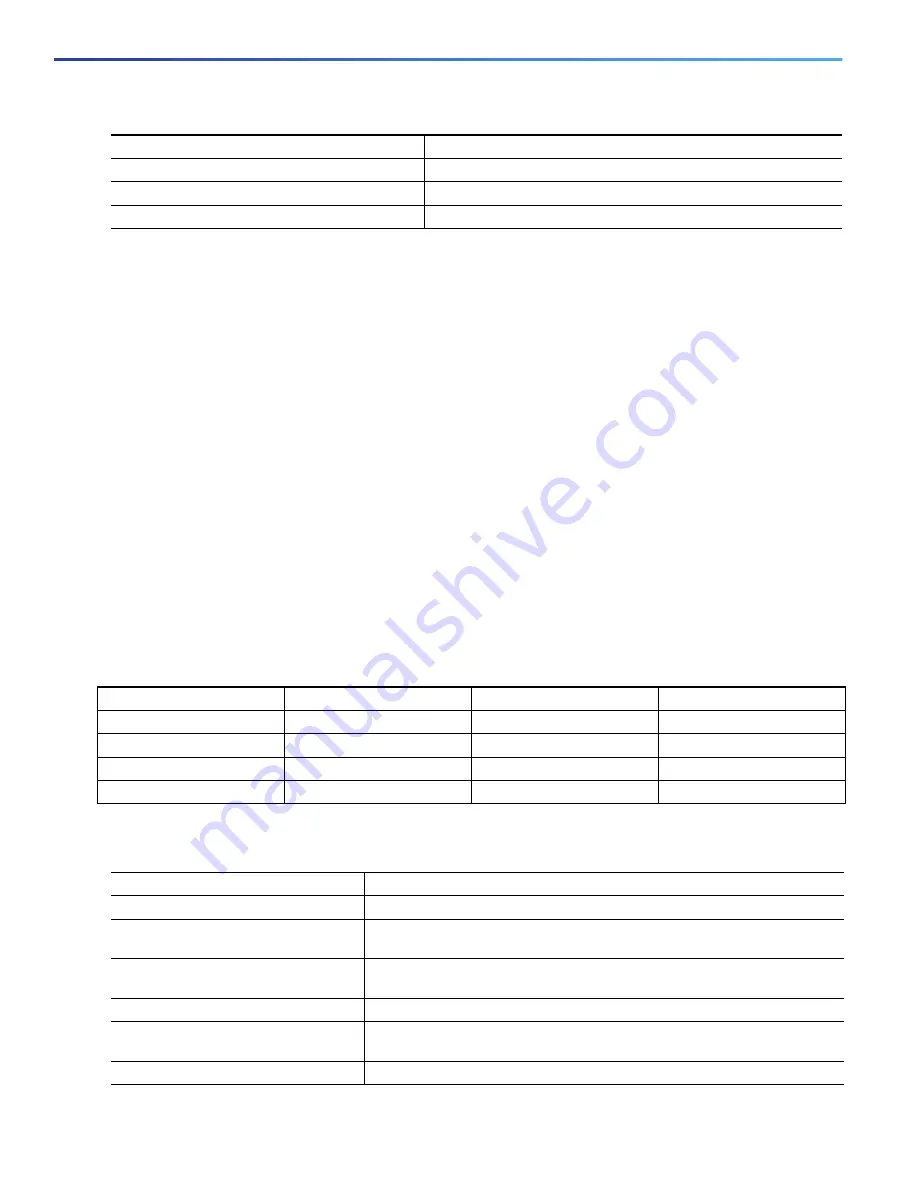
40
Configuring Interfaces
Configuring Ethernet Interfaces
To disable 802.3x flow control, use the
flowcontrol
receive off
interface configuration command.
This example shows how to enable 802.3x flow control on a port:
Switch#
configure terminal
Switch(config)#
interface GigabitEthernet1/17
Switch(config-if)#
flowcontrol receive on
Switch(config-if)#
end
Configuring Auto-MDIX on an Interface
When automatic medium-dependent interface crossover (auto-MDIX) is enabled on an interface, the interface
automatically detects the required cable connection type (straight through or crossover) and configures the connection
appropriately. When connecting switches without the auto-MDIX feature, you must use straight-through cables to
connect to devices such as servers, workstations, or routers and crossover cables to connect to other switches or
repeaters. With auto-MDIX enabled, you can use either type of cable to connect to other devices, and the interface
automatically corrects for any incorrect cabling. For more information about cabling requirements, see the hardware
installation guide.
Auto-MDIX is enabled by default. When you enable auto-MDIX, you must also set the speed and duplex on the interface
to
auto
so that the feature operates correctly. Auto-MDIX is supported on all 10/100 and 10/100/1000 Mbps interfaces
and on Cisco 10/100/1000 BASE-T/TX SFP module interfaces. It is not supported on 1000 BASE-SX or -LX SFP module
interfaces.
Table 4 shows the link states that result from auto-MDIX settings and correct and incorrect cabling.
Beginning in privileged EXEC mode, follow these steps to configure auto-MDIX on an interface:
5.
end
Return to privileged EXEC mode.
6.
show interfaces
interface-id
Verify the interface 802.3x flow control settings.
7.
copy running-config startup-config
(Optional) Save your entries in the configuration file.
Command
Purpose
Local Side Auto-MDIX
Remote Side Auto-MDIX
With Correct Cabling
With Incorrect Cabling
On
On
Link up
Link up
On
Off
Link up
Link up
Off
On
Link up
Link up
Off
Off
Link up
Link down
Command
Purpose
1.
configure terminal
Enter global configuration mode
2.
interface
interface-id
Specify the physical interface to be configured, and enter interface
configuration mode.
3.
no shutdown
Enable the port, if necessary. By default, UNIs and ENIs are disabled, and
NNIs are enabled.
4.
speed auto
Configure the interface to autonegotiate speed with the connected device.
5.
duplex auto
Configure the interface to autonegotiate duplex mode with the connected
device.
6.
mdix auto
Enable auto-MDIX on the interface.
Summary of Contents for IE 4000
Page 12: ...8 Configuration Overview Default Settings After Initial Switch Configuration ...
Page 52: ...48 Configuring Interfaces Monitoring and Maintaining the Interfaces ...
Page 108: ...104 Configuring Switch Clusters Additional References ...
Page 128: ...124 Performing Switch Administration Additional References ...
Page 130: ...126 Configuring PTP ...
Page 140: ...136 Configuring CIP Additional References ...
Page 146: ...142 Configuring SDM Templates Configuration Examples for Configuring SDM Templates ...
Page 192: ...188 Configuring Switch Based Authentication Additional References ...
Page 244: ...240 Configuring IEEE 802 1x Port Based Authentication Additional References ...
Page 298: ...294 Configuring VLANs Additional References ...
Page 336: ...332 Configuring STP Additional References ...
Page 408: ...404 Configuring DHCP Additional References ...
Page 450: ...446 Configuring IGMP Snooping and MVR Additional References ...
Page 490: ...486 Configuring SPAN and RSPAN Additional References ...
Page 502: ...498 Configuring Layer 2 NAT ...
Page 770: ...766 Configuring IPv6 MLD Snooping Related Documents ...
Page 930: ...926 Configuring IP Unicast Routing Related Documents ...
Page 976: ...972 Configuring Cisco IOS IP SLAs Operations Additional References ...
Page 978: ...974 Dying Gasp ...
Page 990: ...986 Configuring Enhanced Object Tracking Monitoring Enhanced Object Tracking ...
Page 994: ...990 Configuring MODBUS TCP Displaying MODBUS TCP Information ...
Page 996: ...992 Ethernet CFM ...
Page 1066: ...1062 Using an SD Card SD Card Alarms ...






























