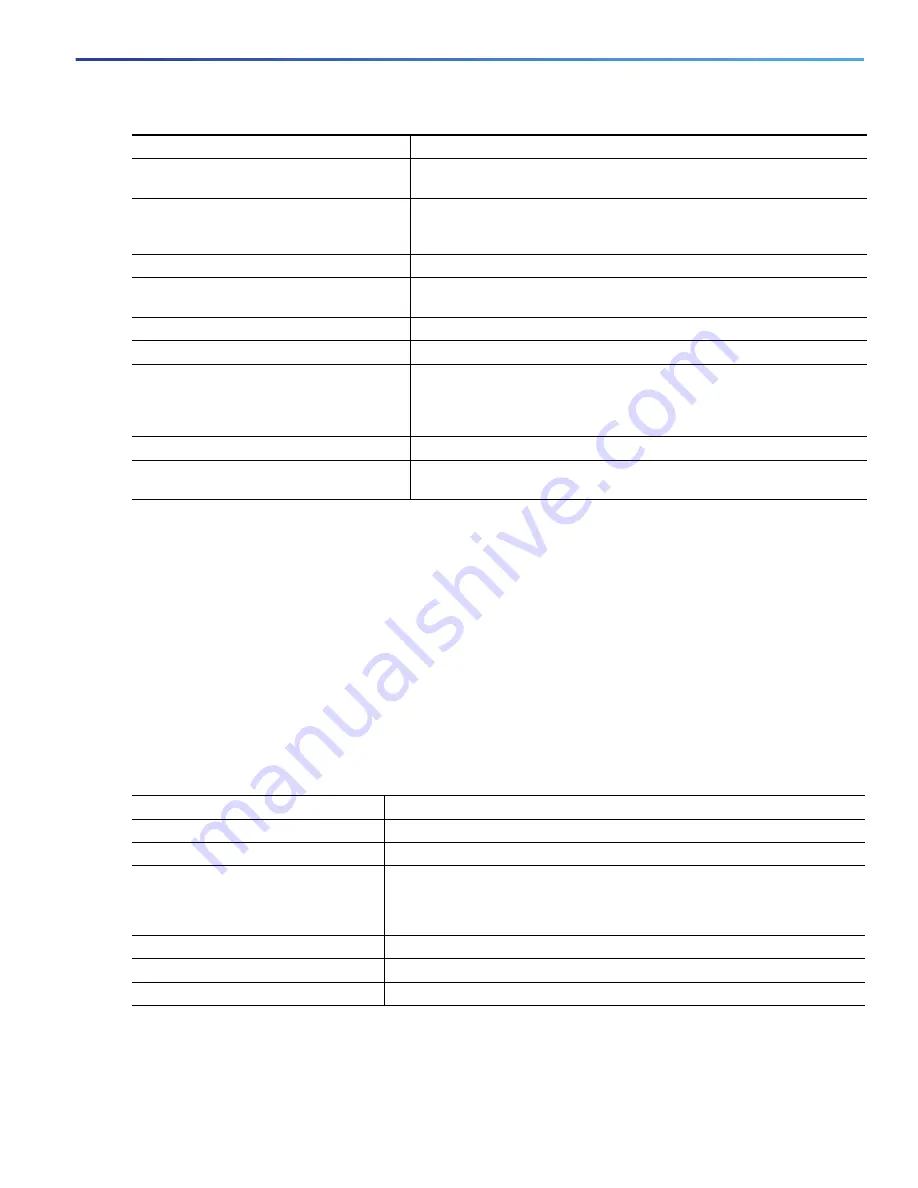
289
Configuring VLANs
How to Configure VLANs
Configuring the VMPS Client
You configure dynamic VLANs by using the VMPS (VLAN Membership Policy Server). The switch can be a VMPS client;
it cannot be a VMPS server.
Entering the IP Address of the VMPS
Before You Begin
You must first enter the IP address of the server to configure the switch as a client.
You must have IP connectivity to the VMPS for dynamic-access ports to work. You can test for IP connectivity by
pinging the IP address of the VMPS and verifying that you get a response.
If the VMPS is being defined for a cluster of switches, enter the address on the command switch.
7.
show running-config
Verifies your entries. In the display, make sure that the interfaces are
configured as trunk ports.
8.
show vlan
When the trunk links come up, Switch A receives the VTP information
from the other switches. Verifies that Switch A has learned the VLAN
configuration.
9.
configure terminal
Enters global configuration mode.
10.
interface
interface-id_1
Defines the interface on which to set the STP cost, and enters interface
configuration mode.
11.
spanning-tree vlan 2-4 cost 30
Sets the spanning-tree path cost to 30 for VLANs 2 through 4.
12.
end
Returns to global configuration mode.
13.
Repeat Steps 9 through 12 on the other
configured trunk interface on Switch A,
and set the spanning-tree path cost to 30
for VLANs 8, 9, and 10.
14.
exit
Returns to privileged EXEC mode.
15.
show running-config
Verifies your entries. In the display, verify that the path costs are set
correctly for both trunk interfaces.
Command
Purpose
Command
Purpose
1.
configure terminal
Enters global configuration mode.
2.
vmps server
ipaddress
primary
Enters the IP address of the switch acting as the primary VMPS server.
3.
vmps server
ipaddress
(Optional) Enters the IP address of the switch acting as a secondary VMPS
server.
You can enter up to three secondary server addresses.
4.
vmps reconfirm
(Optional) Reconfirms dynamic-access port VLAN membership.
5.
vmps retry
count
(Optional) Changes the retry count.
6.
end
Returns to privileged EXEC mode.
Summary of Contents for IE 4000
Page 12: ...8 Configuration Overview Default Settings After Initial Switch Configuration ...
Page 52: ...48 Configuring Interfaces Monitoring and Maintaining the Interfaces ...
Page 108: ...104 Configuring Switch Clusters Additional References ...
Page 128: ...124 Performing Switch Administration Additional References ...
Page 130: ...126 Configuring PTP ...
Page 140: ...136 Configuring CIP Additional References ...
Page 146: ...142 Configuring SDM Templates Configuration Examples for Configuring SDM Templates ...
Page 192: ...188 Configuring Switch Based Authentication Additional References ...
Page 244: ...240 Configuring IEEE 802 1x Port Based Authentication Additional References ...
Page 298: ...294 Configuring VLANs Additional References ...
Page 336: ...332 Configuring STP Additional References ...
Page 408: ...404 Configuring DHCP Additional References ...
Page 450: ...446 Configuring IGMP Snooping and MVR Additional References ...
Page 490: ...486 Configuring SPAN and RSPAN Additional References ...
Page 502: ...498 Configuring Layer 2 NAT ...
Page 770: ...766 Configuring IPv6 MLD Snooping Related Documents ...
Page 930: ...926 Configuring IP Unicast Routing Related Documents ...
Page 976: ...972 Configuring Cisco IOS IP SLAs Operations Additional References ...
Page 978: ...974 Dying Gasp ...
Page 990: ...986 Configuring Enhanced Object Tracking Monitoring Enhanced Object Tracking ...
Page 994: ...990 Configuring MODBUS TCP Displaying MODBUS TCP Information ...
Page 996: ...992 Ethernet CFM ...
Page 1066: ...1062 Using an SD Card SD Card Alarms ...






























