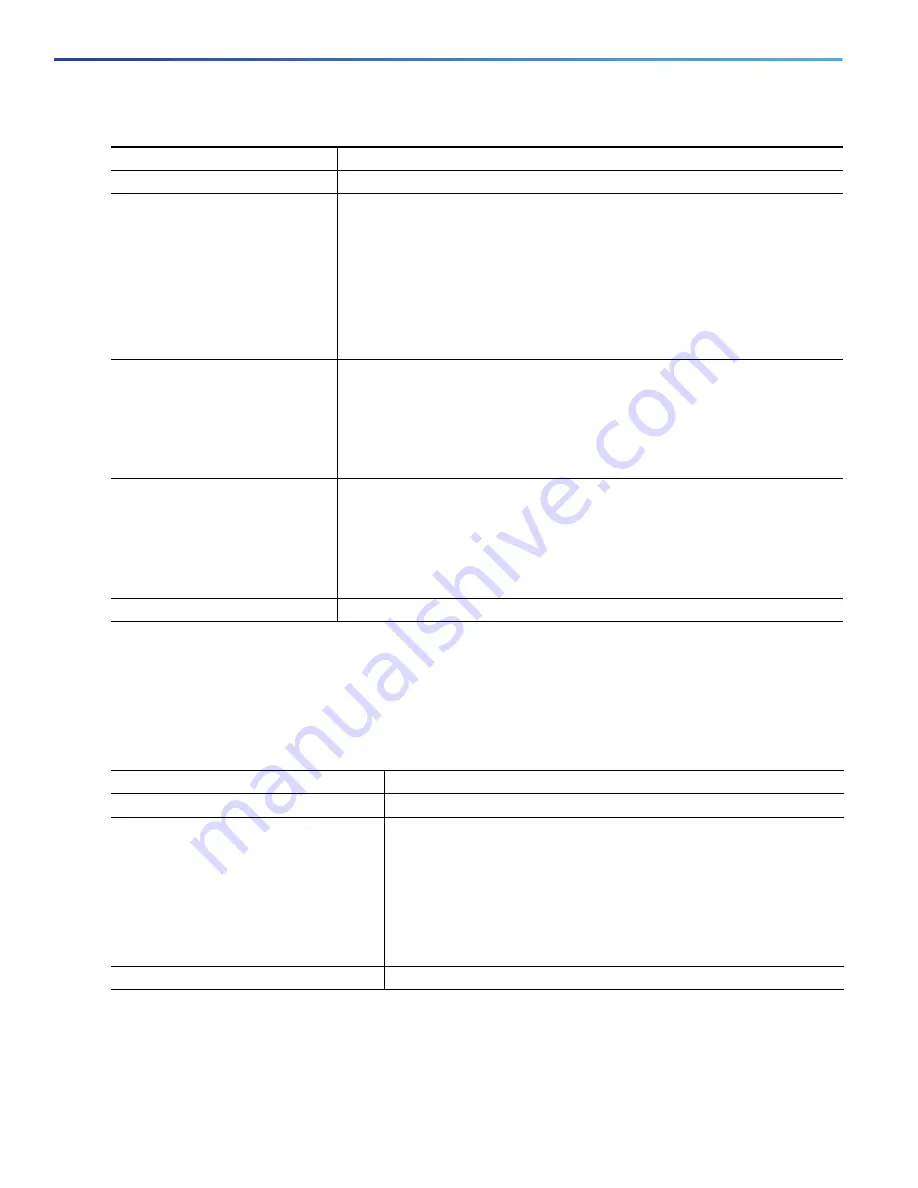
114
Performing Switch Administration
How to Perform Switch Administration
Configuring Login Banners
Configuring a Message-of-the-Day Login Banner
You can create a single or multiline message banner that appears on the screen when someone logs in to the switch.
Configuring a Login Banner
You can configure a login banner to be displayed on all connected terminals. This banner appears after the MOTD banner
and before the login prompt.
Command
Purpose
1.
configure terminal
Enters global configuration mode.
2.
ip domain-name
name
Defines a default domain name that the software uses to complete unqualified
hostnames (names without a dotted-decimal domain name).
Do not include the initial period that separates an unqualified name from the
domain name.
At boot-up time, no domain name is configured; however, if the switch
configuration comes from a BOOTP or Dynamic Host Configuration Protocol
(DHCP) server, then the default domain name might be set by the BOOTP or
DHCP server (if the servers were configured with this information).
3.
ip name-server
server-address1
[
server-address2 ...
server-address6
]
Specifies the address of one or more name servers to use for name and address
resolution.
You can specify up to six name servers. Separate each server address with a
space. The first server specified is the primary server. The switch sends DNS
queries to the primary server first. If that query fails, the backup servers are
queried.
4.
ip domain-lookup
(Optional) Enables DNS-based hostname-to-address translation on your
switch. This feature is enabled by default.
If your network devices require connectivity with devices in networks for which
you do not control name assignment, you can dynamically assign device names
that uniquely identify your devices by using the global Internet naming scheme
(DNS).
5.
end
Returns to privileged EXEC mode.
Command
Purpose
1.
configure terminal
Enters global configuration mode.
2.
banner motd
c
message c
Specifies the message of the day.
c
—Enters the delimiting character of your choice, for example, a
pound sign (#), and press the
Return
key. The delimiting character
signifies the beginning and end of the banner text. Characters after
the ending delimiter are discarded.
message
—Enters a banner message up to 255 characters. You
cannot use the delimiting character in the message.
3.
end
Returns to privileged EXEC mode.
Summary of Contents for IE 4000
Page 12: ...8 Configuration Overview Default Settings After Initial Switch Configuration ...
Page 52: ...48 Configuring Interfaces Monitoring and Maintaining the Interfaces ...
Page 108: ...104 Configuring Switch Clusters Additional References ...
Page 128: ...124 Performing Switch Administration Additional References ...
Page 130: ...126 Configuring PTP ...
Page 140: ...136 Configuring CIP Additional References ...
Page 146: ...142 Configuring SDM Templates Configuration Examples for Configuring SDM Templates ...
Page 192: ...188 Configuring Switch Based Authentication Additional References ...
Page 244: ...240 Configuring IEEE 802 1x Port Based Authentication Additional References ...
Page 298: ...294 Configuring VLANs Additional References ...
Page 336: ...332 Configuring STP Additional References ...
Page 408: ...404 Configuring DHCP Additional References ...
Page 450: ...446 Configuring IGMP Snooping and MVR Additional References ...
Page 490: ...486 Configuring SPAN and RSPAN Additional References ...
Page 502: ...498 Configuring Layer 2 NAT ...
Page 770: ...766 Configuring IPv6 MLD Snooping Related Documents ...
Page 930: ...926 Configuring IP Unicast Routing Related Documents ...
Page 976: ...972 Configuring Cisco IOS IP SLAs Operations Additional References ...
Page 978: ...974 Dying Gasp ...
Page 990: ...986 Configuring Enhanced Object Tracking Monitoring Enhanced Object Tracking ...
Page 994: ...990 Configuring MODBUS TCP Displaying MODBUS TCP Information ...
Page 996: ...992 Ethernet CFM ...
Page 1066: ...1062 Using an SD Card SD Card Alarms ...






























