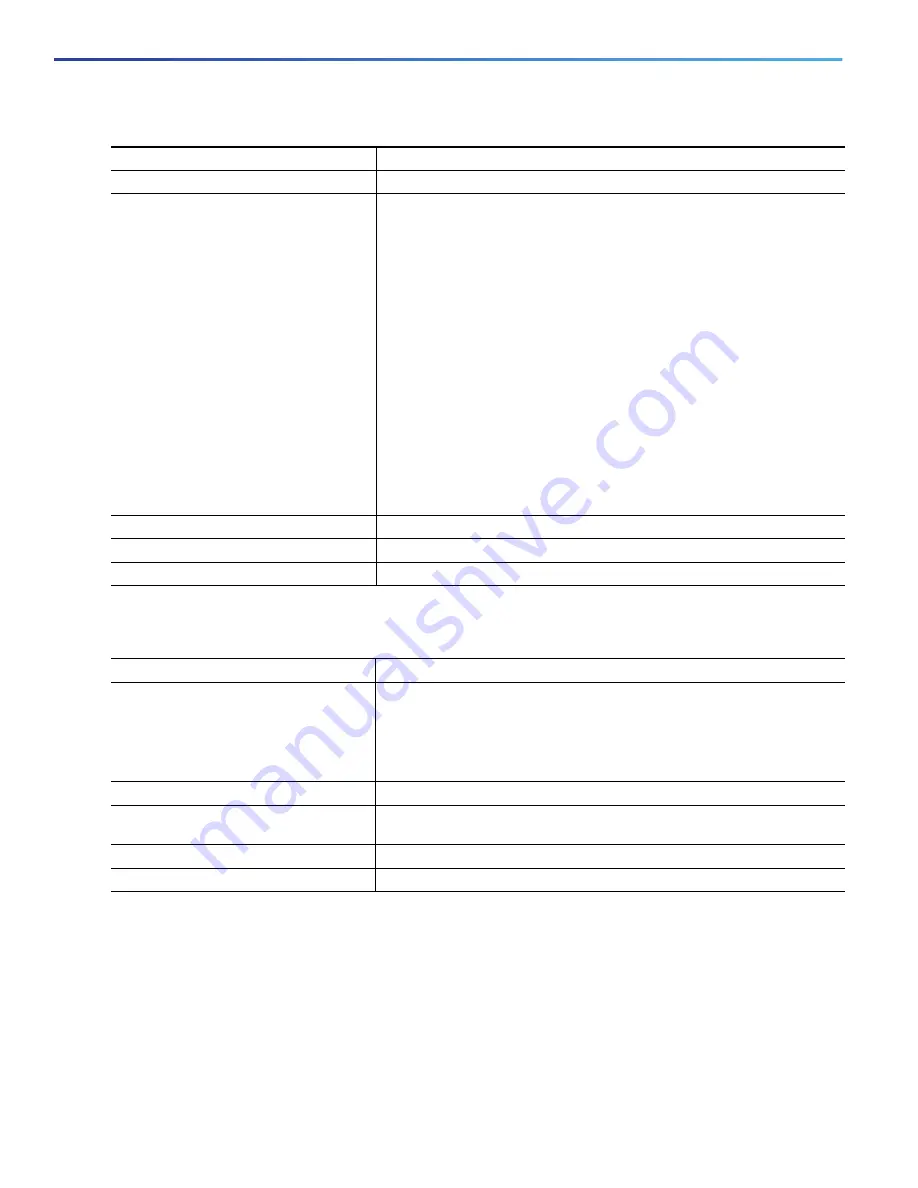
220
Configuring IEEE 802.1x Port-Based Authentication
How to Configure IEEE 802.1x Port-Based Authentication
Configuring 802.1x Readiness Check
Command
Purpose
1.
configure terminal
Enters global configuration mode.
2.
radius-server host
{
hostname
|
ip-address
}
auth-port
port-number
key
string
Configures the RADIUS server parameters.
hostname
|
ip-address—S
pecifies the hostname or IP address of the
remote RADIUS server.
auth-port
port-number—S
pecifies the UDP destination port for
authentication requests. The default is 1812. The range is 0 to 65536.
key
string—S
pecifies the authentication and encryption key used between
the switch and the RADIUS daemon running on the RADIUS server. The
key is a text string that must match the encryption key used on the
RADIUS server.
Note:
Always configure the key as the last item in the
radius-server host
command syntax because leading spaces are ignored, but spaces within
and at the end of the key are used. If you use spaces in the key, do not
enclose the key in quotation marks unless the quotation marks are part of
the key. This key must match the encryption used on the RADIUS daemon.
If you want to use multiple RADIUS servers, reenter this command.
3.
end
Returns to privileged EXEC mode.
4.
show running-config
Verifies your entries.
5.
copy running-config startup-config
(Optional) Saves your entries in the configuration file.
Command
Purpose
1.
dot1x test eapol-capable
[
interface
interface-id
]
Enables the 802.1x readiness check on the switch.
interface-id—S
pecifies the port on which to check for 802.1x readiness.
Note:
If you omit the optional
interface
keyword, all interfaces on the
switch are tested.
1.
configure terminal
(Optional) Enters global configuration mode.
2.
dot1x test timeout
timeout
(Optional) Configures the timeout used to wait for EAPOL response. The
range is from 1 to 65535 seconds. The default is 10 seconds.
3.
end
(Optional) Returns to privileged EXEC mode.
4.
show running-config
(Optional) Verifies your modified timeout values.
Summary of Contents for IE 4000
Page 12: ...8 Configuration Overview Default Settings After Initial Switch Configuration ...
Page 52: ...48 Configuring Interfaces Monitoring and Maintaining the Interfaces ...
Page 108: ...104 Configuring Switch Clusters Additional References ...
Page 128: ...124 Performing Switch Administration Additional References ...
Page 130: ...126 Configuring PTP ...
Page 140: ...136 Configuring CIP Additional References ...
Page 146: ...142 Configuring SDM Templates Configuration Examples for Configuring SDM Templates ...
Page 192: ...188 Configuring Switch Based Authentication Additional References ...
Page 244: ...240 Configuring IEEE 802 1x Port Based Authentication Additional References ...
Page 298: ...294 Configuring VLANs Additional References ...
Page 336: ...332 Configuring STP Additional References ...
Page 408: ...404 Configuring DHCP Additional References ...
Page 450: ...446 Configuring IGMP Snooping and MVR Additional References ...
Page 490: ...486 Configuring SPAN and RSPAN Additional References ...
Page 502: ...498 Configuring Layer 2 NAT ...
Page 770: ...766 Configuring IPv6 MLD Snooping Related Documents ...
Page 930: ...926 Configuring IP Unicast Routing Related Documents ...
Page 976: ...972 Configuring Cisco IOS IP SLAs Operations Additional References ...
Page 978: ...974 Dying Gasp ...
Page 990: ...986 Configuring Enhanced Object Tracking Monitoring Enhanced Object Tracking ...
Page 994: ...990 Configuring MODBUS TCP Displaying MODBUS TCP Information ...
Page 996: ...992 Ethernet CFM ...
Page 1066: ...1062 Using an SD Card SD Card Alarms ...






























