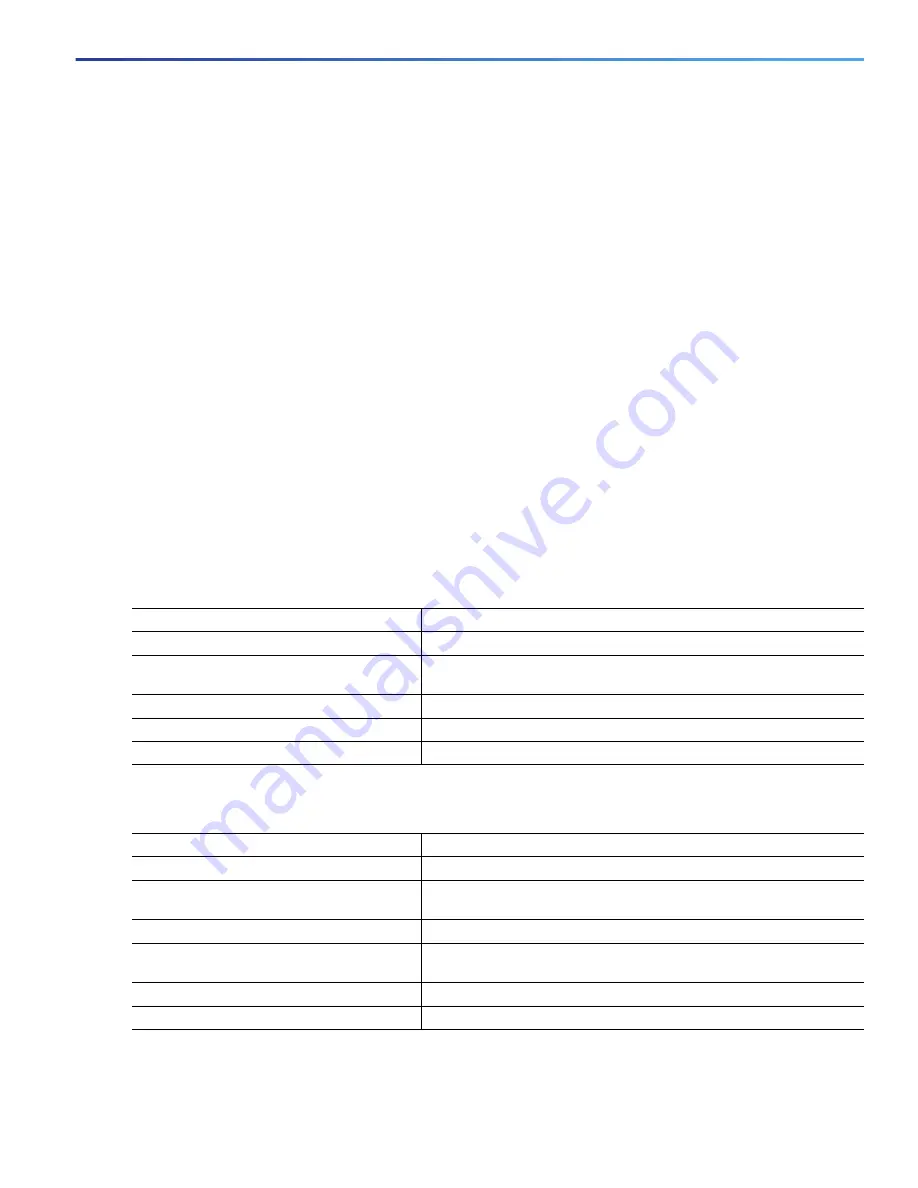
983
Configuring Enhanced Object Tracking
Configuring Enhanced Object Tracking Features
Configuring Static Routing Support
Static routing support using enhanced object tracking provides the ability for the switch to use ICMP pings to identify
when a preconfigured static route or a DHCP route goes down. When tracking is enabled, the system tracks the state of
the route and informs the client when that state changes. Static route object tracking uses Cisco IP SLAs to generate
ICMP pings to monitor the state of the connection to the primary gateway.
For more information about Cisco IP SLAs support on the switch, see
Configuring Cisco IOS IP SLAs Operations,
For more information about static route object tracking, see this URL:
http://www.cisco.com/en/US/docs/ios/12_3/12_3x/12_3xe/feature/guide/dbackupx.html
You use this process to configure static route object tracking:
1.
Configure a primary interface for static routing or for DHCP.
2.
Configure an IP SLAs agent to ping an IP address using a primary interface and a track object to monitor the state
of the agent.
3.
Configure a default static default route using a secondary interface. This route is used only if the primary route is
removed.
Configuring a Primary Interface
Beginning in privileged EXEC mode, follow these steps to configure a primary interface for static routing:
Beginning in privileged EXEC mode, follow these steps to configure a primary interface for DHCP:
Command
Purpose
1.
configure terminal
Enter global configuration mode.
2.
interface
interface-id
Select a primary or secondary interface and enter interface
configuration mode.
3.
description
string
Add a description to the interface.
4.
ip address
ip-address mask
[
secondary]
Set the primary or secondary IP address for the interface.
5.
exit
Return to global configuration mode.
Command
Purpose
1.
configure terminal
Enter global configuration mode.
2.
interface
interface-id
Select a primary or secondary interface and enter interface
configuration mode.
3.
description
string
Add a description to the interface.
4.
ip dhcp client route track
number
Configure the DCHP client to associate any added routes with the
specified track number. Valid numbers are from 1 to 500.
5.
ip address dhcp
Acquire an IP address on an Ethernet interface from DHCP.
6.
exit
Return to global configuration mode.
Summary of Contents for IE 4000
Page 12: ...8 Configuration Overview Default Settings After Initial Switch Configuration ...
Page 52: ...48 Configuring Interfaces Monitoring and Maintaining the Interfaces ...
Page 108: ...104 Configuring Switch Clusters Additional References ...
Page 128: ...124 Performing Switch Administration Additional References ...
Page 130: ...126 Configuring PTP ...
Page 140: ...136 Configuring CIP Additional References ...
Page 146: ...142 Configuring SDM Templates Configuration Examples for Configuring SDM Templates ...
Page 192: ...188 Configuring Switch Based Authentication Additional References ...
Page 244: ...240 Configuring IEEE 802 1x Port Based Authentication Additional References ...
Page 298: ...294 Configuring VLANs Additional References ...
Page 336: ...332 Configuring STP Additional References ...
Page 408: ...404 Configuring DHCP Additional References ...
Page 450: ...446 Configuring IGMP Snooping and MVR Additional References ...
Page 490: ...486 Configuring SPAN and RSPAN Additional References ...
Page 502: ...498 Configuring Layer 2 NAT ...
Page 770: ...766 Configuring IPv6 MLD Snooping Related Documents ...
Page 930: ...926 Configuring IP Unicast Routing Related Documents ...
Page 976: ...972 Configuring Cisco IOS IP SLAs Operations Additional References ...
Page 978: ...974 Dying Gasp ...
Page 990: ...986 Configuring Enhanced Object Tracking Monitoring Enhanced Object Tracking ...
Page 994: ...990 Configuring MODBUS TCP Displaying MODBUS TCP Information ...
Page 996: ...992 Ethernet CFM ...
Page 1066: ...1062 Using an SD Card SD Card Alarms ...






























