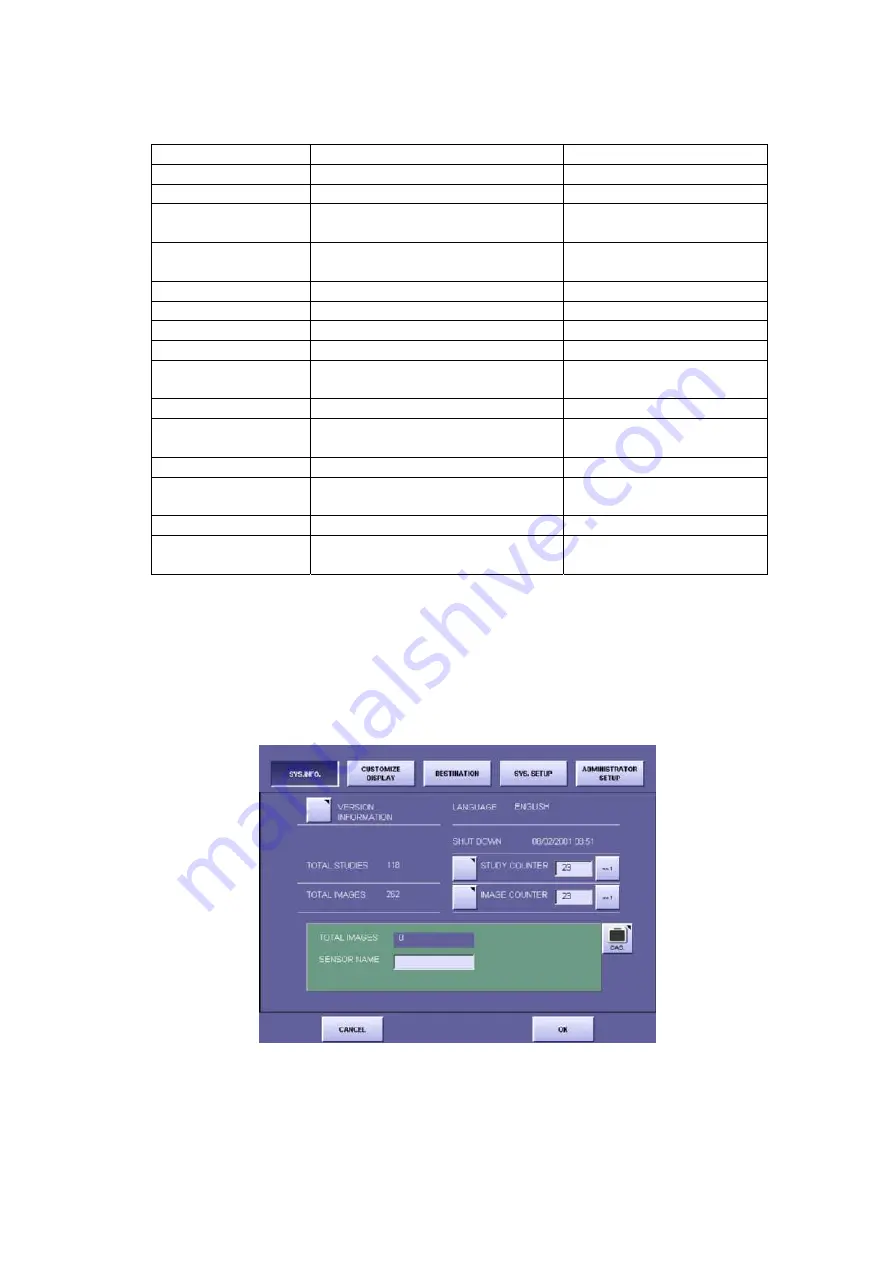
2 Installation Manual
- 92 -
4) Changing the items below contained in the file allows you to change the settings for the
counter in the user screen.
ExpResult.ini file
Screen Display
Note
[SystemCounter]
TotalStudy= TOTAL
STUDIES
UsrStudyCounter= STUDY
COUNTER
Can be overwritten at the
user screen
UsrExposure= IMAGE
COUNTER
Can be overwritten at the
user screen
[LastCounterReset]
StudyCounter=
Year, month, day, hour, minute
ExpCounter=
Year, month, day, hour, minute
[COUNTER 0]
TotalCount=
Total number of images obtained
with sensor unit 1.
[COUNTER1]
TotalCount=
Total number of images obtained
with sensor unit 2.
[COUNTER2]
TotalCount=
Total number of images obtained
with sensor unit 3.
[COUNTER3]
TotalCount=
Total number of images obtained
with sensor unit 4.
5) After overwriting the values, overwrite the file “ExpResult.ini” and save.
6) Close all windows that are open on the Desktop, and then start up the CXDI application.
7) Open the “System Information” screen, and check that the changed items have been set
correctly.[Fig 2]
“TOTAL IMAGES” indicates the total number of images obtained with all the
sensor.
[Fig 2]
Summary of Contents for CXDI-31
Page 11: ...Labels and Markings Rear iii ...
Page 14: ...Labels and Markings Rear vi ...
Page 18: ......
Page 20: ......
Page 34: ...2 Installation Manual No 7 No Name E O power connector guard Name Remarks Remarks Table 3 8 ...
Page 46: ...2 Installation Manual 20 2 Set up on the left side Screw x 4 on the E O box Fig 9 Fig 10 ...
Page 151: ...2 Installation Manual 125 8 1 3 Storage Box Fig 3 ...
Page 152: ...2 Installation Manual 126 8 2 Option 8 2 1 Grid L 21 8mm 4 1 22 3mm 8 1 22 5mm 10 1 Fig 4 ...
Page 157: ...3 CXDI 31 Imaging Unit 1 1 Unit Diagram Fig 1 DC DC Conversion Board ...
Page 184: ......
Page 186: ......
Page 187: ...4 CXDI 31 E O Box 1 CXDI 31 E O Box Unit Diagram Fig 1 1 ...
Page 198: ......






























