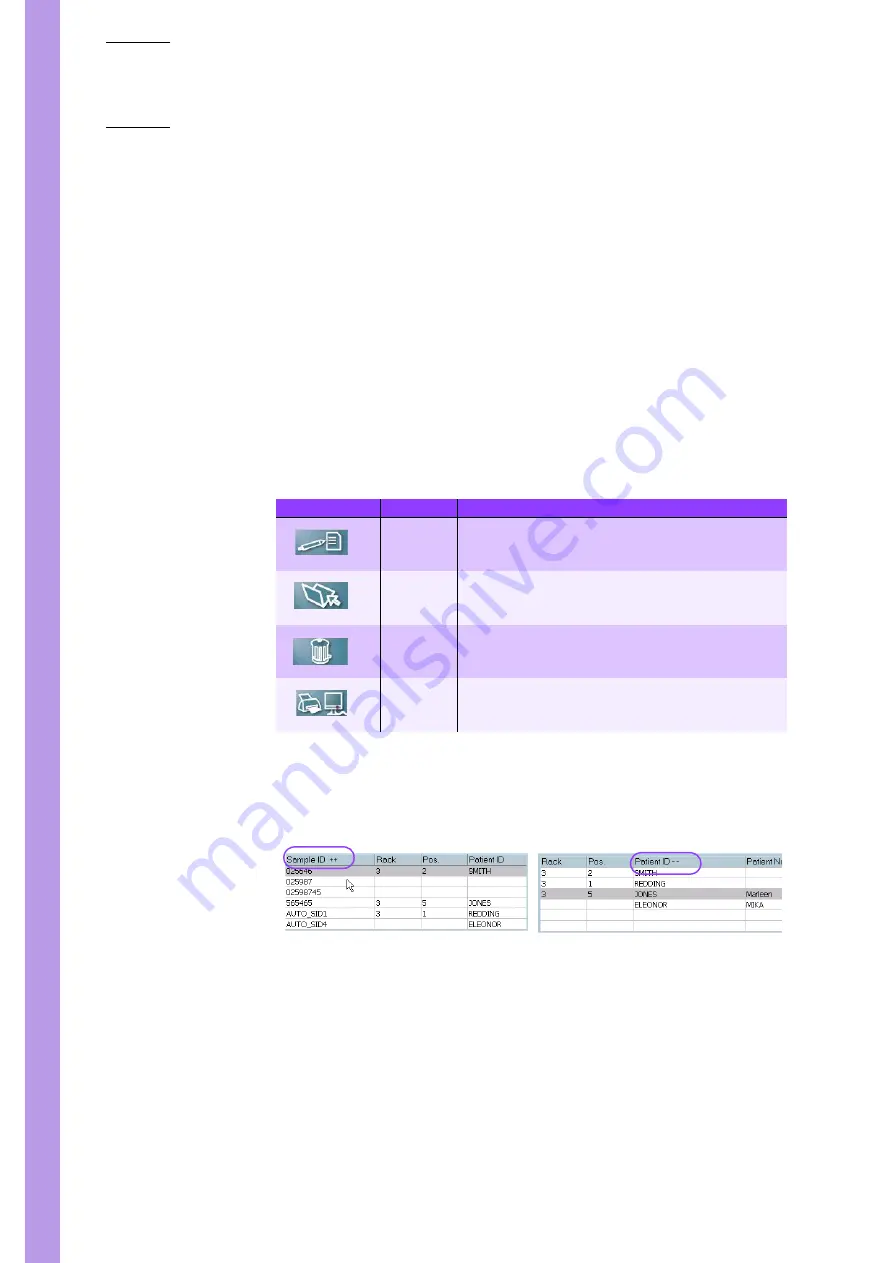
Pentra
80
4–16
Pentra
80 - User Manual - RAB108EA
2.3.1. Creating an order
From the «Worklist grid», select the «Insert» key (see
to create a new order.
Fill in the order information using the right part of grid screen (see
Select the test to be performed by clicking the «CBC/DIFF» key
(Refer to
Then select the «OK» once all entries have been made.
2.3.2. Contextual toolbar keys
Tab. 4–2: Function Keys
2.3.3. Grid functions
◆
When the user selects a «line» of information, the order details are displayed on the right
hand side of the screen.
Fig. 4–9
Sorting out by title clicked
◆
Select a column description (or title) to sort out the items within:
– One click for ascending order (++)
– Two clicks for descending order (--)
– Three clicks to restore the initial order.
◆
Multiple selections are not allow at this time. Only one selection at a time.
Heading / Key
Name
Function
Edit
Modification of an order:
- Rack and position fields, Sample ID are not modifiable.
- Orders transmitted from the host can not be modified too.
Insert
Entry of a new order
(Rack and Position fields are not available for data entry)
Delete
Deletes orders (except if the rack is in the process of being ana-
lyzed)
Prints worklist (see
Summary of Contents for Pentra 80 RAB108EA
Page 1: ...User Manual P n RAB108EA ABX Diagnostics B P 7290 34184 MONTPELLIER Cedex 4 FRANCE...
Page 12: ...10 Section9 Glossary 1 Glossary 9 2 2 Index 9 4 3 9 11...
Page 87: ...Quality Assurance Calibration Pentra 80 User Manual RAB108EA 3 31 Fig 3 29 Delete options...
Page 162: ...Pentra 80 5 10 Pentra 80 User Manual RAB108EA Fig 5 6 Units tab...
Page 194: ...Pentra 80 5 42 Pentra 80 User Manual RAB108EA...
Page 214: ...Pentra 80 6 20 Pentra 80 User Manual RAB108EA...
Page 264: ...Pentra 80 7 50 Pentra 80 User Manual RAB108EA...
Page 284: ......
Page 286: ......
Page 288: ......
Page 290: ......
Page 292: ......
Page 294: ......
Page 296: ......
Page 306: ...Pentra 80 9 10 Pentra 80 User Manual RAB108EA Z Zoom Chap 4 28...






























