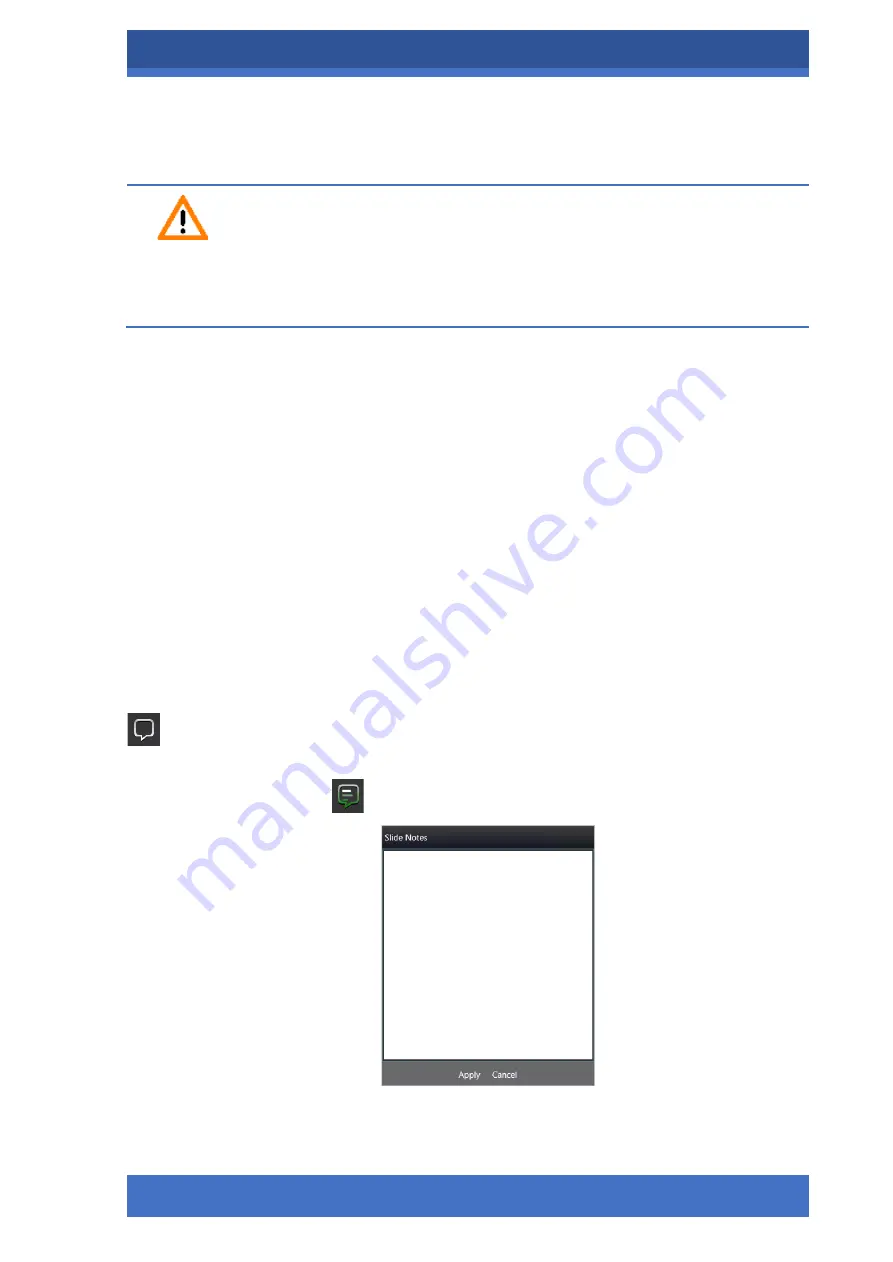
PANNORAMIC® CONFOCAL RX 1.0
SOFTWARE DESCRIPTION
MAY 13, 2021
47
FOR RESEARCH USE ONLY. NOT FOR USE IN DIAGNOSTIC PROCEDURES .
Slide save path
•
Synchronize server folders
: select
Folder / Case / Block
to synchronize folders.
Caution!
The current Windows user must have ownership of the destination folder, or, based on the
operating system or network system settings write permission must granted for the current
user to access the destination folder.
•
Conversion settings
o
If the user selects the MRXS file format as converted file, CaseCenter and
SlideCenter
™
or the local computer must be available to set in the
Conversion
save path
field as the destination of the converted slide.
o
If the user selects a file format other than MRXS (TIFF, SVS, etc.), only a folder
on the local computer can be selected as the path of the converted slide.
•
Quant settings
o
Run QuantCenter
™
: Turn this function on for automatic evaluation of the
completed digital slide by using the integrated QuantCenter
™
, right after the
scanning has finished.
•
Other settings
o
Scan separately
: The FOV areas of the preview image will be scanned and
saved separately as discrete digital slides.
–
Slide Notes
: Click this icon to add a note to the slide that you are going to scan. Write your
note into the text window, and click
Apply
to save.
If a note already is added the
icon is displayed.






























