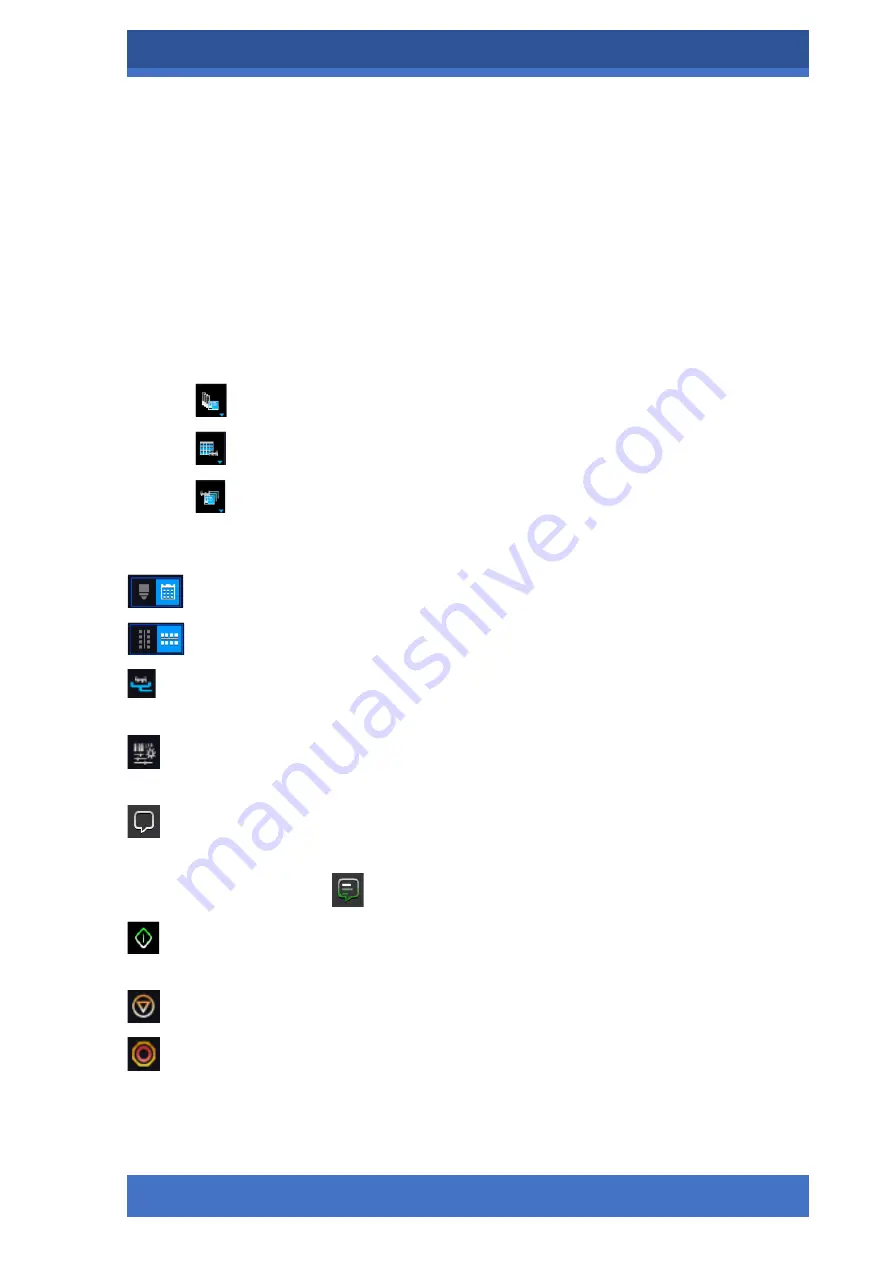
PANNORAMIC® CONFOCAL RX 1.0
SCANNING MODES AND SETTINGS
MAY 13, 2021
101
FOR RESEARCH USE ONLY. NOT FOR USE IN DIAGNOSTIC PROCEDURES .
5.3
Planner mode
The whole scanning procedure can be planned in this mode. Assign profiles to slides, modify scan -
maps without performing physical loading of slides.
In Planner mode not only the scanning of the actually loaded tray can be planned, but also profile
assignment to slides of prepared virtual trays is available to be performed. It is also possible to
scan to different locations with each profile, and virtual slides can be created and stored in
different folder or server.
Planner mode includes three appearance types for planning scans, located under the
Preferences
/
Planner Layout Selector
menu:
•
–
Slide view with card
•
–
Table
•
–
Card collection
5.3.1
General functions at the main menu
Microscope/Planner selector
Horizontal/Vertical selector
(Available in Slide view with card mode)
Stage Control
–
Available after initialization, upon clicking the slide icon or entering slide
position number at the right side, the slide can be loaded.
Scan to
–
Available after loading procedure, unique settings can be defined even for each
separate scanning.
Slide Notes
–
Click this icon to add a note to the slide that you are going to scan. Write your
note into the text window, and click
Apply
to save.
If a note already is added the
icon is displayed.
Start scan
–
Scanning of the actually loaded slide, or if the planner has been defined, the
whole scanning process can be initiated.
Stop scan
Stop actual process






























