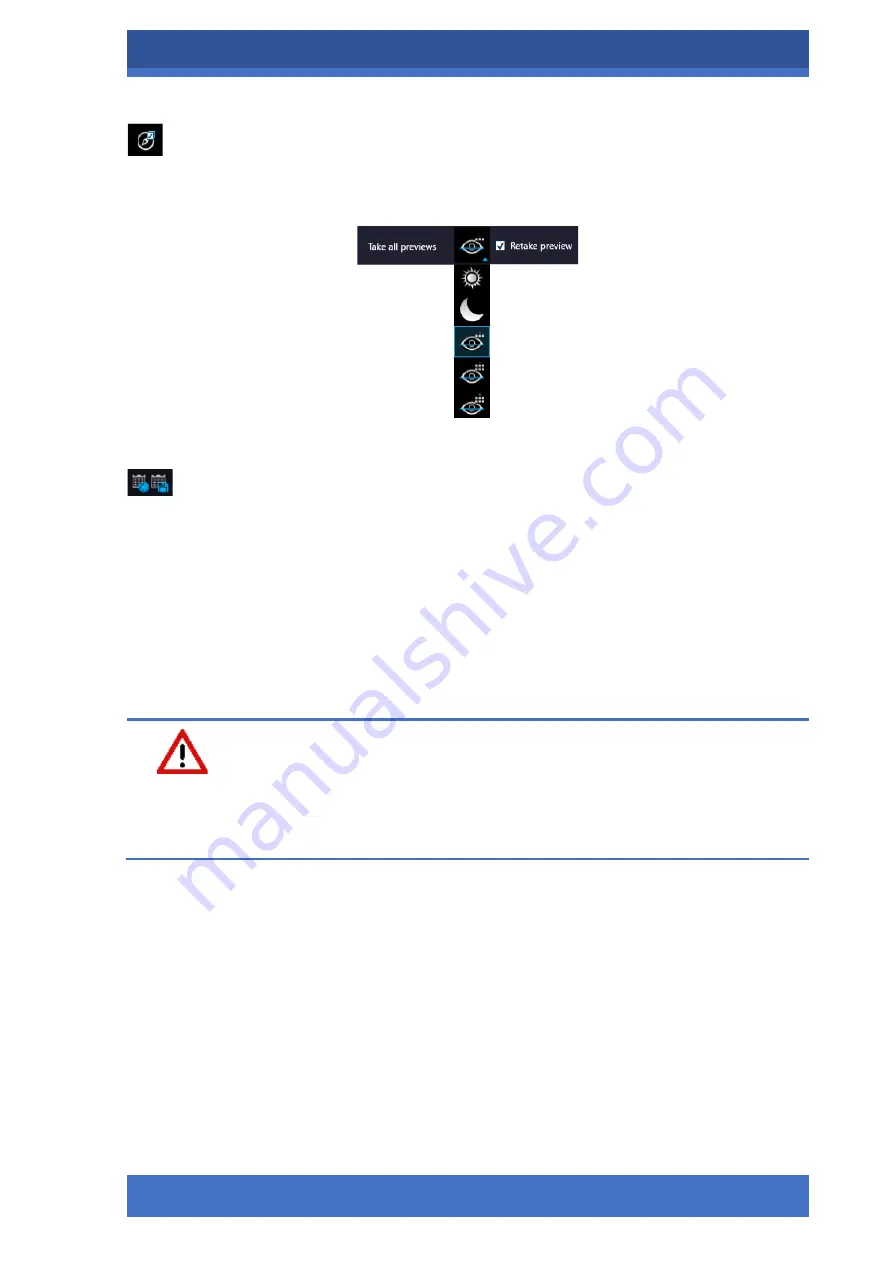
PANNORAMIC® CONFOCAL RX 1.0
SCANNING MODES AND SETTINGS
MAY 13, 2021
102
FOR RESEARCH USE ONLY. NOT FOR USE IN DIAGNOSTIC PROCEDURES .
Take all previews
–
Preview images of all the slides on the tray are taken automatically.
Select the required preview type from the following (from top to bottom): Brightfield, Darkfield,
Pre-scan, Pre-scan high-resolution, Pre-scan + high-resolution.
Figure 97: Take all preview selector
Load / Save Plan menu
–
Opens a drop-down menu including the following:
•
Load plan
–
The previously saved scanning plan can be loaded.
•
Save plan
–
A scanning plan containing all parameters and profile assignment will
be saved.
•
Load CSV
–
Rack number, slide position, slide name, barcode (optional), profile
name, illumination type data from a CSV file can be loaded.
Note, that by the Barcode parameter in the CSV file the barcode of the slide can
be specified, but this parameter is optional and does not need to be specified.
Warning!
To prevent case mix-up,
ALWAYS
pay special attention when entering barcodes manually, as
the slide will be identified based on the barcode specified in the CSV file.
Before loading the CSV file, the required settings in the Planner mode must be performed.
•
Save CSV
–
Rack number, slide position, slide name, profile name, illumination
type data can be saved to a CSV file.






























