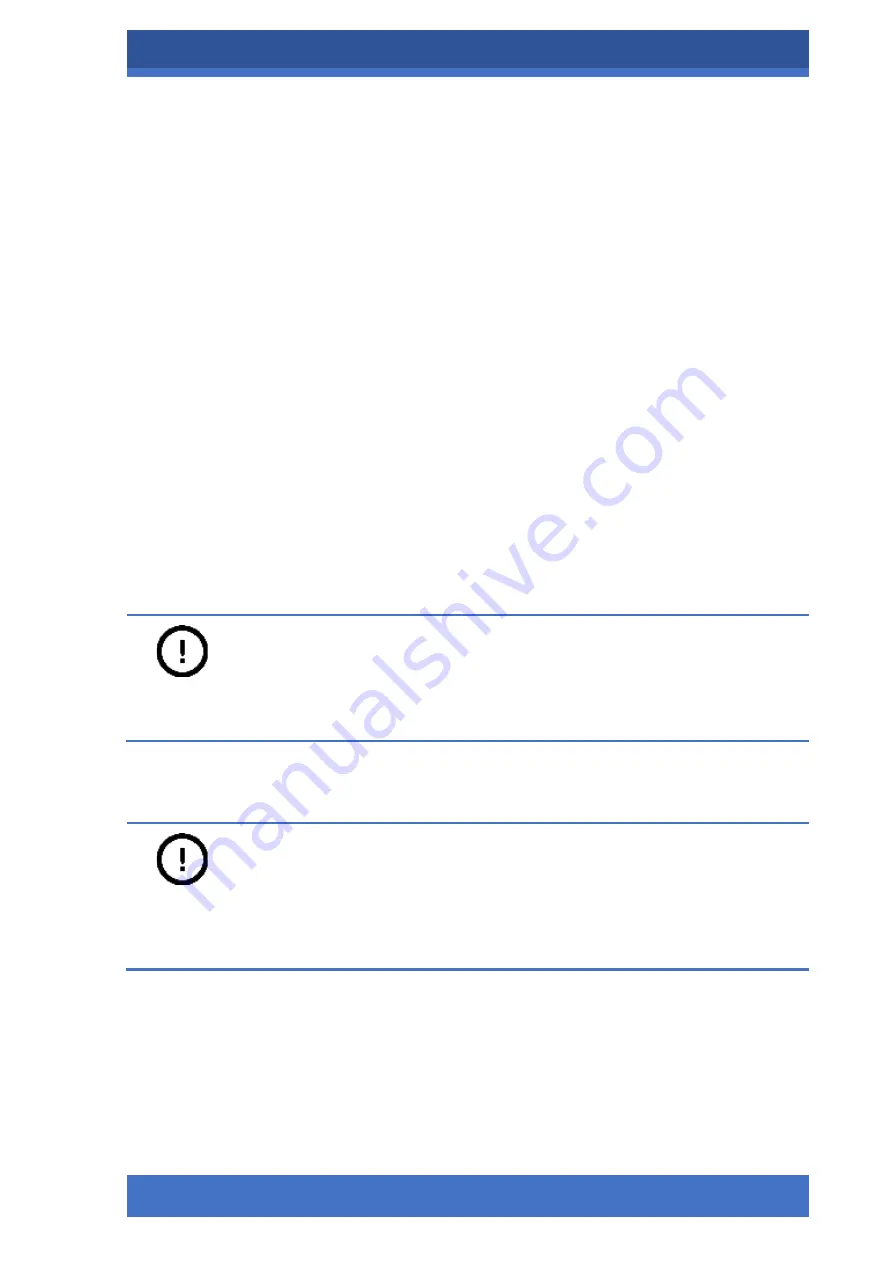
PANNORAMIC® CONFOCAL RX 1.0
POINT SPREAD FUNCTION
MAY 13, 2021
130
FOR RESEARCH USE ONLY. NOT FOR USE IN DIAGNOSTIC PROCEDURES .
7
Point Spread Function
The Point Spread Function (PSF) is a light scattering pattern of the emission of a point-like object
interpreted in three-dimensional space. The scanned image is the result of a convolution of the
point object and the PSF. For the final scan output to be the sharpest and clearest, the scanned
image must be deconvoluted.
With the current scanner software, the deconvolution process consists of the following 4 steps:
I.
Z-Stack images are made from small diameter fluorescent beads (d <500 nm) with the
measurement parameters with which the sample will be scanned. It is required to take 50-
99 images of the beads (1-10 beads are visible within the ROI) in Z-direction with a
resolution of 512×512 pixels. It is important to take images in Z-direction of about 10-10
extra image planes further away from the beads for the most accurate results.
II.
Generate PSF with a third-party program.
III.
Enter the generated PSF values into the program, then deconvolute the sample image.
IV.
Start scanning with the deconvolution function activated.
The complete procedure for preparing to execute the PSF in the control software is as follows:
1.
In
Microscope
mode, set the appropriate fluorescence parameters according to
section
5.2
. It is worth setting image depth and extension properties to 16-bit and JPGXR.
Notice:
The
Generate PSF
function is available only when Live image is turned on.
2.
Go to
Service
mode and check
Activate PSF generation
function under the
Camera
settings
tab.
Notice:
Once the
Activate PSF generation
function is activated, you cannot switch back to
Microscope
or
Settings
mode.
3.
A red square with a resolution of 70×70 pixels will appear, allowing you to select the area
from which the series of images will be taken for PSF generation. The size of the square
can be increased to 512×512 pixels resolution by dragging the corner while pressing
ALT
.
The entire square can be dragged further by clicking inside the red square by pressing
ALT
.






























