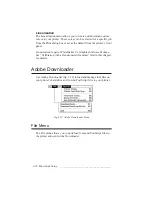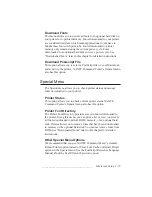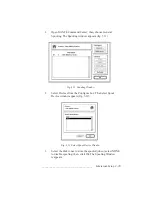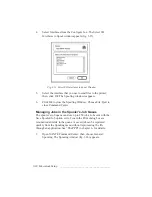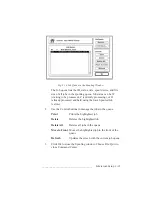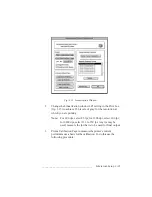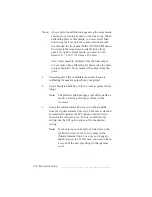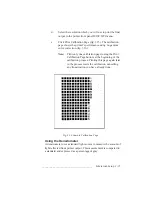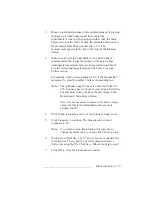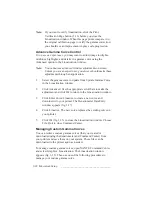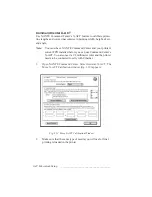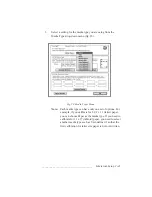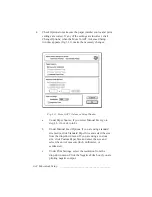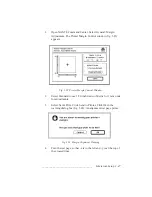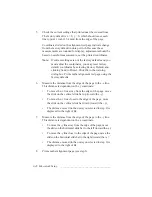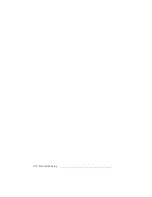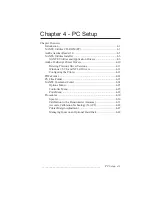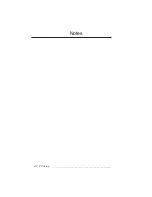_____________________________________
Macintosh Setup 3-39
•
To retrieve a custom gamma curve from the printer, click Load
from printer.
•
To retrieve a custom gamma curve saved to your system, click
Load From Disk and select the file.
•
To save a custom gamma curve to your Macintosh, retrieve it
from the printer and click Save to Disk.
•
To save a custom gamma curve to your printer, retrieve it from
your system. Select the curve to be updated from the Update
Transfer Curve list and click Save to Printer.
Resetting Custom Curve Defaults
You can reset one or all custom curves to the factory setting.
To reset a custom gamma curve to the factory default (a copy of the
standard Gamma 0 curve) or to reset all gamma curves to the factory
defaults
1.
Highlight the curve you want to change in the Update Gamma
Curve list in the Linearization window and click Reset. The
Reset Curves window (fig. 3.18) appears.
Fig. 3.18 Reset Curves Window
2.
Choose either Reset Custom Gamma X to factory setting (the X
will be replaced by the number of the curve you highlighted in
step 1) or choose Reset all to factory settings. Then, select
Negative Film if the final printed output will be a negative print.
Содержание PlateMaker 3
Страница 2: ...1 2 Introductionbb ________________________________________ Notes...
Страница 10: ...1 10 Introductionbb ________________________________________...
Страница 12: ...2 2 Installationbb_________________________________________ Notes...
Страница 40: ...3 2 Macintosh Setupbb ____________________________________ Notes...
Страница 90: ...3 52 Macintosh Setupbb ____________________________________...
Страница 92: ...4 2 PC Setupbb __________________________________________ Notes...
Страница 142: ...5 2 Ethernet Setupbb ______________________________________ Notes...
Страница 212: ...6 38 Configurationbb ______________________________________...
Страница 214: ...7 2 Media Optionsbb ______________________________________ Notes...
Страница 224: ...8 2 Printing with Various Media Types bb _____________________ Notes...
Страница 232: ...9 2 Maintenance and Specificationsbb ________________________ Notes...
Страница 246: ...10 2 Printer Optionsbb ____________________________________ Notes...
Страница 262: ...10 18 Printer Optionsbb ____________________________________...
Страница 264: ...11 2 Troubleshootingbb____________________________________ Notes...