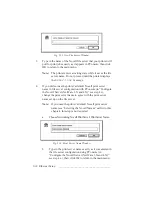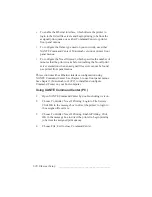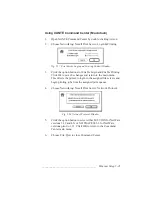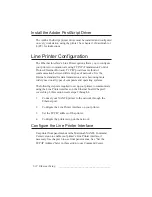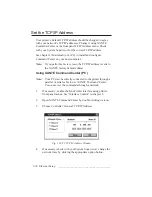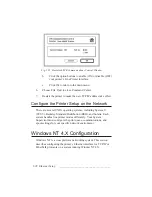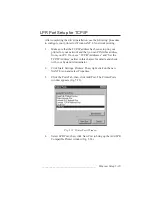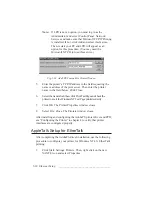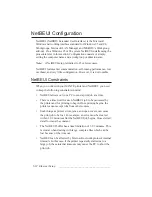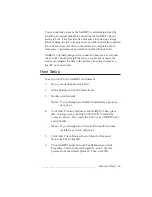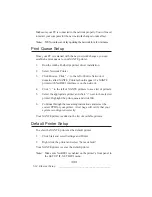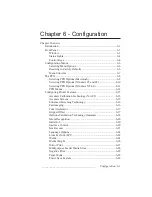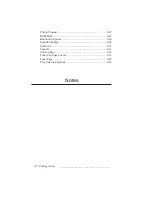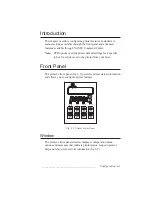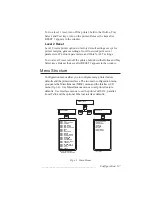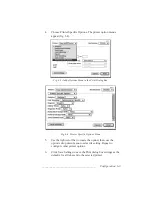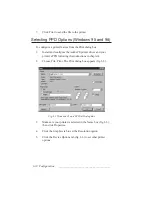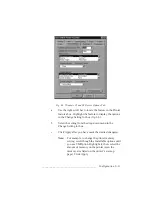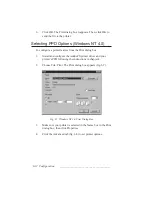_______________________________________
Ethernet Setup 5-31
2.
Click the Ports Tab; then, click Add Port. The Printer Ports
window appears (fig. 5.23).
3.
Select AppleTalk Printing Devices; then, click New Port. A
window appears listing zone names if you have several
AppleTalk zones on your network. If no zone names appear,
skip to step 5.
Note:
If AppleTalk Printing Devices is not an option, you
must log in as the Administrator and select Control
Panel: Network: Services and make sure that
Microsoft TCP/IP Printing is installed. If not, click
Add and select this feature. Then, restart your PC and
AppleTalk Printing Devices will appear as an option
for this procedure. (You may need the Microsoft NT
CD to load this service.)
4.
Click on the desired zone name. A window appears listing
printers in that zone.
5.
Click on your printer’s name. When a prompt appears asking
“Do you want to capture AppleTalk printing device,” click Yes
to make NT a print server for your network.
Note:
If you select Yes, NT hides the AppleTalk name from
the Macintosh Chooser. If you select No, the
Macintosh can still print directly.
6.
Select the General tab; then, click Print Test Page and check
the printer to see if the Windows NT Test Page printed
correctly.
7.
Click OK. The Printer Properties window closes.
8.
Select File: Close. The Printers window closes.
After installing and configuring the AdobePS printer driver and PPD,
see “Configuring the Printer” in chapter 4 to verify that printer
interfaces are configured properly.
Содержание PlateMaker 3
Страница 2: ...1 2 Introductionbb ________________________________________ Notes...
Страница 10: ...1 10 Introductionbb ________________________________________...
Страница 12: ...2 2 Installationbb_________________________________________ Notes...
Страница 40: ...3 2 Macintosh Setupbb ____________________________________ Notes...
Страница 90: ...3 52 Macintosh Setupbb ____________________________________...
Страница 92: ...4 2 PC Setupbb __________________________________________ Notes...
Страница 142: ...5 2 Ethernet Setupbb ______________________________________ Notes...
Страница 212: ...6 38 Configurationbb ______________________________________...
Страница 214: ...7 2 Media Optionsbb ______________________________________ Notes...
Страница 224: ...8 2 Printing with Various Media Types bb _____________________ Notes...
Страница 232: ...9 2 Maintenance and Specificationsbb ________________________ Notes...
Страница 246: ...10 2 Printer Optionsbb ____________________________________ Notes...
Страница 262: ...10 18 Printer Optionsbb ____________________________________...
Страница 264: ...11 2 Troubleshootingbb____________________________________ Notes...