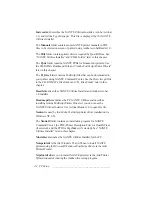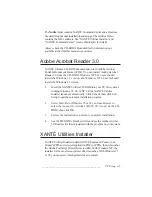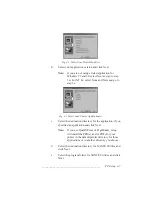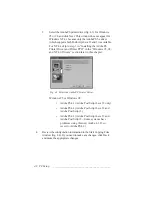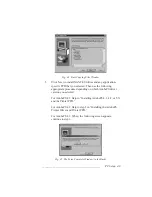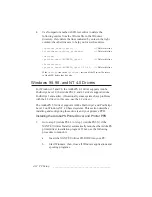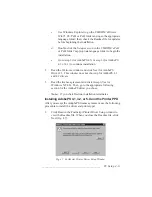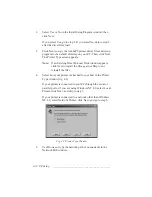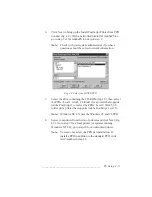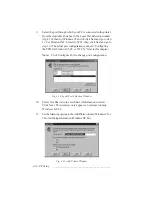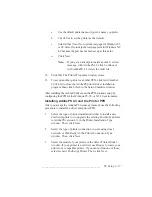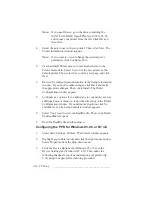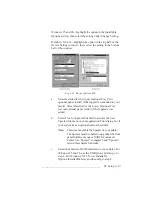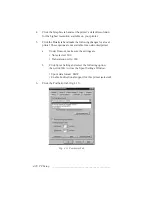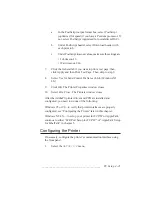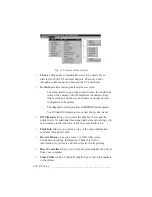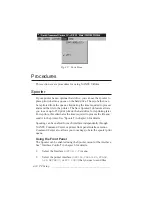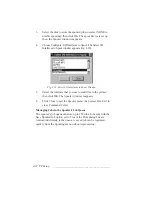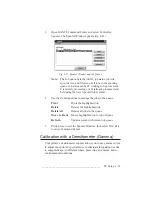4-18 PC Setup
bb
__________________________________________
Note:
If you use Browse, go to the drive containing the
XANTÉ CD-ROM. Open PPDs:level 3:Win 95_98
and choose your printer from the list. Click OK and
then Next.
4.
Select the port to use with your printer. Then, click Next. The
Printer Information window appears.
Note:
If you want to view or change the selected port’s
parameters click Configure Port.
5.
Use the default Printer name or enter another name in the
Printer Name field. Select Yes to use the new printer as the
default printer. Then, select Yes to print a test page, and click
Next.
6.
Review the configuration information in the Setup Information
window. If you need to make changes, click Back and make
the appropriate changes. Then, click Install. The Printer
Configuration window appears.
7.
Configure any options if you added any to your printer such as
additional trays or memory, follow the directions in the Printer
Configuration window. If you did not add options, click No
and then Next. The Setup Complete window appears.
8.
Select Yes, I want to view the ReadMe file. Then, click Finish.
The ReadMe file opens.
9.
Read the ReadMe file and then close it.
Configuring the PPD for Windows 95, 98, or NT 4.X
1.
Select Start: Settings: Printers. The Printers window appears.
2.
Highlight your printer model and click the right mouse button.
Select Properties from the drop-down menu.
3.
Click the Device Options tab (Windows 95 or 98) or the
Device Settings tab (Windows NT 4.X). Then, make the
following changes for options installed on your printer (fig.
4.12) using the appropriate following procedure.
Содержание PlateMaker 3
Страница 2: ...1 2 Introductionbb ________________________________________ Notes...
Страница 10: ...1 10 Introductionbb ________________________________________...
Страница 12: ...2 2 Installationbb_________________________________________ Notes...
Страница 40: ...3 2 Macintosh Setupbb ____________________________________ Notes...
Страница 90: ...3 52 Macintosh Setupbb ____________________________________...
Страница 92: ...4 2 PC Setupbb __________________________________________ Notes...
Страница 142: ...5 2 Ethernet Setupbb ______________________________________ Notes...
Страница 212: ...6 38 Configurationbb ______________________________________...
Страница 214: ...7 2 Media Optionsbb ______________________________________ Notes...
Страница 224: ...8 2 Printing with Various Media Types bb _____________________ Notes...
Страница 232: ...9 2 Maintenance and Specificationsbb ________________________ Notes...
Страница 246: ...10 2 Printer Optionsbb ____________________________________ Notes...
Страница 262: ...10 18 Printer Optionsbb ____________________________________...
Страница 264: ...11 2 Troubleshootingbb____________________________________ Notes...