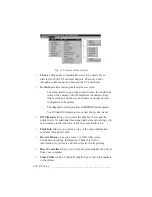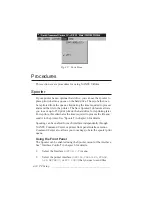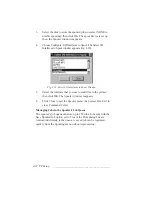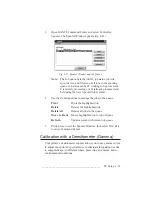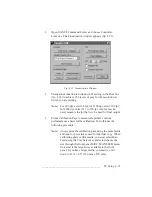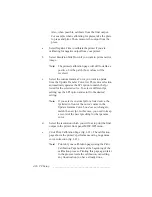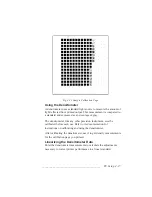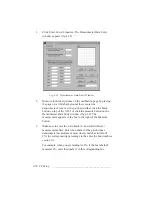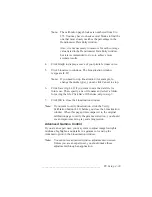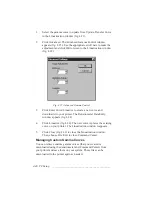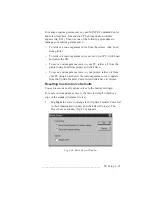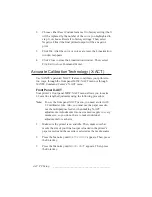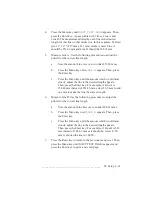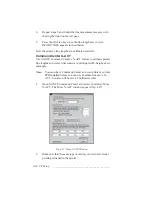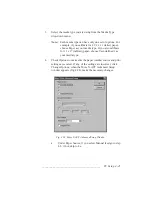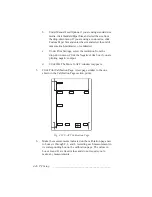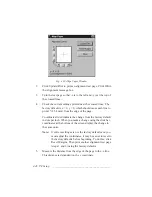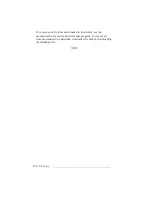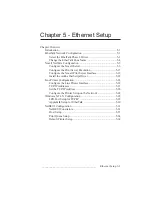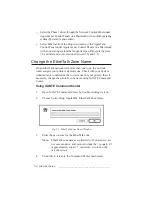___________________________________________
PC Setup 4-39
Note:
The calibration page blocks are numbered from 0 to
255. You may have to check several blocks to find the
one that most closely matches the percentage in the
Densitometer Data Entry window.
Also, it is not necessary to measure for each coverage
value listed in the Densitometer Data Entry window,
but it is recommended to do so to achieve more
accurate results.
4.
Click Graph to display a curve of your printer’s linear curve.
5.
Click Linearize to continue. The Linearization window
reappears (4.22)
Note:
If you need to stop linearization (for example, to
change the media type), you can click Cancel to stop.
6.
Click Save (fig. 4.22) if you want to save the data file for
future use. Then, specify a new file name and select a folder
for saving the file. Click Save. Otherwise, skip to step 7.
7.
Click OK to close the Linearization window.
Note:
If you want to verify linearization, click the Verify
Calibration button (4.22) before you close the Linearization
window. When this page prints compare it to the original
calibration page to verify the gamma correction; you should
see an improvement in gray scale progression.
Advanced Gamma Control
If you are an expert user, you may want to adjust image lowlights,
midtones, highlights, and details in a gamma curve using the
Advanced option in the Linearization window.
Note:
You cannot see advanced window adjustments on screen.
Unless you are an expert user, you should make these
adjustments through an application.
Содержание PlateMaker 3
Страница 2: ...1 2 Introductionbb ________________________________________ Notes...
Страница 10: ...1 10 Introductionbb ________________________________________...
Страница 12: ...2 2 Installationbb_________________________________________ Notes...
Страница 40: ...3 2 Macintosh Setupbb ____________________________________ Notes...
Страница 90: ...3 52 Macintosh Setupbb ____________________________________...
Страница 92: ...4 2 PC Setupbb __________________________________________ Notes...
Страница 142: ...5 2 Ethernet Setupbb ______________________________________ Notes...
Страница 212: ...6 38 Configurationbb ______________________________________...
Страница 214: ...7 2 Media Optionsbb ______________________________________ Notes...
Страница 224: ...8 2 Printing with Various Media Types bb _____________________ Notes...
Страница 232: ...9 2 Maintenance and Specificationsbb ________________________ Notes...
Страница 246: ...10 2 Printer Optionsbb ____________________________________ Notes...
Страница 262: ...10 18 Printer Optionsbb ____________________________________...
Страница 264: ...11 2 Troubleshootingbb____________________________________ Notes...