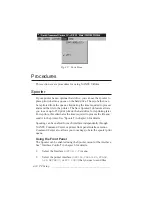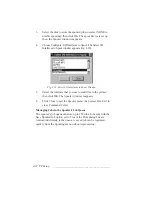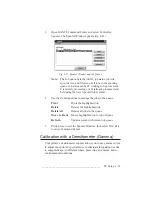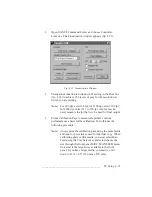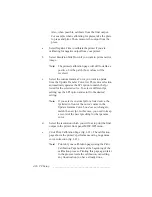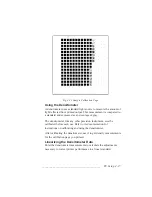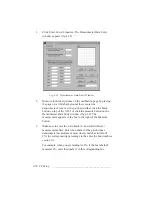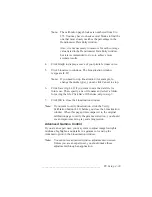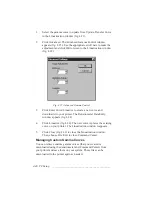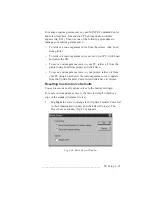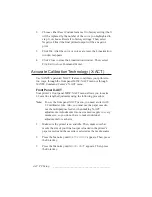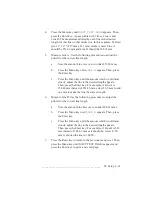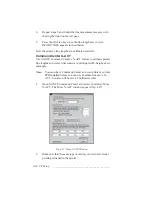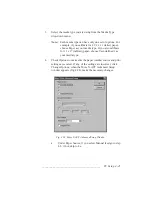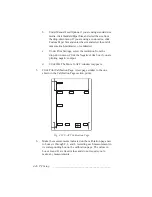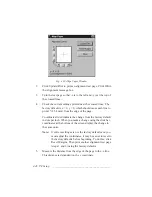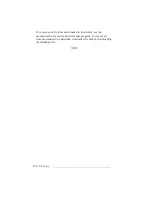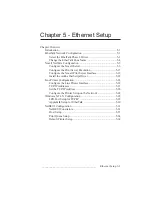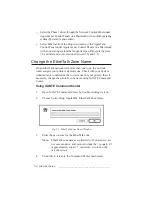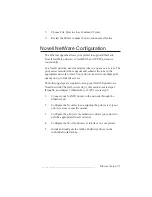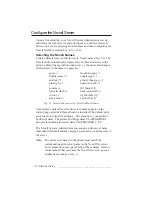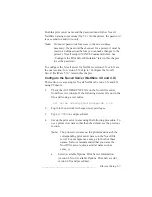4-42 PC Setup
bb
__________________________________________
2.
Choose either Reset Custom Gamma X to factory setting (the X
will be replaced by the number of the curve you highlighted in
step 1) or choose Reset all to factory settings. Then, select
Negative Film if the final printed output will be a negative
print.
3.
Click Ok. After the curve or curves are reset, the Linearization
window reappears.
4.
Click Close to close the Linearization window. Then, select
File: Exit to close Command Center.
Accurate Calibration Technology (X-ACT)
Use XANTÉ’s patented X-ACT feature to calibrate your printer in
two ways, through the front panel MISC:XACT menu or through
XANTÉ Command Center’s X-ACT menu.
Front Panel X-ACT
Your printer’s front panel MISC:XACT menu allows you to make
1/2 mm line length adjustments using the following procedure.
Note:
To use the front panel XACT menu, you need a ruler with
1/2 millimeter rule. Also, you must use the paper cassette,
not the multipurpose feeder, when making X-ACT
adjustments. Adjustments for one size media apply to every
media size, so you do not have to make individual
adjustments for each size.
1.
Make sure the printer is on and idle. Then, make sure that
media the size of your final output is loaded in the printer’s
paper cassette and the cassette is selected as the media source.
2.
Press the Menu key until
SETUP:MISC
appears. Then, press
the Enter key.
3.
Press the Menu key until
MISC:XACT
appears. Then, press
the Enter key.
Содержание PlateMaker 3
Страница 2: ...1 2 Introductionbb ________________________________________ Notes...
Страница 10: ...1 10 Introductionbb ________________________________________...
Страница 12: ...2 2 Installationbb_________________________________________ Notes...
Страница 40: ...3 2 Macintosh Setupbb ____________________________________ Notes...
Страница 90: ...3 52 Macintosh Setupbb ____________________________________...
Страница 92: ...4 2 PC Setupbb __________________________________________ Notes...
Страница 142: ...5 2 Ethernet Setupbb ______________________________________ Notes...
Страница 212: ...6 38 Configurationbb ______________________________________...
Страница 214: ...7 2 Media Optionsbb ______________________________________ Notes...
Страница 224: ...8 2 Printing with Various Media Types bb _____________________ Notes...
Страница 232: ...9 2 Maintenance and Specificationsbb ________________________ Notes...
Страница 246: ...10 2 Printer Optionsbb ____________________________________ Notes...
Страница 262: ...10 18 Printer Optionsbb ____________________________________...
Страница 264: ...11 2 Troubleshootingbb____________________________________ Notes...