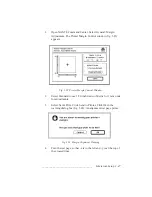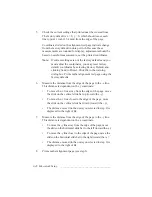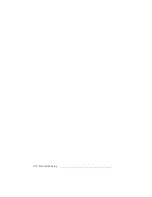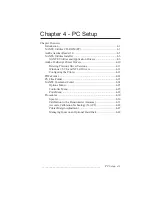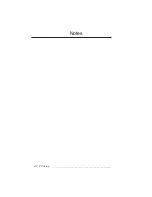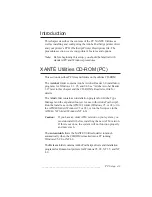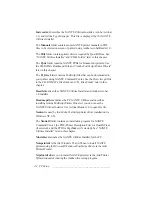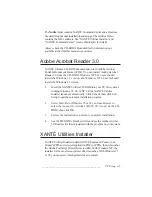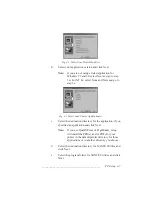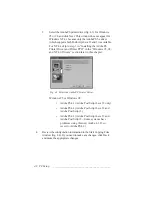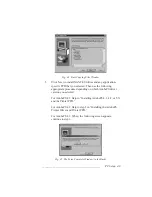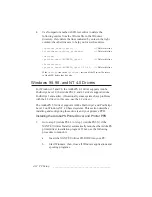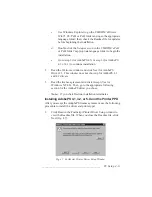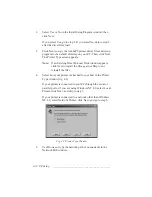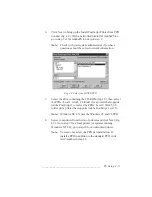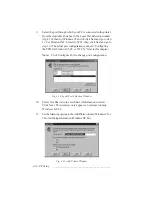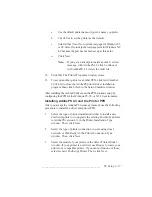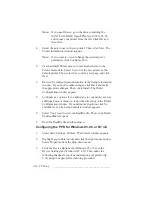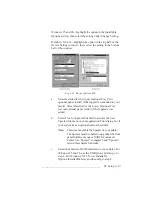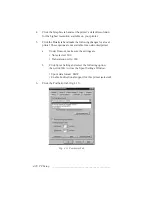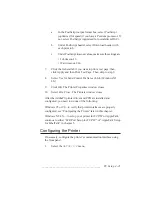___________________________________________
PC Setup 4-9
Fig. 4.4 Start Copying Files Window
5.
Click Next to install XANTÉ Utilities and any application-
specific PPD that you selected. Then use the following
appropriate procedure depending on which AdobePS driver
version you selected:
For AdobePS 4.1: Skip to “Installing AdobePS 4.1, 4.2, or 5.X
and the Printer PPD.”
For AdobePS 4.2: Skip to step 3 in “Installing the AdobePS
Printer Driver and Printer PPD.”
For AdobePS 4.3: When, the following screen appears,
continue to step 6.
Fig. 4.5 The Setup Complete Window (in the Back)
Содержание PlateMaker 3
Страница 2: ...1 2 Introductionbb ________________________________________ Notes...
Страница 10: ...1 10 Introductionbb ________________________________________...
Страница 12: ...2 2 Installationbb_________________________________________ Notes...
Страница 40: ...3 2 Macintosh Setupbb ____________________________________ Notes...
Страница 90: ...3 52 Macintosh Setupbb ____________________________________...
Страница 92: ...4 2 PC Setupbb __________________________________________ Notes...
Страница 142: ...5 2 Ethernet Setupbb ______________________________________ Notes...
Страница 212: ...6 38 Configurationbb ______________________________________...
Страница 214: ...7 2 Media Optionsbb ______________________________________ Notes...
Страница 224: ...8 2 Printing with Various Media Types bb _____________________ Notes...
Страница 232: ...9 2 Maintenance and Specificationsbb ________________________ Notes...
Страница 246: ...10 2 Printer Optionsbb ____________________________________ Notes...
Страница 262: ...10 18 Printer Optionsbb ____________________________________...
Страница 264: ...11 2 Troubleshootingbb____________________________________ Notes...