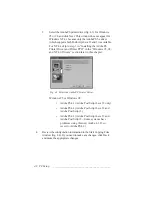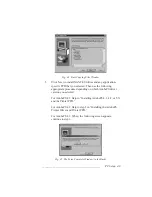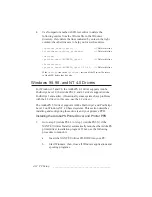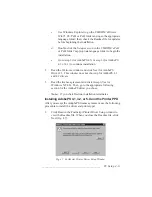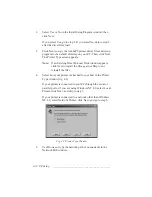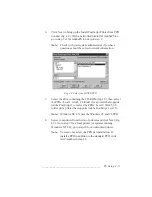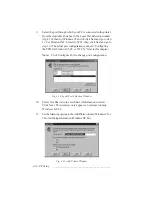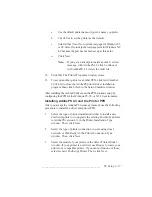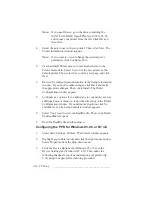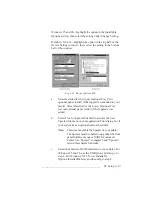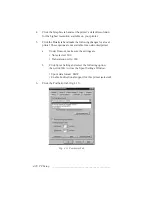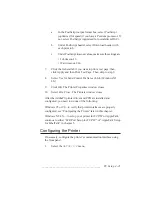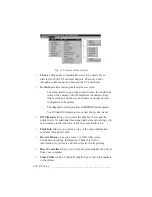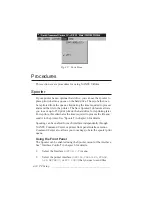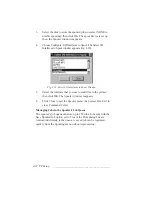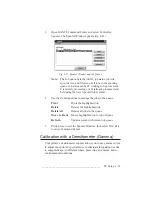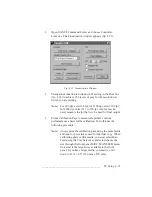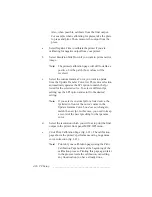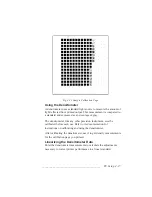4-22 PC Setup
bb
__________________________________________
2.
Select the menu for the printer interface connected to your
computer (
RS232, PARALLEL, LPR,
NETBEUI
, or
NVL
PSRV
).
3.
Select the
ENABLE
menu. Then, select
YES
.
4.
Press the Reset key until
READY/IDLE
displays.
See “Interface Control” in chapter 6 about using the Interface
configuration menus, chapter 5 about configuring the Ethernet
options, and “XANTÉ Command Center” later in this chapter about
configuring communication for that utility.
PDFs Folder
This folder contains PDFs (Printer Description Files) for each XANTÉ
printer. QuarkXPress versions prior to 3.3.2 require these files in
addition to the PPD. Use these PDFs to ensure the highest quality output
from your printer and QuarkXPress.
The XANTÉ Utilities Installer loads the QuarkXPress PDF. To load
these PDFs manually
1.
Load and configure the Adobe PostScript printer driver and
your printer’s PPD following instructions in “Adobe PostScript
Printer Drivers” earlier in this chapter.
2.
Copy the XANTE_3S.PDF for series 3 printers from the PDFs
folder to the Xpress:PDF directory on your PC by typing the
following command, substituting the drive letter containing the
XANTÉ Utilities CD-ROM for [Drive].
COPY [Drive]:\PDFS\XANTE_3S.PDF C:\XPRESS\PDF
↵
See the QuarkXPress section in the appendix for additional
information.
Содержание PlateMaker 3
Страница 2: ...1 2 Introductionbb ________________________________________ Notes...
Страница 10: ...1 10 Introductionbb ________________________________________...
Страница 12: ...2 2 Installationbb_________________________________________ Notes...
Страница 40: ...3 2 Macintosh Setupbb ____________________________________ Notes...
Страница 90: ...3 52 Macintosh Setupbb ____________________________________...
Страница 92: ...4 2 PC Setupbb __________________________________________ Notes...
Страница 142: ...5 2 Ethernet Setupbb ______________________________________ Notes...
Страница 212: ...6 38 Configurationbb ______________________________________...
Страница 214: ...7 2 Media Optionsbb ______________________________________ Notes...
Страница 224: ...8 2 Printing with Various Media Types bb _____________________ Notes...
Страница 232: ...9 2 Maintenance and Specificationsbb ________________________ Notes...
Страница 246: ...10 2 Printer Optionsbb ____________________________________ Notes...
Страница 262: ...10 18 Printer Optionsbb ____________________________________...
Страница 264: ...11 2 Troubleshootingbb____________________________________ Notes...