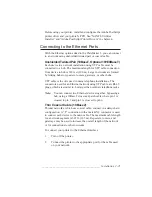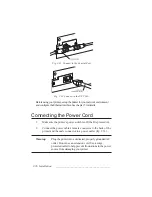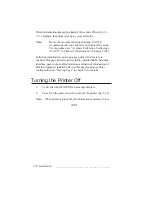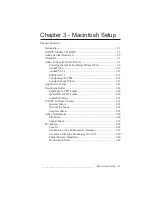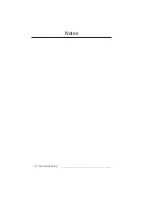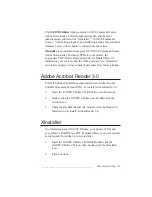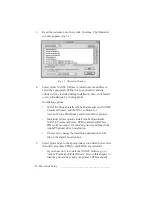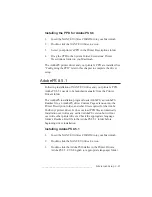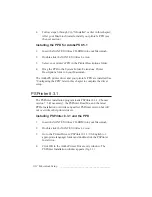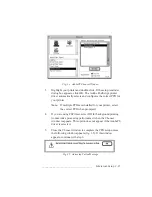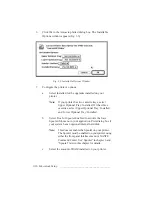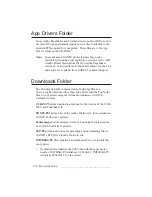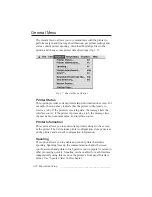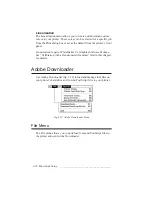_____________________________________
Macintosh Setup 3-11
Installing the PPD for AdobePS 8.6
1.
Insert the XANTÉ Utilities CD-ROM into your Macintosh.
2.
Double-click the XANTÉ Utilities 4.x icon.
3.
Select your printer’s PPD in the Printer Descriptions folder.
4.
Drag the PPD to the System Folder: Extensions: Printer
Descriptions folder on you Macintosh.
The AdobePS printer driver and your printer’s PPD are installed. See
“Configuring the PPD” later in this chapter to complete the driver
setup.
AdobePS 8.5.1
Following installation of XANTÉ Utilities and your printer’s PPD,
AdobePS 8.5.1 needs to be launched manually from the Printer
Drivers folder.
The AdobePS installation program loads AdobePS, an AdobePS
Readme file, an AdobePS driver Custom Page extension into the
Printer Description folder, and other files required for the Adobe
PostScript printer driver. It does not load PPD files automatically.
Installation overwrites any earlier AdobePS version but will not
overwrite other printer drivers. Check the appropriate language
folder’s Readme First file in the AdobePS 8.5.1 folder before
beginning driver installation.
Installing AdobePS 8.5.1
1.
Insert the XANTÉ Utilities CD-ROM into your Macintosh.
2.
Double-click the XANTÉ Utilities 4.x icon.
3.
Double-click the AdobePS Installer in the Printer Drivers:
AdobePS 8.5.1: US English (or appropriate language) folder.
Содержание PlateMaker 3
Страница 2: ...1 2 Introductionbb ________________________________________ Notes...
Страница 10: ...1 10 Introductionbb ________________________________________...
Страница 12: ...2 2 Installationbb_________________________________________ Notes...
Страница 40: ...3 2 Macintosh Setupbb ____________________________________ Notes...
Страница 90: ...3 52 Macintosh Setupbb ____________________________________...
Страница 92: ...4 2 PC Setupbb __________________________________________ Notes...
Страница 142: ...5 2 Ethernet Setupbb ______________________________________ Notes...
Страница 212: ...6 38 Configurationbb ______________________________________...
Страница 214: ...7 2 Media Optionsbb ______________________________________ Notes...
Страница 224: ...8 2 Printing with Various Media Types bb _____________________ Notes...
Страница 232: ...9 2 Maintenance and Specificationsbb ________________________ Notes...
Страница 246: ...10 2 Printer Optionsbb ____________________________________ Notes...
Страница 262: ...10 18 Printer Optionsbb ____________________________________...
Страница 264: ...11 2 Troubleshootingbb____________________________________ Notes...