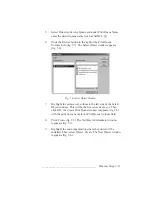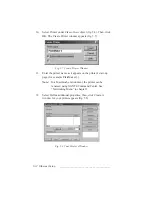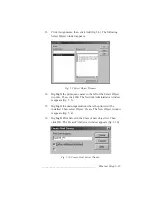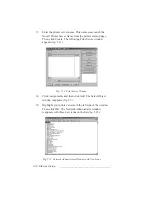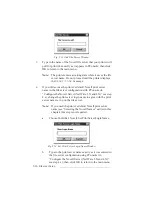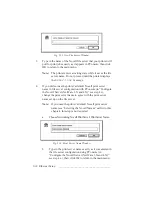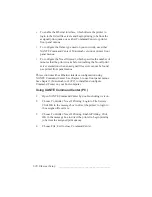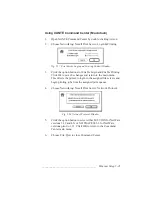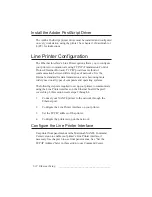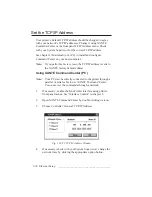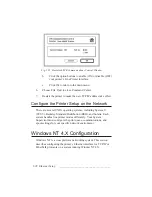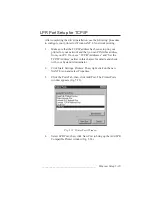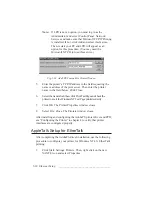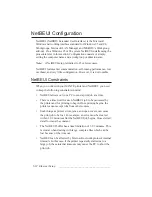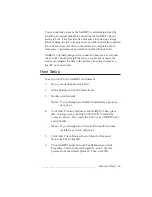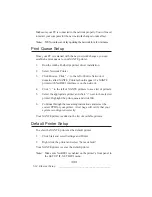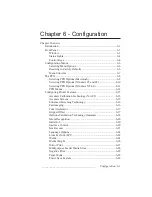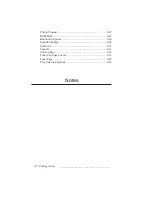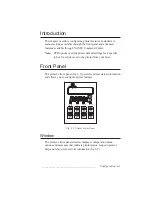_______________________________________
Ethernet Setup 5-25
Network Masks
The server uses a network mask to identify all workstations on the
same network. In the absence of subnetting, the network mask is
created by using 255 (all 1s) for the network ID address octets and
by using 0 for the host ID octets.
On a class C network, the network mask is
255.255.255.0
On a class B network, the network mask is
255.255.0.0
On a class A network, the network mask is
255.0.0.0
Broadcast Addresses
The server uses a broadcast address to send information to all
workstations on the network. In the absence of subnetting, the
broadcast address is created by using the network ID address octets
and 255 (all 1s) for the host ID octets.
XANTÉ printer default addresses
On a class C network, the broadcast address is
192.9.200.255
On a class B network, the broadcast address is
192.9.255.255
On a class A network, the broadcast address is
192.255.255.255
Subnet Addresses
Subnetting is frequently used to manage the traffic between ports on
a router more efficiently. Subnetworks are created by using part of
the host ID as a subnetwork ID. The balance of the host ID identifies
the individual workstations assigned to the subnetwork.
XANTÉ Command Center (Macintosh) allows you to set subnetting
information using the Advanced button in the TCP/IP Address dialog
box. Check with your System Supervisor for details about your
network’s subnet addresses.
Содержание PlateMaker 3
Страница 2: ...1 2 Introductionbb ________________________________________ Notes...
Страница 10: ...1 10 Introductionbb ________________________________________...
Страница 12: ...2 2 Installationbb_________________________________________ Notes...
Страница 40: ...3 2 Macintosh Setupbb ____________________________________ Notes...
Страница 90: ...3 52 Macintosh Setupbb ____________________________________...
Страница 92: ...4 2 PC Setupbb __________________________________________ Notes...
Страница 142: ...5 2 Ethernet Setupbb ______________________________________ Notes...
Страница 212: ...6 38 Configurationbb ______________________________________...
Страница 214: ...7 2 Media Optionsbb ______________________________________ Notes...
Страница 224: ...8 2 Printing with Various Media Types bb _____________________ Notes...
Страница 232: ...9 2 Maintenance and Specificationsbb ________________________ Notes...
Страница 246: ...10 2 Printer Optionsbb ____________________________________ Notes...
Страница 262: ...10 18 Printer Optionsbb ____________________________________...
Страница 264: ...11 2 Troubleshootingbb____________________________________ Notes...