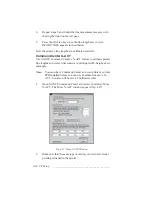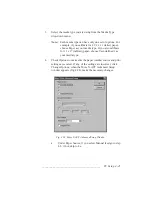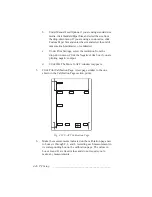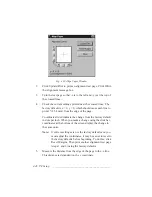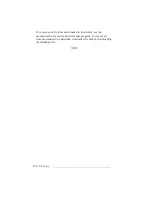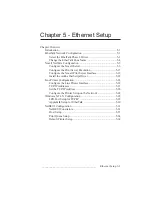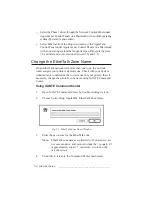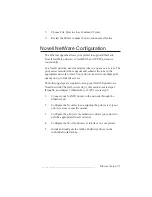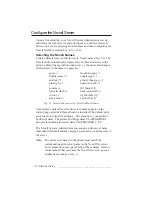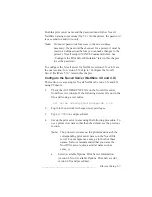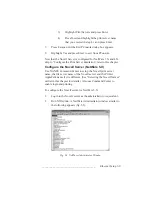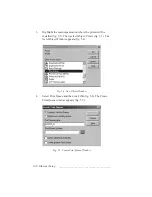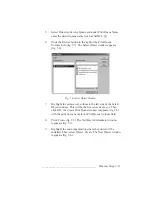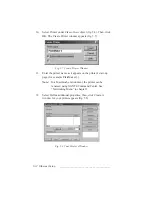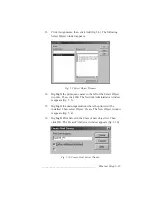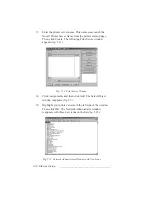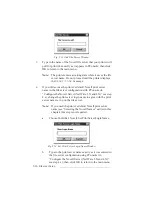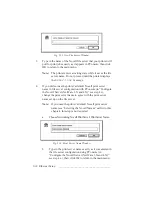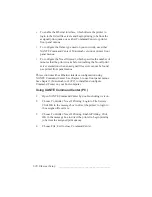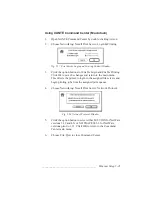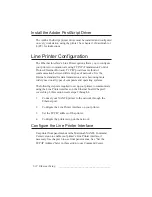5-8 Ethernet Setup
bb
______________________________________
b.
For version 4.X only, press the F4 key for bindery
emulation (XANTÉ does not support NDS [NetWare
Directory Services]).
c.
Press Insert and type in your printer’s default PostScript
name adding
_PS
as an extension. This is the printer’s
default Novell print server name that appears on the
start-up page.
d.
Press Escape until you return to the Available Options
menu.
5.
Set up the print queue name.
a.
Select Available Options: Print Queue Information
(version 3.X) or Available Options: Print Queues
(version 4.X) and press Enter.
b.
Press Insert and type in a queue name. XANTÉ
recommends that the name be twelve characters or less.
6.
Link the Print server name to the Print Queue name.
a.
For version 3.X:
1)
Highlight the print queue name that you entered in
step 5.b and press Enter.
2)
Highlight Queue Servers and press Enter.
3)
Press Insert and highlight the print server name
that you entered in step 4.c and press Enter.
b.
For version 4.X:
1)
Enter the Print Queues Volume or press Insert for
a list of available Volumes. Highlight the Volume
Object and press Enter twice.
2)
Highlight the print queue name that you entered in
step 5.b and press Enter.
Содержание PlateMaker 3
Страница 2: ...1 2 Introductionbb ________________________________________ Notes...
Страница 10: ...1 10 Introductionbb ________________________________________...
Страница 12: ...2 2 Installationbb_________________________________________ Notes...
Страница 40: ...3 2 Macintosh Setupbb ____________________________________ Notes...
Страница 90: ...3 52 Macintosh Setupbb ____________________________________...
Страница 92: ...4 2 PC Setupbb __________________________________________ Notes...
Страница 142: ...5 2 Ethernet Setupbb ______________________________________ Notes...
Страница 212: ...6 38 Configurationbb ______________________________________...
Страница 214: ...7 2 Media Optionsbb ______________________________________ Notes...
Страница 224: ...8 2 Printing with Various Media Types bb _____________________ Notes...
Страница 232: ...9 2 Maintenance and Specificationsbb ________________________ Notes...
Страница 246: ...10 2 Printer Optionsbb ____________________________________ Notes...
Страница 262: ...10 18 Printer Optionsbb ____________________________________...
Страница 264: ...11 2 Troubleshootingbb____________________________________ Notes...