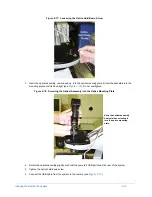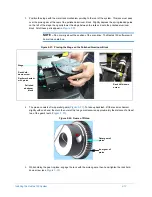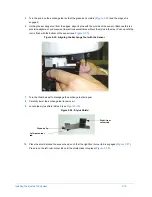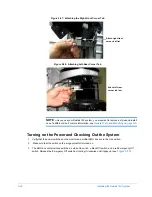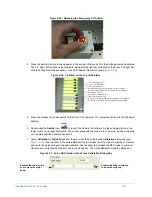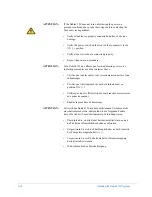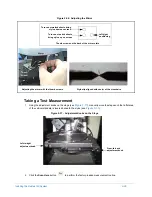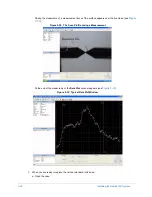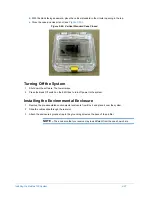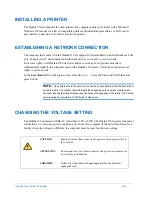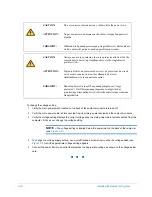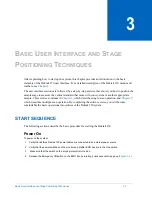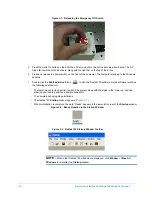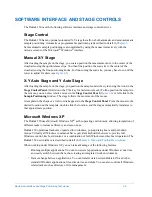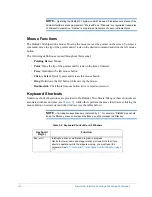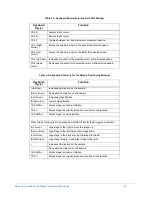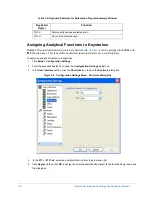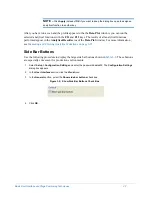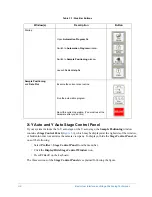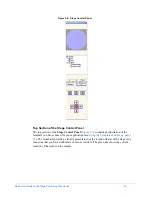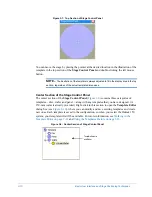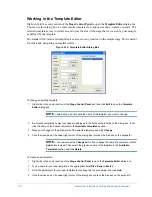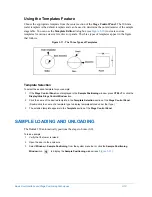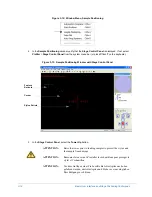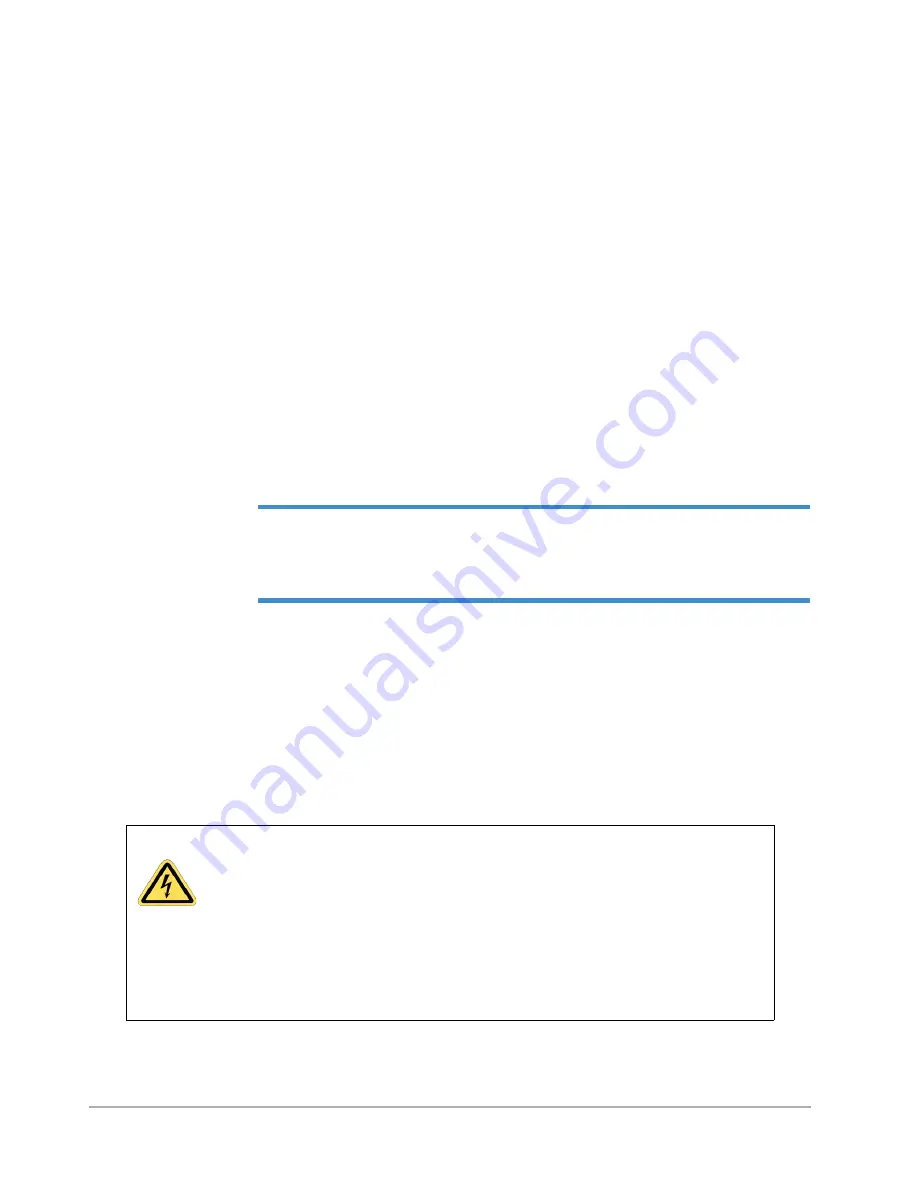
Installing the Dektak 150 System
2-29
INSTALLING A PRINTER
The Dektak 150 can transfer the data output to the computer printer port. Refer to the Microsoft
Windows XP manual for a list of compatible printers and installation procedures. A LAN card is
provided for connection to Local Area Network printers.
ESTABLISHING A NETWORK CONNECTION
The computer that comes with the Dektak 150 is equipped with a standard on-board Broadcom LAN
port. Consult your IT department for instructions on how to connect to your network.
For access rights to all Dektak 150 directories and save settings, the login user must have
Administrator rights to the computer used on the Dektak 150 system. This does not mean access
rights to your network.
In the
User Name
field of the login screen, enter
dektak.
Leave the Password field blank and
press E
NTER
.
NOTE –
As an alternative to the network, you can save scan data to either the hard disk or
portable media. The number of storable data files depends on the number of data points
scanned. Each data point plotted requires five bytes of storage space. Therefore, a 13-second
scan requires approximately 19,500 bytes of disk space.
CHANGING THE VOLTAGE SETTING
The Dektak 150 operates on 60Hz AC with either 110V or 220V. The Dektak 150 requires four power
connections, two electronic power supplies, a monitor and a computer. If the unit is transferred to a
facility where the voltage is different, the computer must be reset for alternate voltage.
CAUTION:
Ensure all cables that connect to the power source are accessible to
the operator.
ATTENTION:
S'assurer que tous les cables connectés aux prises de courants sont
accessibles par l'utilisateur.
VORSICHT:
Stellen Sie sicher, daß alle Spannungskabel für den Benutzer
zugänglich sind.
Содержание Dektak 150
Страница 1: ......
Страница 2: ...P N 980 294 Standard P N 980 298 Cleanroom Revision A DEKTAK 150 SURFACE PROFILER USER S MANUAL ...
Страница 7: ......
Страница 17: ......
Страница 81: ......
Страница 105: ......
Страница 149: ......
Страница 191: ......
Страница 251: ......
Страница 257: ...A 6 Facilities Specifications Figure A 6 Dektak 150 without Enclosure Side View ...
Страница 258: ...Facilities Specifications A 7 Figure A 7 Dektak 150 Dimensions without Enclosure Top View ...
Страница 259: ...A 8 Facilities Specifications Figure A 8 Dektak 150 without Enclosure Center of Mass ...
Страница 273: ......
Страница 283: ......
Страница 320: ...3D Mapping Function E 37 Figure E 26 Database Options Button Figure E 27 Database Options Dialog Box ...
Страница 321: ......
Страница 331: ......
Страница 333: ......
Страница 336: ......
Страница 337: ......
Страница 349: ......