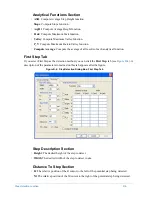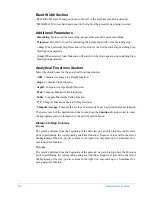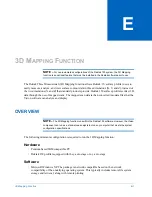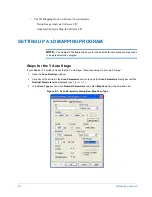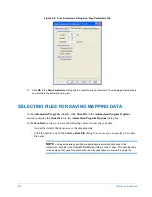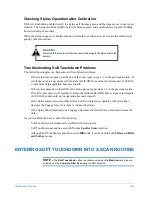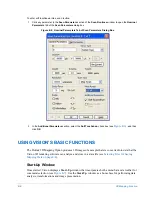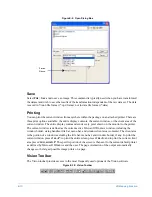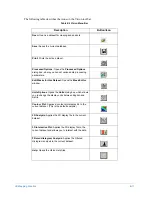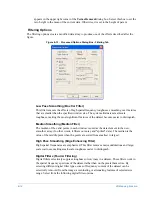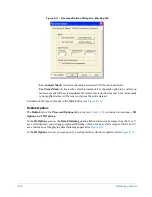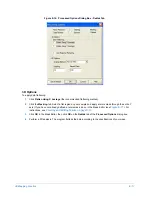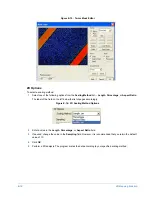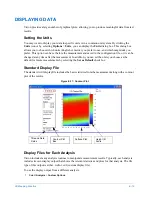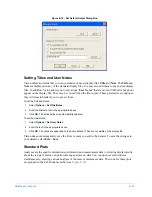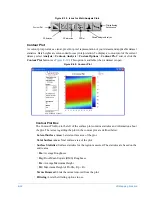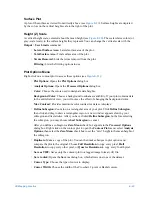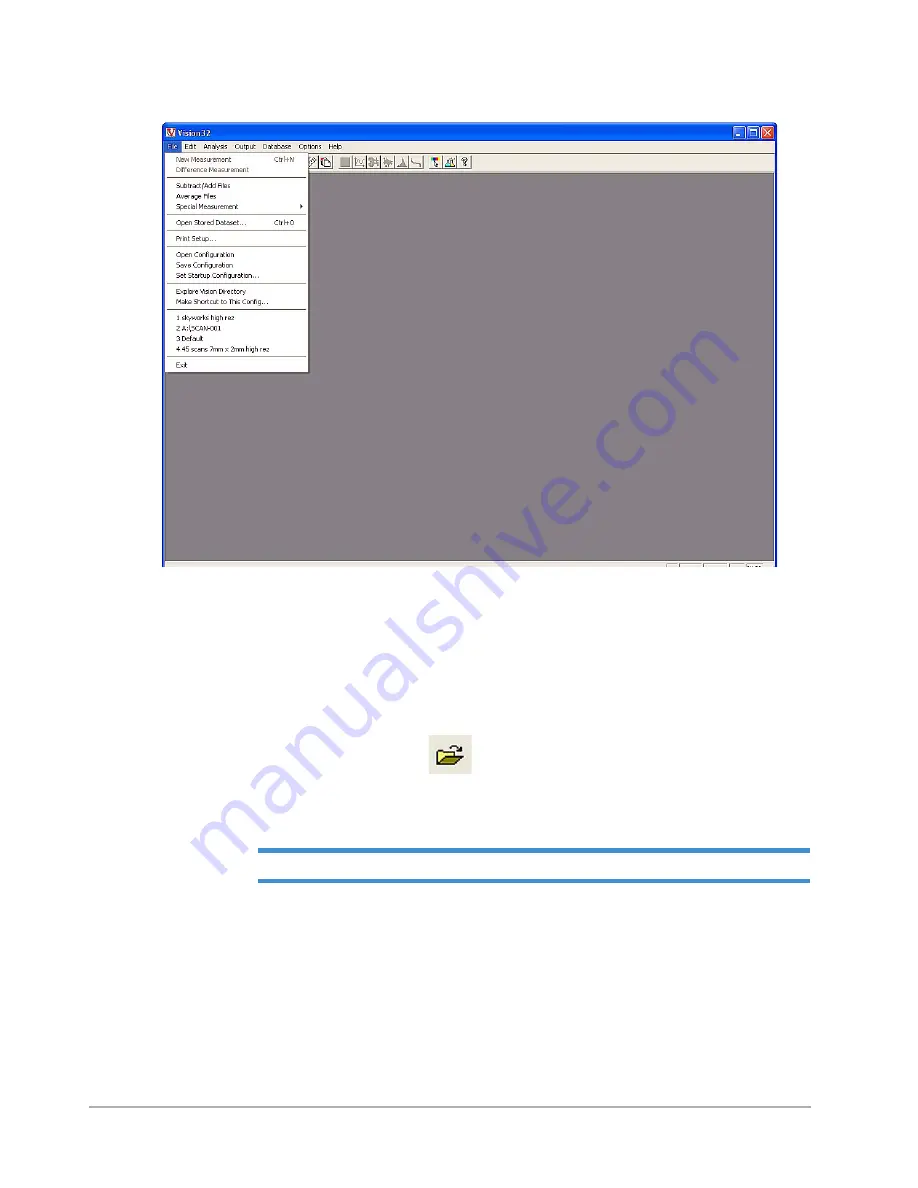
3D Mapping Function
E-9
Figure E-7: Vision Start-Up Window
Open
Select
File
>
Open Stored Dataset
or click the icon to open a scanned image file and transfer the
data into a working data buffer (current data set) for use by the package. The
Open Stored Dataset
). All data analysis, transformations, and image presentations
perform from the current data set.
Figure E-8: Open a Dataset Icon
1
Choose the type of file you want to open by selecting the drop-down list box next to the
Open
box. Vision
opens four different file types: Dektak (*.data), ASCII Files (*.asc), SDF (*.sdf), and OPD (*.opd).
NOTE –
The default file type for Vision is .data.
2
Click
Open
browse for a file. A preview of the file you select appears for quick recognition of the file.
Содержание Dektak 150
Страница 1: ......
Страница 2: ...P N 980 294 Standard P N 980 298 Cleanroom Revision A DEKTAK 150 SURFACE PROFILER USER S MANUAL ...
Страница 7: ......
Страница 17: ......
Страница 81: ......
Страница 105: ......
Страница 149: ......
Страница 191: ......
Страница 251: ......
Страница 257: ...A 6 Facilities Specifications Figure A 6 Dektak 150 without Enclosure Side View ...
Страница 258: ...Facilities Specifications A 7 Figure A 7 Dektak 150 Dimensions without Enclosure Top View ...
Страница 259: ...A 8 Facilities Specifications Figure A 8 Dektak 150 without Enclosure Center of Mass ...
Страница 273: ......
Страница 283: ......
Страница 320: ...3D Mapping Function E 37 Figure E 26 Database Options Button Figure E 27 Database Options Dialog Box ...
Страница 321: ......
Страница 331: ......
Страница 333: ......
Страница 336: ......
Страница 337: ......
Страница 349: ......