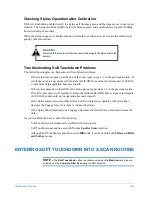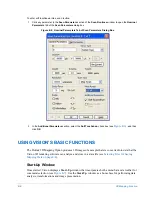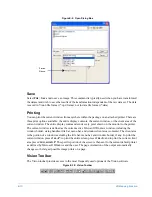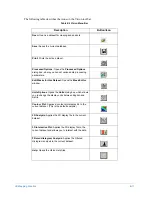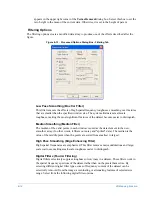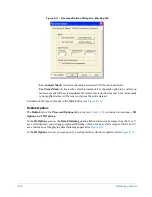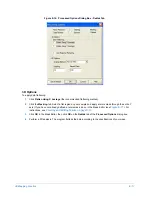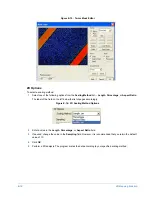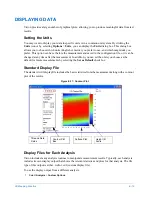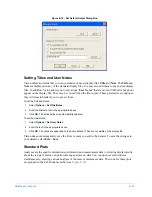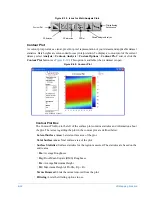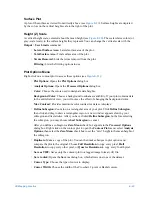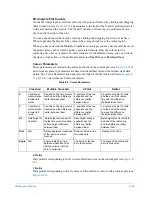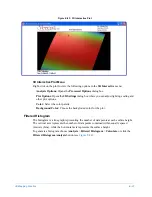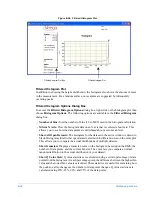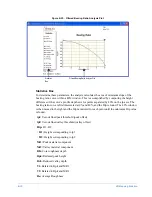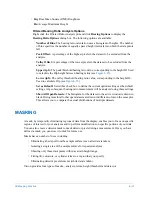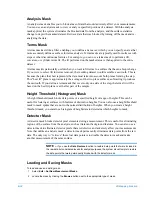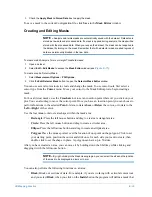E-20
3D Mapping Function
2
Select your analysis from the scrolling list.
3
Click
Calculate
to perform the analysis and display the output.
Display Custom Files (.cdf)
Your Veeco customer representative may provide you with one or more custom display (.cdf) files
designed for your particular application. You can choose to use one of these output files, or you can
create your own .cdf file.
To create a custom display file:
1
Select
Edit
>
Create Custom Display
. This opens a blank display file for editing.
NOTE –
You may also select
Edit
>
Open Custom Display
to view and edit an existing
custom display file. It is often easier to alter an existing file than to create one from scratch.
2
To add a rectangle to the display, select
Edit
>
New Rectangle
. Click the
Filled Rectangle
box to add a
filled rectangle, then select the fill color. Click
OK
to add the rectangle to the display file, then position it and
size it on the page.
3
To add headings or other text, select
Edit
>
New Static Text
. Enter the text string, its size and typeface,
then click
OK
. Position the text on the page.
4
To add an analysis result field, select
Edit
>
New Analysis Result
. Select the result from the list, define its
text characteristics on the left, then click
OK.
Position the field on the page.
5
To add a plot, select
Edit
>
New Plot Item
. Select the desired plot from the list, choose the required
calculation, then click
OK
. Position the plot on the page.
6
To add an analysis results table, select
Edit
>
New Plot Item
. Select
Results Table
from the
Type of Plot
pull-down menu, then click
OK
. Position the table on the page.
7
When you have completed the custom display, click the
Save
button on the toolbar, or select
File
>
Save
Custom File As
. Save the custom display file for future use.
Selecting a Default Output File
The Default Output File is the display file that appears each time you click the
New Measurement
button to take a measurement.
To select the default output:
1
Select
Output
>
Default Output
. This action opens the
Set Default Output
dialog box (
).
2
Select the default output display format to use. If you choose to use a custom .cdf file, click
Browse
to
select the path to the file.
3
Click
OK
to accept the new default display.
Содержание Dektak 150
Страница 1: ......
Страница 2: ...P N 980 294 Standard P N 980 298 Cleanroom Revision A DEKTAK 150 SURFACE PROFILER USER S MANUAL ...
Страница 7: ......
Страница 17: ......
Страница 81: ......
Страница 105: ......
Страница 149: ......
Страница 191: ......
Страница 251: ......
Страница 257: ...A 6 Facilities Specifications Figure A 6 Dektak 150 without Enclosure Side View ...
Страница 258: ...Facilities Specifications A 7 Figure A 7 Dektak 150 Dimensions without Enclosure Top View ...
Страница 259: ...A 8 Facilities Specifications Figure A 8 Dektak 150 without Enclosure Center of Mass ...
Страница 273: ......
Страница 283: ......
Страница 320: ...3D Mapping Function E 37 Figure E 26 Database Options Button Figure E 27 Database Options Dialog Box ...
Страница 321: ......
Страница 331: ......
Страница 333: ......
Страница 336: ......
Страница 337: ......
Страница 349: ......