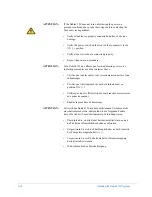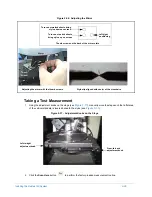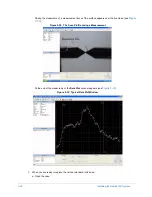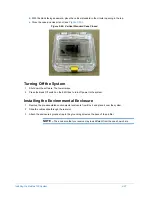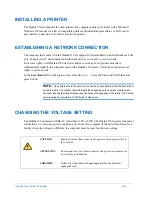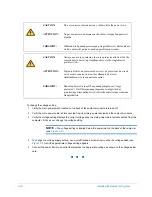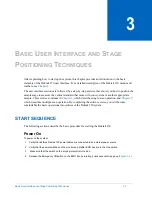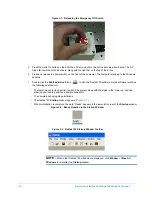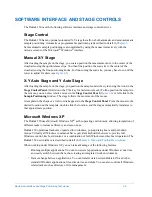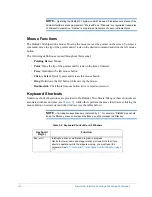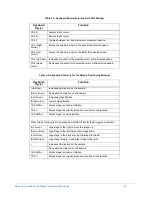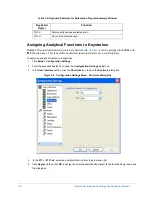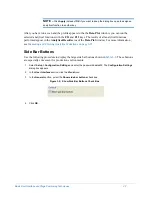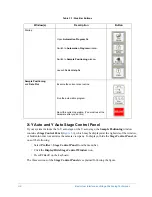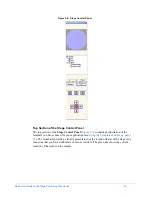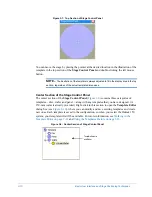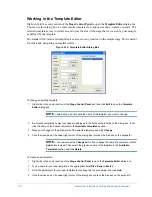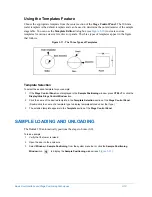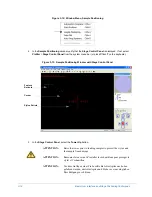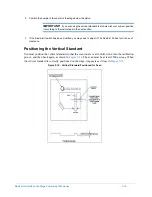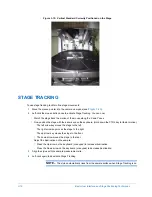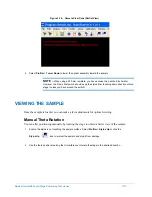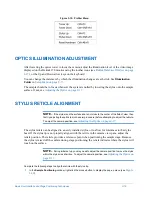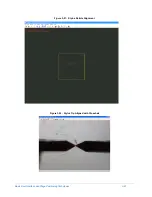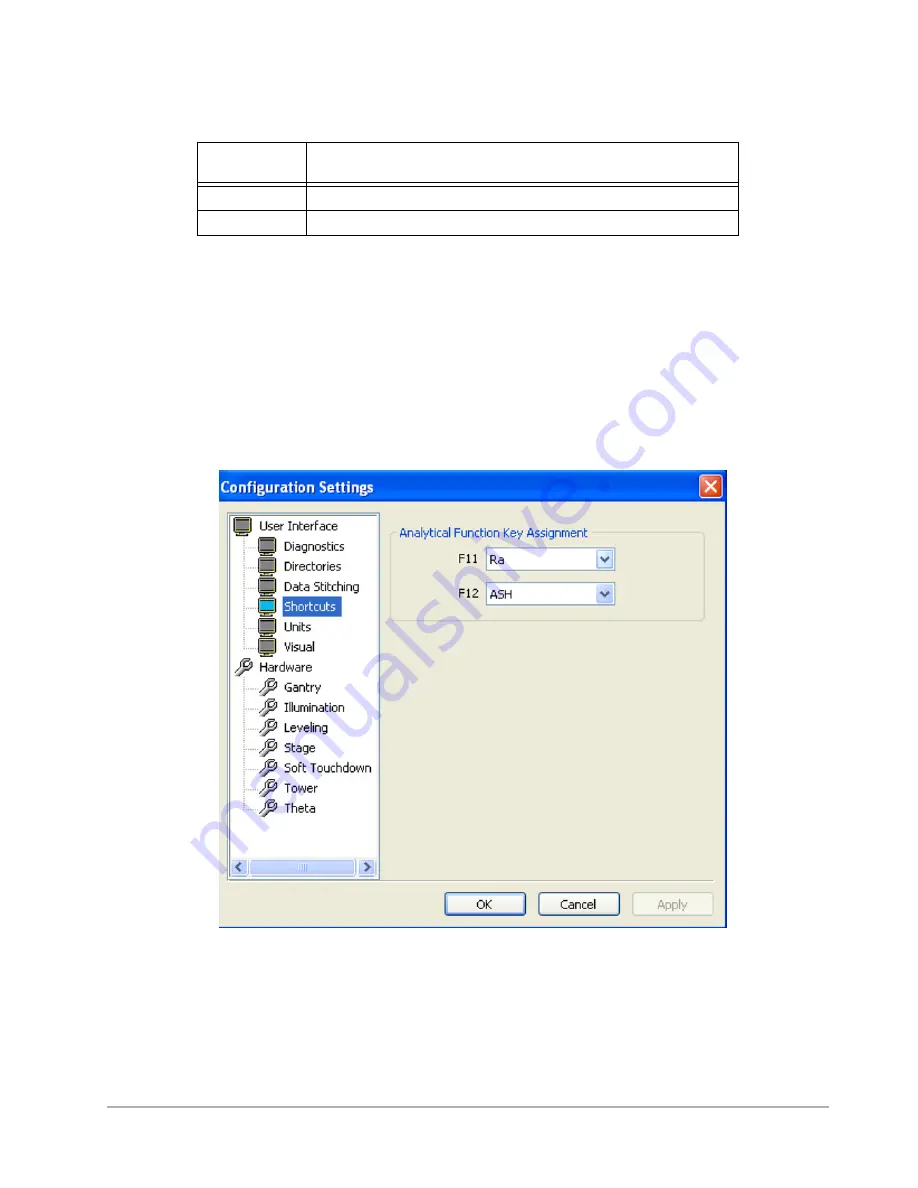
3-6
Basic User Interface and Stage Positioning Techniques
Table 3-5: Keyboard Shortcuts for Automation Program Summary Window
Assigning Analytical Functions to Keystrokes
Dektak 150 analytical functions (which are described in
) can be assigned to the
F11
and
F12
function keys. This is useful for analytical functions that are are used frequently.
To assign an analytical function to a keystroke:
1
Click
Setup > Configuration Settings
.
2
Enter the password dektak32. to open the
Configuration Settings
dialog box.
3
In the
User Interface
section, click the
Shortcuts
icon to open the
Shortcuts
dialog box.
Figure 3-4: Configuration Settings Menu - Shortcuts Dialog Box
4
In the
F11
or
F12
field, select an analytical function from the drop-down list.
5
Click
Apply
and then click
OK
to assign the selected analytical function(s) to the function key(s) and close
the dialog box.
Keyboard
Key(s)
Function
Ctrl+X
Permanently excludes selected scan.
Ctrl+U
Re-runs the selected scan.
Содержание Dektak 150
Страница 1: ......
Страница 2: ...P N 980 294 Standard P N 980 298 Cleanroom Revision A DEKTAK 150 SURFACE PROFILER USER S MANUAL ...
Страница 7: ......
Страница 17: ......
Страница 81: ......
Страница 105: ......
Страница 149: ......
Страница 191: ......
Страница 251: ......
Страница 257: ...A 6 Facilities Specifications Figure A 6 Dektak 150 without Enclosure Side View ...
Страница 258: ...Facilities Specifications A 7 Figure A 7 Dektak 150 Dimensions without Enclosure Top View ...
Страница 259: ...A 8 Facilities Specifications Figure A 8 Dektak 150 without Enclosure Center of Mass ...
Страница 273: ......
Страница 283: ......
Страница 320: ...3D Mapping Function E 37 Figure E 26 Database Options Button Figure E 27 Database Options Dialog Box ...
Страница 321: ......
Страница 331: ......
Страница 333: ......
Страница 336: ......
Страница 337: ......
Страница 349: ......