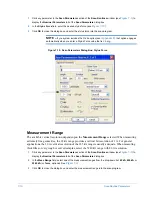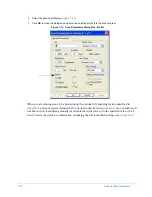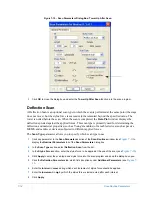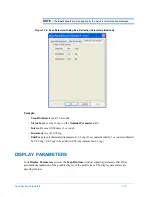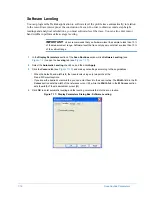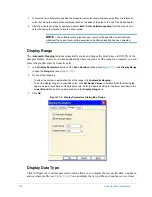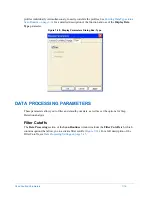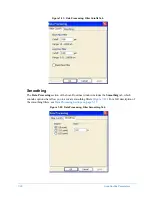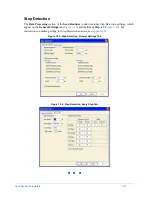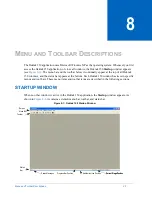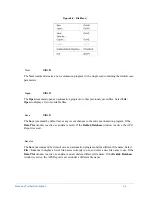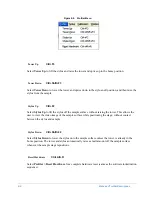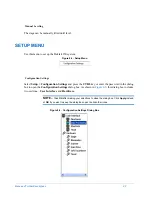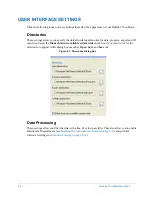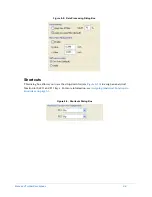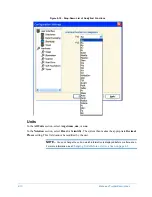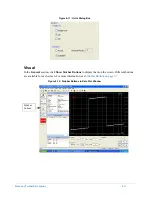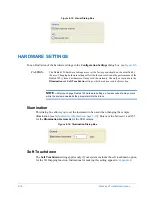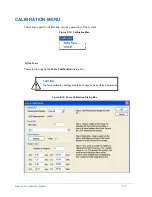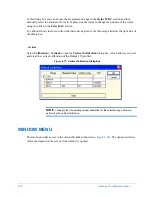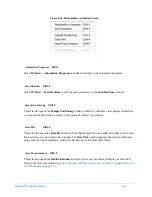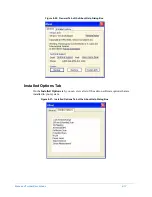8-2
Menu and Toolbar Descriptions
Default Menu Bar
The default menu bar (see
) provides access to the different types of operations available.
The various menus contained within the default menu bar in the
Startup
window appear under the
headings
File
,
Run
,
Profiler
,
Setup
,
Calibration
,
Window,
and
Help
.
A description of the contents of each menu, the keyboard shortcuts (if any) associated with the menu
items, and instructions for accessing them are provided in the remainder of this chapter.
NOTE –
Menu items appear “grayed out” when the function is not currently available. For
example, the menu item
File > Print
is not available when there is nothing to be printed.
NOTE –
Combination keystrokes are indicated by “+”. For example, “
Ctrl+N
” means hold
down the
Ctrl
key, press and release the
N
key, and then release the
Ctrl
key.
Additional Menus
Most of the other windows contain at least one menu in addition to those that appear on the default
menu bar. These menus are described in the sections that follow.
Toolbar
Each window contains a unique toolbar, consisting of a set of icons to perform various
functions. You can open some menu items with icons located on specific toolbars. See
Toolbars and Icons on page 8-27
for a complete description of each toolbar.
Status Bar
A status bar is located at the bottom of the screen. It contains window-specific status
messages, a progress bar (when appropriate), a notification icon when Global Editing Mode
is active, and the current position of the stage (see
FILE MENU
The
File
menu allows you to open and save files, and print scan data and parameters. To access the
File
menu, select
File
on the menu bar.
Содержание Dektak 150
Страница 1: ......
Страница 2: ...P N 980 294 Standard P N 980 298 Cleanroom Revision A DEKTAK 150 SURFACE PROFILER USER S MANUAL ...
Страница 7: ......
Страница 17: ......
Страница 81: ......
Страница 105: ......
Страница 149: ......
Страница 191: ......
Страница 251: ......
Страница 257: ...A 6 Facilities Specifications Figure A 6 Dektak 150 without Enclosure Side View ...
Страница 258: ...Facilities Specifications A 7 Figure A 7 Dektak 150 Dimensions without Enclosure Top View ...
Страница 259: ...A 8 Facilities Specifications Figure A 8 Dektak 150 without Enclosure Center of Mass ...
Страница 273: ......
Страница 283: ......
Страница 320: ...3D Mapping Function E 37 Figure E 26 Database Options Button Figure E 27 Database Options Dialog Box ...
Страница 321: ......
Страница 331: ......
Страница 333: ......
Страница 336: ......
Страница 337: ......
Страница 349: ......